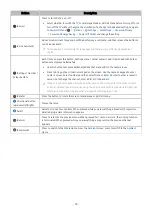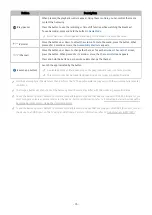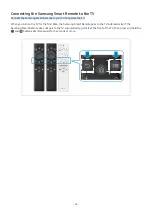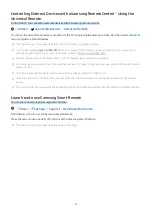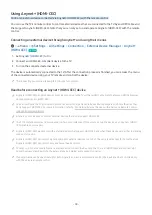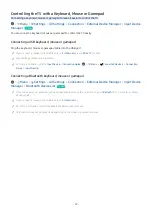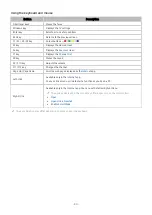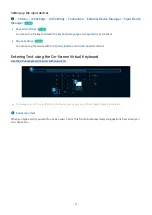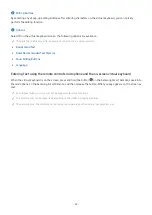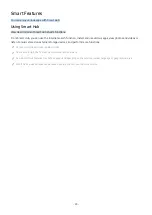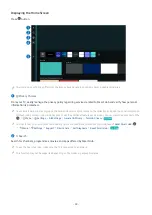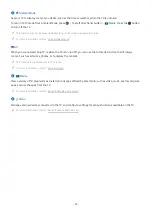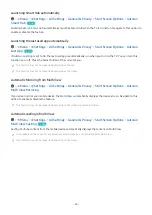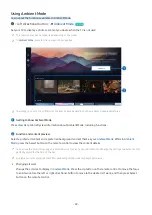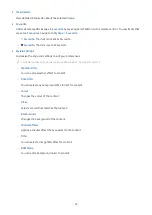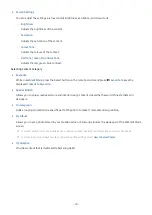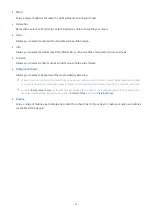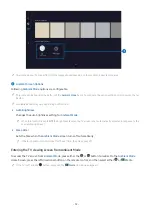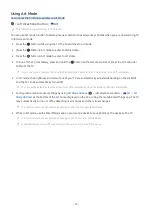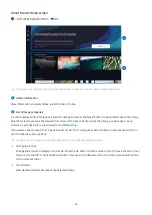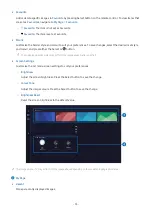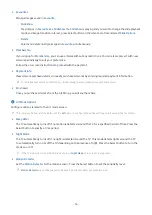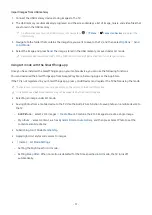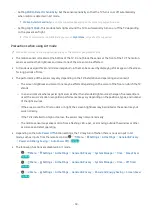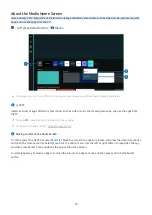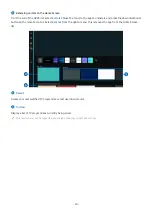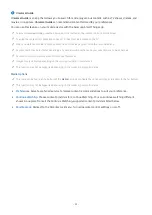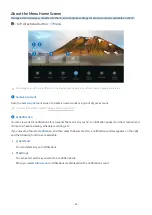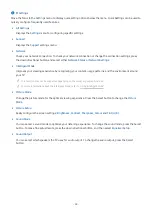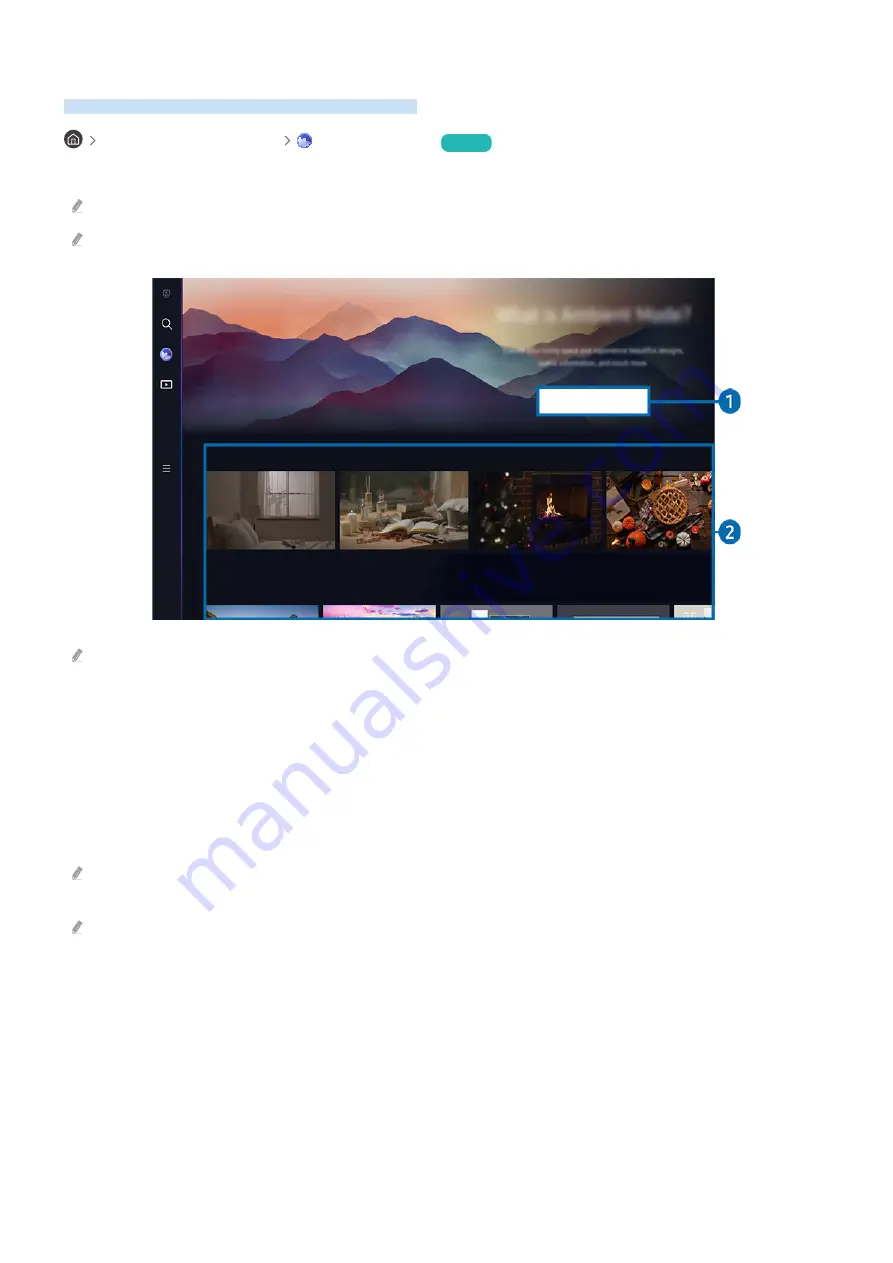
Using Ambient Mode
Learn about the functions available in Ambient Mode.
left directional button
Ambient Mode
Try Now
Set your TV to display a photo or content you desire when the TV is not used.
This function may not be supported depending on the model.
In
Ambient Mode
, some functions may not be supported.
View Help
Cinemagraph
My Album
The image on your TV may differ from the image above depending on the model and geographical area.
1.
Getting to Know Ambient Mode
Press
View Help
to briefly view information about Ambient Mode, including functions.
2.
Function and content preview
Select a preferred content and a preferred background and set them as your
Ambient Mode
. While in
Ambient
Mode
, press the Select button on the remote control to view the content details.
You can use the SmartThings app on a Mobile Device to select a desired content and change the settings. Indicates content
perfectly suited for the time of the day.
Available content categories may differ depending on the model or geographical area.
• Changing art work
Change the artwork to display in
Ambient Mode
. Press the Up button on the remote control to move the focus
to an artwork. Use the left or right directional button to move to the desired art work, and then press Select
button on the remote control.
- 48 -