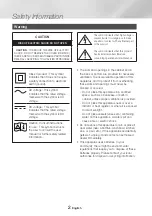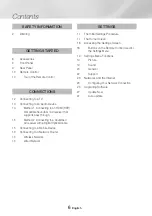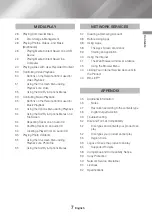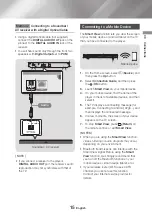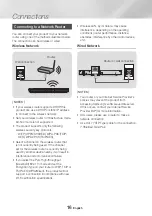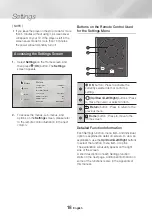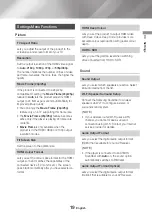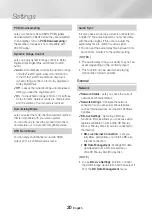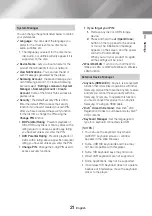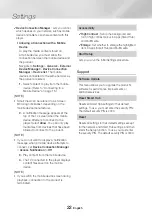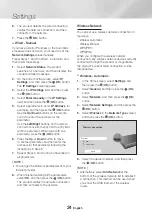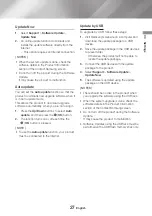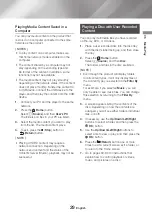15
English
03
Connections
Method 2 Connecting to a Soundbar /
AV receiver with a Digital Optical Cable
•
Using a digital Optical cable (not supplied),
connect the
DIGITAL AUDIO OUT
jack on the
product to the
DIGITAL AUDIO IN
jack of the
receiver.
•
You will hear sound only through the front two
speakers with
Digital Output
set to
PCM
.
POWER
LAN
HDMI OUT
MAIN
( )
OPTICAL
DIGITAL
AUDIO OUT
LAN
HDMI OUT
MAIN
( )
OPTICAL
DIGITAL
AUDIO OUT
Audio
Soundbar / AV receiver
|NOTE |
\
If you connect a receiver to the player's
DIGITAL AUDIO OUT
port, the receiver’s audio
reproduction may not synchronise with that of
the TV.
Connecting to a Mobile Device
The
Smart View
function lets you view the screen
of your mobile device or Android tablet on the TV
that you have connected to the player.
POWER
Mobile Device
1.
On the Home screen, select (
Source
), and
then press the
Up
button.
2.
Select
Connection Guide
, and then press
the (
OK
) button.
3.
Launch
Smart View
on your mobile device.
4.
On your mobile device, find the name of the
player in the list of available devices, and then
select it.
5.
The TV displays a connecting message (for
example, Connecting to Android_92gb...) and
then displays the connected message.
6.
In a few moments, the screen of your device
appears on the TV screen.
7.
To stop
Smart View
, press (
Return
) on
the remote control, or exit
Smart View
.
|NOTES |
\
When you are using the
Smart View
function,
video stuttering or audio dropouts may occur,
depending on your environment.
\
Bluetooth transmissions can interfere with the
Smart View signal. Before using the
Smart
View
function, we strongly recommend that
you turn off the Bluetooth function on your
mobile device or smart device (tablet, etc.).
\
If your wireless router (Wi-Fi) uses a DFS
channel, you cannot use this function.
Contact your Internet service provider for
details.