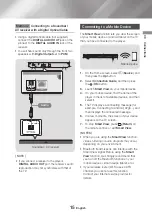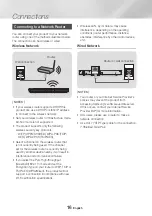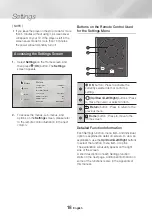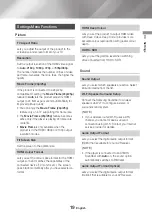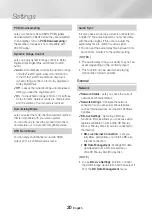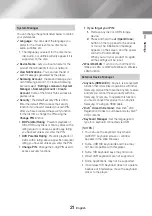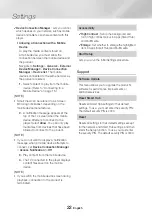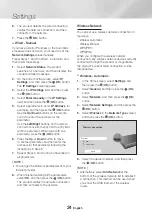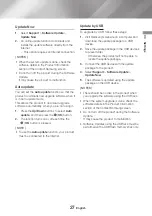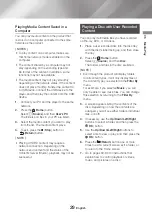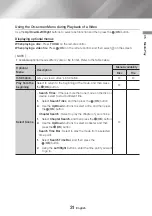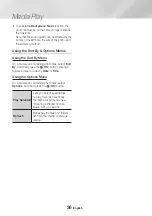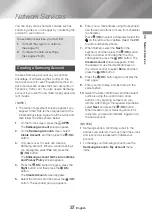23
English
04
Settings
Remote Management
When activated, lets Samsung Call Centre
agents diagnose and fix problems with this player
remotely. Requires an active Internet connection.
|NOTES |
\
Remote Management service might not be
available in some countries.
\
To use Remote Management:
1) Call the Samsung Contact Centre and ask
for remote support.
2) Open the player's menu on your TV and
go to the Support section.
3) Select
Remote Management
, and then
read and agree to the service agreements.
When the PIN screen appears, provide the
PIN number to the agent.
4) The agent accesses this player.
About This Device
Provides contact information for assistance with
your product.
Terms & Policy
You must review and agree to both the App Terms
& Conditions and the privacy policy to use App
services.
Networks and the Internet
When you connect this product to a network,
you can use network based applications and
functions such as Smart Hub and BD-LIVE,
and upgrade the product's software through
the network connection. For more information
about accessing and using Internet services, see
the Network Services chapter of this manual on
pages 37~44. Instructions for configuring the
network connection start below.
Configuring Your Network Connection
Before you begin, determine if your IP address
is static or dynamic. (Most are dynamic.) If it
is dynamic, and you have a wired or wireless
network, we recommend using the Automatic
configuration procedures described below.
If you are connecting to a wired network, connect
the product to your router using a LAN cable
before you start the configuration procedure.
If you are connecting to a wireless network,
disconnect any wired network connections before
you begin.
|NOTE |
\
Use
Quick Settings
>
Network
on the Home
screen to simplify the network configuration
process.
To begin configuring your network connection,
follow these steps:
Wired Network
Ğ
Wired - Automatic
1.
In the Home screen, select
Settings
, and
then press the (
OK
) button.
2.
Select
General
, and then press the (
OK
)
button.
3.
Select
Network
, and then press the (
OK
)
button.
4.
Select
Network Settings
, and then press the
(
OK
) button.
5.
Select
Wired
in the
Network Type
screen,
and then press the (
OK
) button.