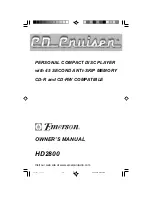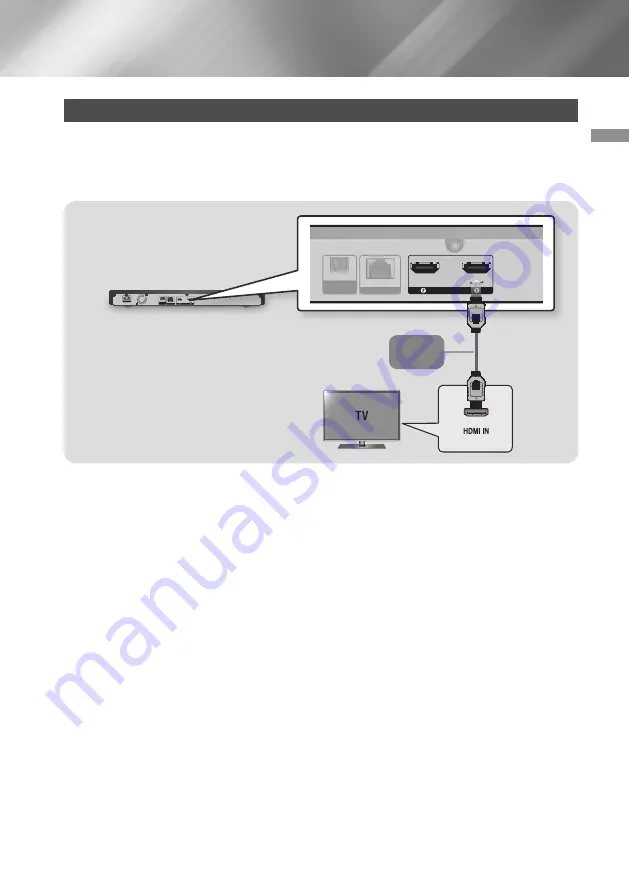
13
English
03
Connections
Connecting to a TV
Connect an HDMI cable (not supplied) from the
HDMI OUT
jack on the back of the product to the
HDMI
IN
jack on your TV.
- Do not connect the power cord to the wall outlet until you have made all the other connections.
- When you change the connections, turn off all devices before you start.
POWER
LAN
HDMI OUT
SUB
(Audio Only)
MAIN
( )
OPTICAL
DIGITAL
AUDIO OUT
POWER
LAN
HDMI OUT
SUB
(Audio Only)
MAIN
( )
OPTICAL
DIGITAL
AUDIO OUT
Audio
Video
|NOTES |
\
Optimum picture quality is automatically obtained (
HDMI UHD Color
-
On
) when the player is
connected to a Samsung UHD TV.
\
To use the
(HDMI-CEC)
function, connect the HDMI cable to the HDMI 1 terminal.
If you connect the cable to the HDMI 2 terminal, the
(HDMI-CEC)
function will not be
available.
- The HDMI 2 terminal does not output a video signal.
\
If you use an HDMI-to-DVI cable to connect to your display device, you must also connect the
DIGITAL AUDIO OUT
on the product to an audio system to hear audio.
\
An HDMI to HDMI cable outputs digital video and audio, so you don't need to connect an audio cable.
\
Depending on your TV, certain HDMI output resolutions may not work. Please refer to the user manual
of your TV.
\
When you connect the product to your TV using an HDMI cable or to a new TV, and then turn it on for
the first time, the product automatically sets the HDMI output resolution to the highest supported by
the TV.
\
A long HDMI cable may cause screen noise. If this occurs, set
HDMI Deep Color
to
Off
in the menu.
\
To view video in the HDMI 720p, 1080p, or 2160p output mode, you must use a high speed (category
2) HDMI cable.
Connections