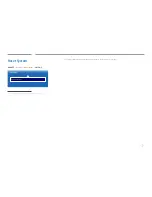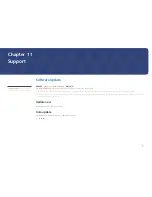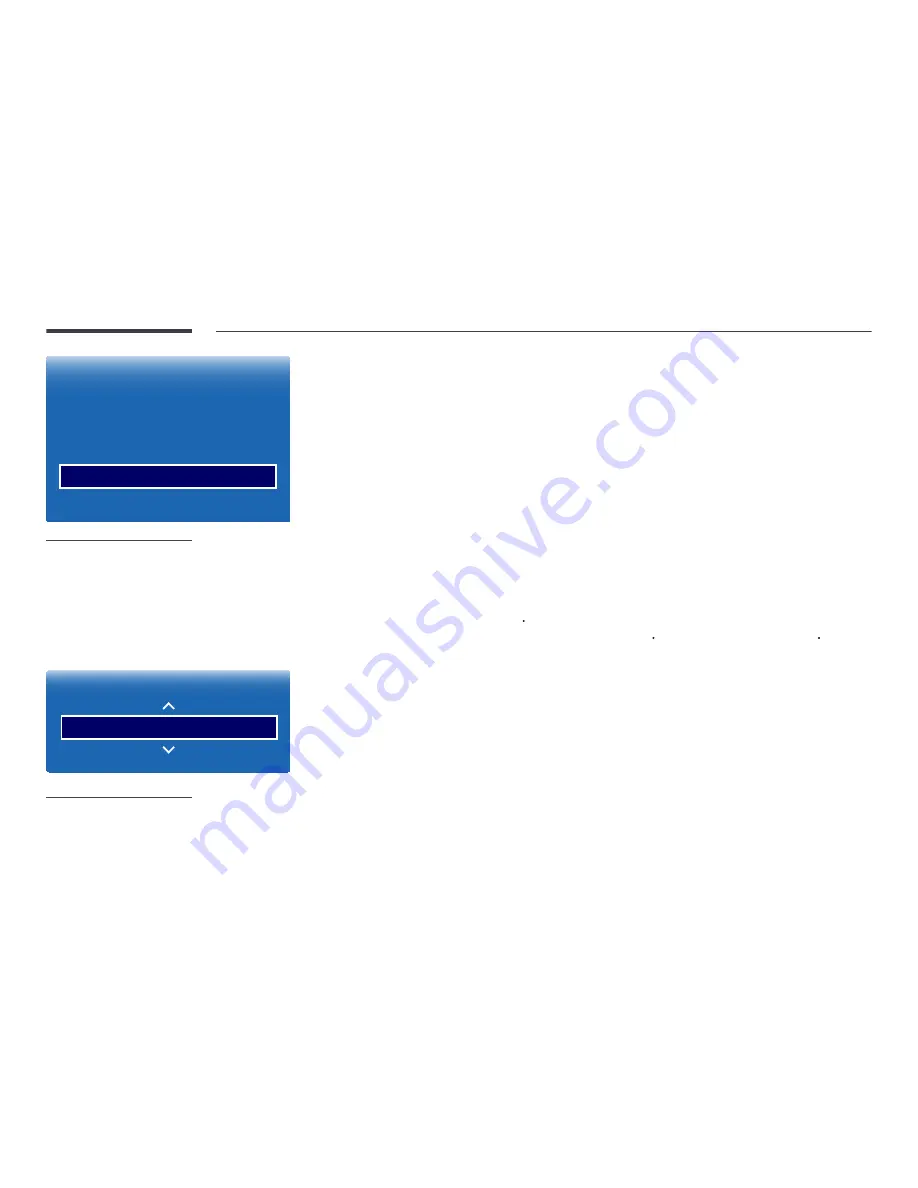
123
Eco Solution
Energy Saving
Eco Sensor
Screen Lamp Schedule
No Signal Power Off
Auto Power Off
Off
Off
Off
Off
4 hours
-
The displayed image may differ depending on the model.
No Signal Power Off
Save power by turning the device off when no signal is received from any source.
•
Off
/
15 min
/
30 min
/
60 min
―
Disabled when an attached PC is in power saving mode.
―
The product will automatically power off at a specified time. The time can be changed as required.
Auto Power Off
The product will automatically turn off if you don’t press a button on the remote or touch a button on product front panel
within select hours to prevent overheating.
•
Off
/
4 hours
/
6 hours
/
8 hours
This function detects the internal temperature of the product. You can specify the temperature range that is acceptable.
The default temperature is set to 77 C.
The recommended operating temperature for this product is 75 to 80 C (based on an ambient temperature of 40 C).
―
The screen will become darker if the current temperature exceeds the specified temperature limit. If the temperature
continues to rise, the product will power off to prevent overheating.
Temperature Control
MENU
m
→
System
→
Temperature Control
→
ENTER
E
System
Temperature Control
77
-
The displayed image may differ depending on the model.