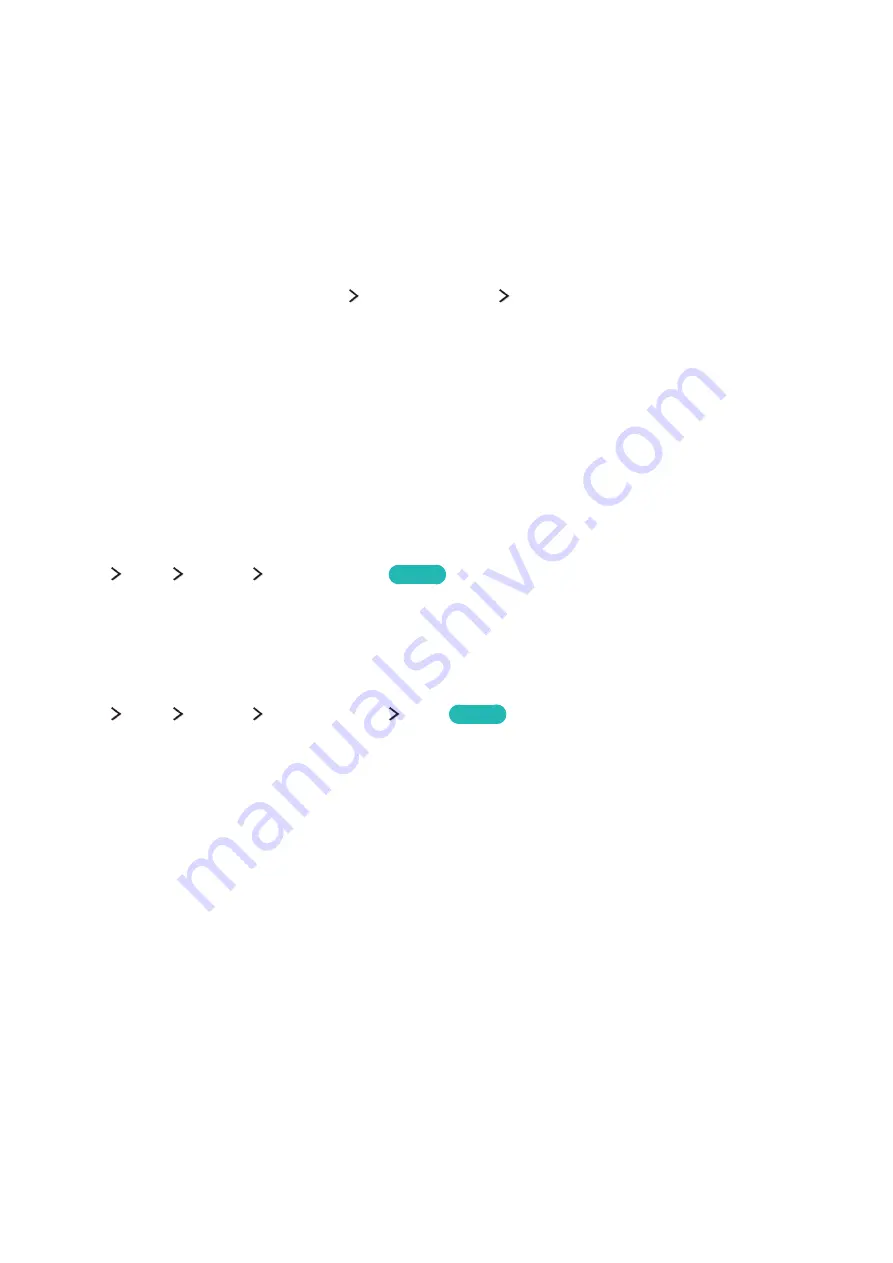
90
91
Updating the TV manually
To update your TV manually by using a USB device, follow these steps:
"
Record the current settings prior to updating so they can be re-loaded once updating is complete. All video
and audio settings return to their default settings after a software update.
1.
On a computer, visit Samsung's website and download the update package to a USB device.
"
Save the update package in the USB device's top-level folder. Otherwise, the TV cannot be able to
locate the update package.
2.
Connect the USB device with the update package to the TV.
3.
In the TV’s menu, go to
Support
Software Update
Update now
. The TV searches for the
software on the USB device. When it finds the software, the Update Request pop-up appears.
4.
Select
OK
. The TV updates the software, turns off, and then turns back on automatically.
[
DO NOT turn off the TV’s power until the upgrade is complete. The TV will turn off and on
automatically after completing the software upgrade. All video and audio settings return to the
default settings after a software upgrade.
Protecting the TV from Hacking and Malicious Code
menu
More
System
Smart Security
Try Now
You can use
Smart Security
to protect the TV from hacking and malicious code when connected to the
Internet.
Checking the TV and connected storage for malicious code
menu
More
System
Smart Security
Scan
Try Now
You can scan the TV and connected media to detect the presence of malicious code. If there is no
malicious code detected, a notification window appears on the screen.
















































