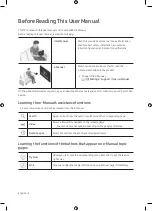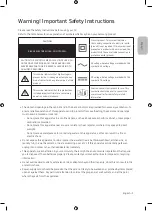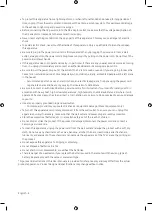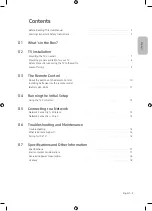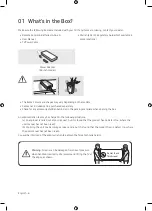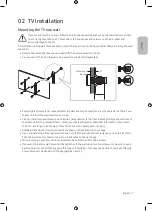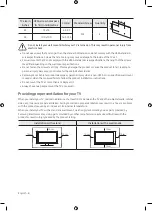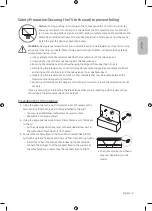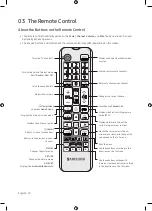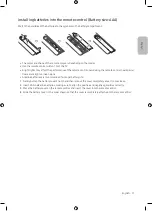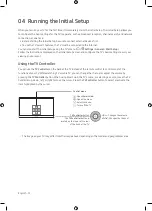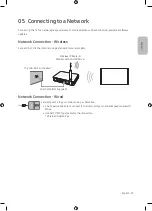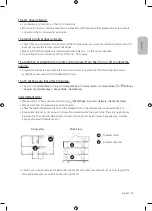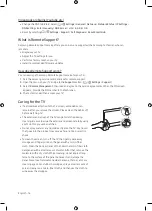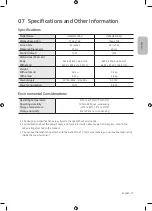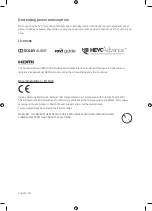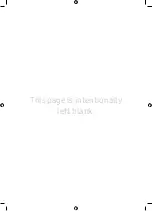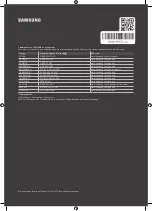Video Apps problems (Youtube etc)
• Change the DNS to 8.8.8.8. Select >
Settings
>
General
>
Network
>
Network Status
>
IP Settings
>
DNS setting
>
Enter manually
>
DNS Server
> enter 8.8.8.8 >
OK
.
• Reset by selecting >
Settings
>
Support
>
Self Diagnosis
>
Reset Smart Hub
.
What is Remote Support?
Samsung Remote Support service offers you one-on-one support with a Samsung Technician who can
remotely:
• Diagnose your TV
• Adjust the TV settings for you
• Perform a factory reset on your TV
• Install recommended firmware updates
How does Remote Support work?
You can easily get Samsung Remote Support service for your TV:
1.
Call the Samsung service centre and ask for remote support.
2.
Open the menu on your TV and go to the
Support
section. ( >
Settings
>
Support
)
3.
Select
Remote Management
, then read and agree to the service agreements. When the PIN screen
appears, provide the PIN number to the technician.
4.
The technician will then access your TV.
Caring for the TV
• If a sticker was attached to the TV screen, some debris can
remain after you remove the sticker. Please clean the debris off
before watching TV.
• The exterior and screen of the TV can get scratched during
cleaning. Be sure to wipe the exterior and screen carefully using
a soft cloth to prevent scratches.
• Do not spray water or any liquid directly onto the TV. Any liquid
that goes into the product may cause a failure, fire, or electric
shock.
• To clean the screen, turn off the TV, then gently wipe away
smudges and fingerprints on the panel with a micro-fiber
cloth. Clean the body or panel of the TV with a micro-fiber cloth
dampened with a small amount of water. After that, remove the
moisture with a dry cloth. While cleaning, do not apply strong
force to the surface of the panel because it can damage the
panel. Never use flammable liquids (benzene, thinner, etc.) or a
cleaning agent. For stubborn smudges, spray a small amount of
screen cleaner on a micro-fiber cloth, and then use the cloth to
wipe away the smudges.
English - 16