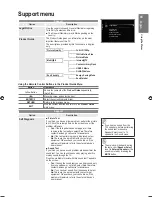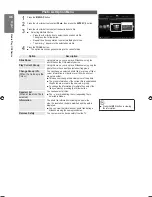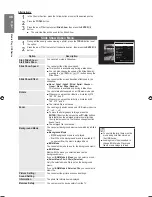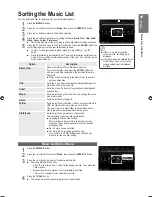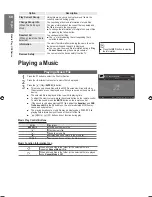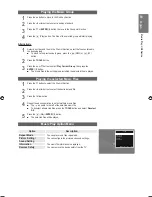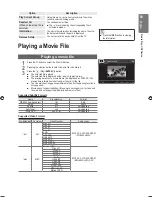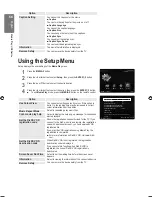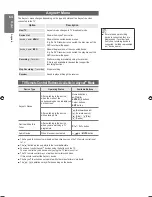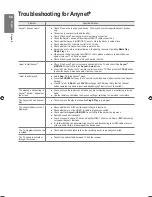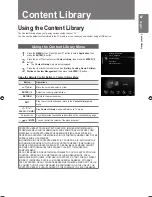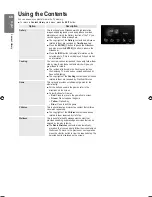English
M
edia P
la
y - USB De
vic
e
Alternatively
1
Select a Sort key and then in the File List Section, select the files contained in
the desired group.
To move to the previous/next group, press the
π
(REW) or
μ
(FF)
button.
2
Press the
TOOLS
button.
3
Press the ▲ or ▼ button to select
Play Current Group
, then press the
ENTER
E
button.
The movie files in the sorting group including the selected file are played.
Playing the selected Movie Files
1
Press the ▼ button to select the File List Section.
2
Press the ◄ or ► button to select the desired music file.
3
Press the Yellow button.
The
c
mark appears to the left of the selected movie file.
To deselect all selected files, press the
TOOLS
button and select
Deselect
All
.
4
Repeat the above operation to select multiple movie files.
5
Press the
∂
(Play)/
ENTER
E
button.
Only the selected file is played.
Playing Movie continuously (Resume Play)
If you exit the playing movie function, the movie can be played later from the point where it
was stopped.
1
Select the movie file you want to play continuously by pressing the ◄ or ►
button to select it from the File List Section.
2
Press the
∂
(Play)/
ENTER
E
button.
3
Select
Play Continuously
(Resume Play) by pressing the Blue button.
The Movie will begin to play from where it was stopped.
If
Cont. Movie Play Help
function is set
On
in the
Setup
menu, a pop-up
message will appear when you resume play a movie file.
M
M
ovie Play Option Menu
Option
Description
Picture Setting /
Sound Setting
You can configure the picture and sound settings.
Picture Size
Fit
Play video at the TV screen size.
Original
Play video at the original size.
■
■
■
■
■
■
■
■
■
Picture Setting
Sound Setting
Picture Size
:
Fit
Caption Setting
Information
Remove Safely
U
Move
E
Enter
e
Exit
Tools
[7000_UK]BN68-01985S_01Eng.indb 55
2009-04-13 �� 6:59:14