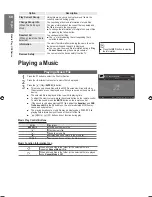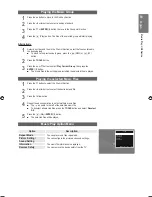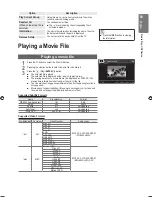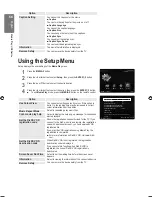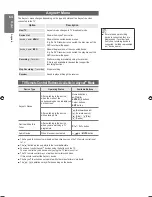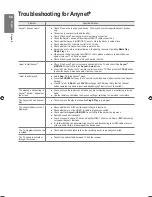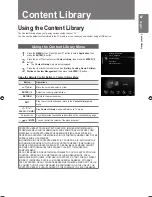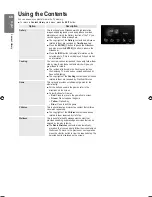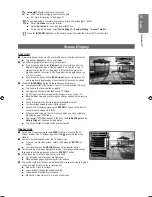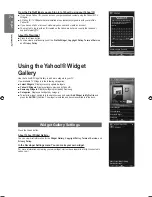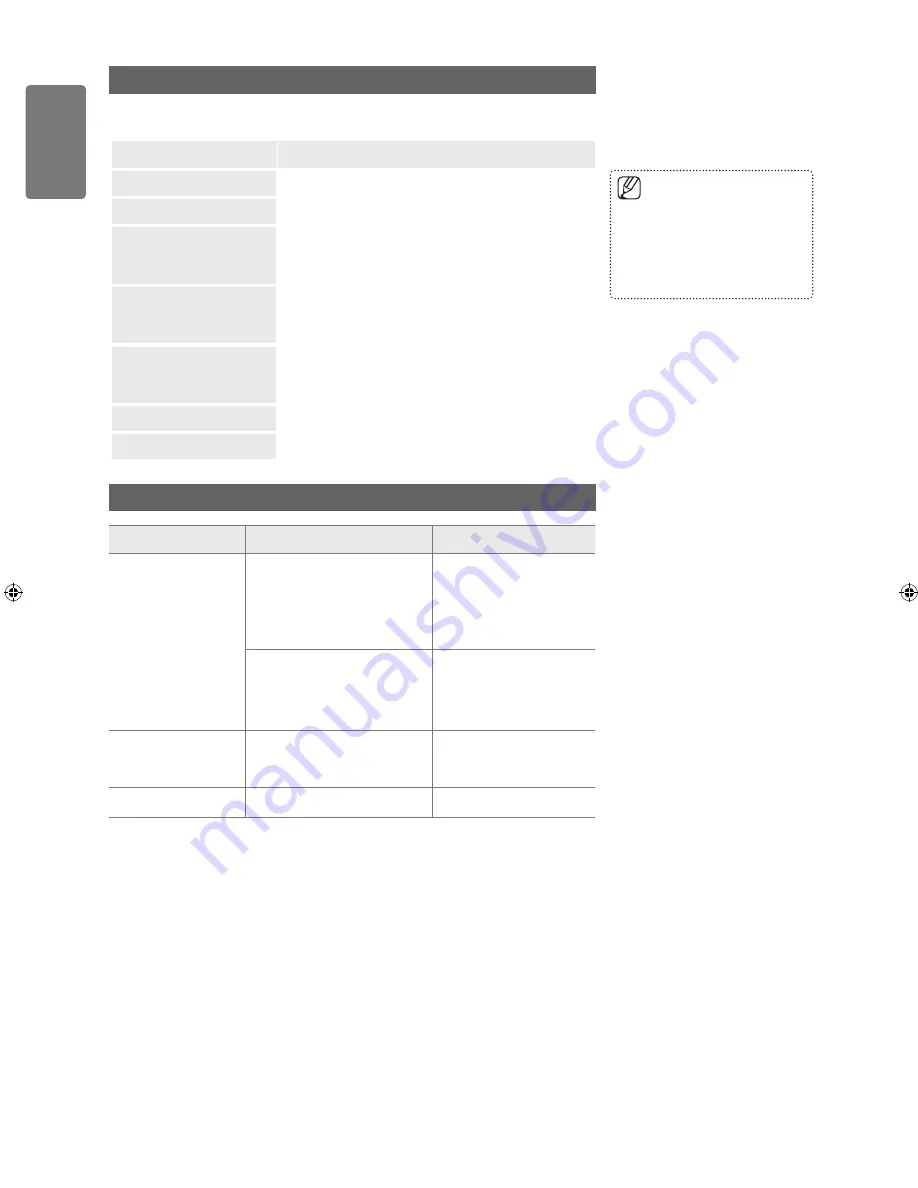
English
An
ynet+
Menu
The menu changes depending on the type and status of the devices
connected to the TV.
Option
Description
View TV
mode changes to TV broadcast mode.
Device List
Shows the device list.
(device_name)
MENU
Shows the connected device menus.
E.g. If a DVD recorder is connected, the disc menu of the
DVD recorder will appear.
(device_name)
INFO
Shows the play menu of the connected device.
E.g. If a DVD recorder is connected, the play menu of the
DVD recorder will appear.
Recording:
(*recorder)
Starts recording immediately using the recorder.
(This is only available for devices that support the
recording function.)
Stop Recording
: (*recorder) Stops recording.
Receiver
Sound is played through the receiver.
TV Remote Control Buttons Available in Mode
Device Type
Operating Status
Available Buttons
Device
After switching to the device,
when the menu of the
corresponding device is displayed
on the screen.
Numeric buttons
▲/▼/◄/►
ENTER
E
buttons
Colour buttons
EXIT
button
After switching to the device,
while playing a file
π
(Backward search)
μ
(Forward search)
∫
(Stop) /
∂
(Play)
∑
(Pause)
Device with built-in
Tuner
After switching to the device,
when you are watching a TV
programme
P
>
/
P
<
button
Audio Device
When Receiver is activated
Y
/
MUTE
button
The function only works when the active source on the TV remote control is set
to TV.
The
∏
button works only while in the recordable state.
You cannot control devices using the buttons on the TV.
You can control devices only using the TV remote control.
The TV remote control may not work under certain conditions.
If this occurs, reselect the device.
The functions do not operate with other manufacturers’ products.
The
π
,
μ
operations may differ depending on the device.
■
■
■
■
■
■
If more than one recording
device is connected, they are
displayed as (*recorder) and
if only one recording device is
connected, it will be represented
as (*device_name).
■
[7000_UK]BN68-01985S_01Eng.indb 64
2009-04-13 �� 6:59:17