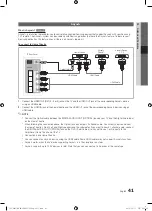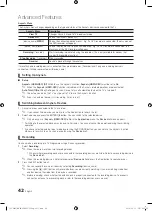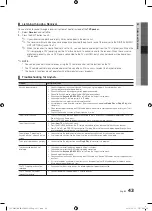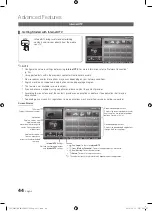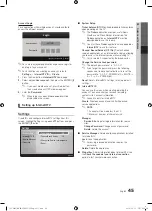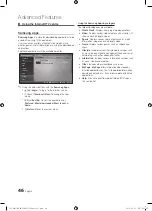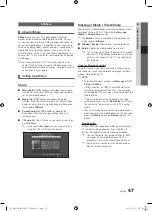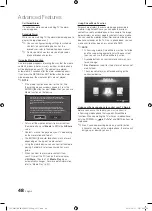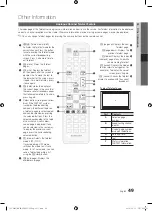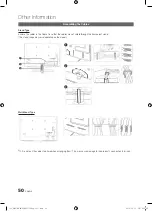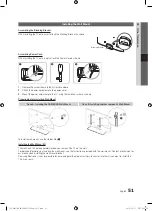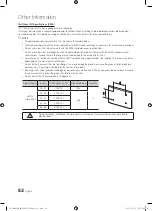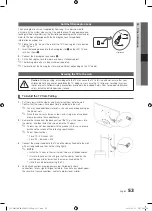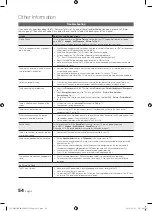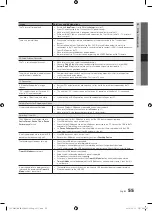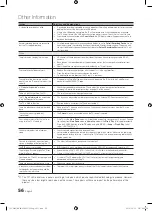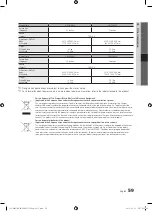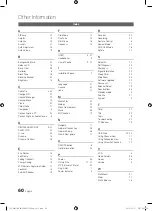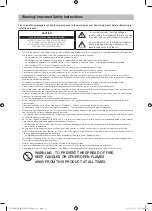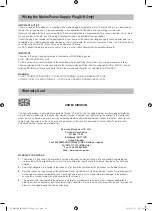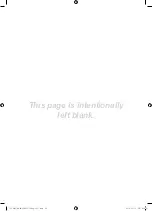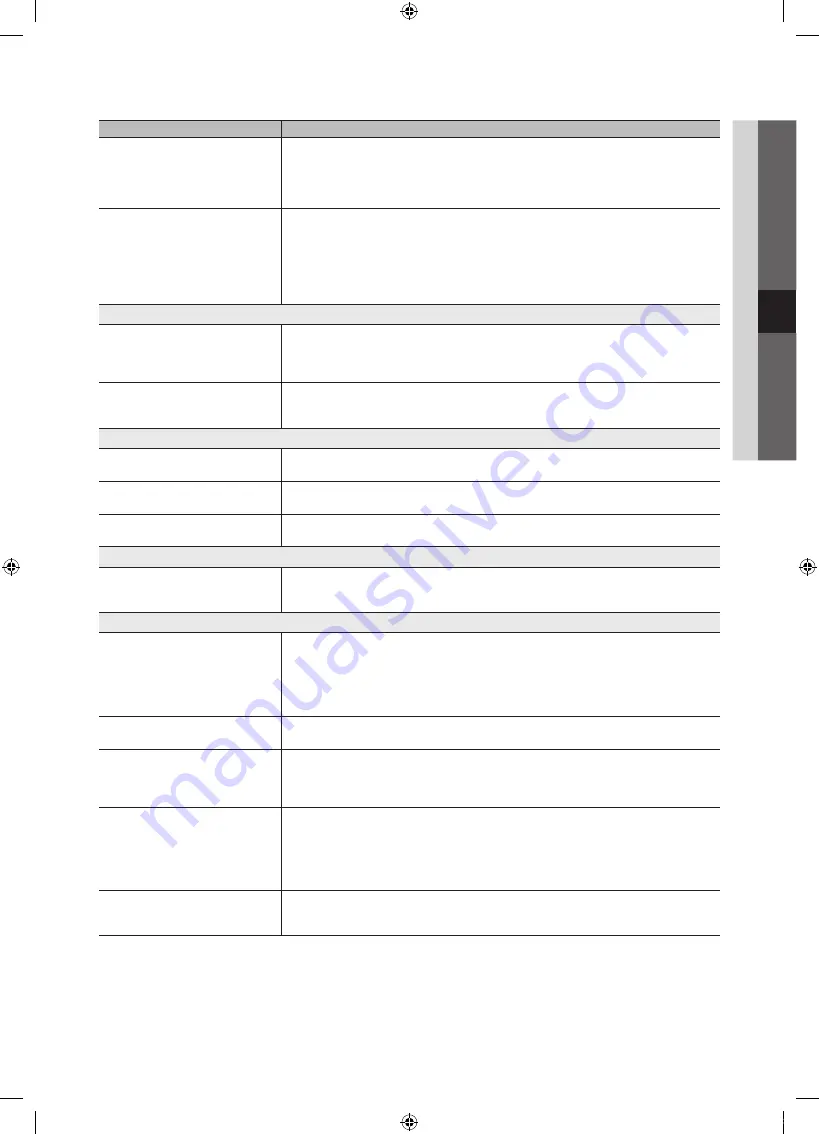
55
English
05
Other Information
Issues
Solutions and Explanations
The TV turns off automatically.
• Ensure the
Sleep Timer
is set to
Off
in the
Setup
menu (p. 20).
• If your PC is connected to the TV, check your PC power settings.
• Make sure the AC power cord is plugged in securely to the wall outlet and the TV.
• When watching TV from an antenna or cable connection, the TV will turn off after 10 ~ 15 minutes if
there is no signal.
There is no picture/Video.
• Check cable connections (remove and reconnect all cables connected to the TV and external
devices).
• Set your external devices’ (Cable/Set top Box, DVD, Blu-ray etc) video outputs to match the
connections to the TV input. For example, if an external device’s output is HDMI, it should be connect
to an HDMI input on the TV.
• Make sure your connected devices are powered on.
• Be sure to select the TV’s correct source by pressing the
SOURCE
button on the TV remote.
RF(Cable/Antenna) Connection
The TV is not receiving all channels.
• Make sure the Antenna cable is connected securely.
• Please try
Plug & Play
(Initial setup) to add available channels to the channel list. Go to
MENU
-
Setup - Plug & Play
(Initial setup) and wait for all available channels to be stored (p. 7).
• Verify the Antenna is positioned correctly.
The picture is distorted: macro block error
small block, dots, pixelization
• Compression of video contents may cause picture distortion, especially with fast moving pictures
such as sports and action movies.
• A low signal can cause picture distortion. This is not a TV issue.
PC Connection
A “Mode Not Supported” message
appears.
• Set your PC’s output resolution and frequency so they match the resolutions supported by the TV
(p. 24).
“PC” is always shown on the source list,
even if a PC is not connected.
• This is normal; “PC” is always shown on the source list, regardless of whether a PC is connected.
The video is OK but there is no audio.
• If you are using a HDMI connection, check the audio output setting on your PC.
Network Connection (Depending on Models)
Wireless network connection failed.
• Samsung Wireless USB dongle is required to use a wireless network.
• Make sure the Network Connection is set to
Wireless
(p. 27).
• Make sure the TV is be connected to a wireless IP sharer (router).
Recording / Timeshift
The USB device is not recognized or a
Device Format
,
Device Test
or
Device
Performance
Test fails.
• See the manual for the USB device to check that the USB device supports recording.
• If the USB device has a lock, ensure it is off.
• Check that the USB device can be formatted when connected to the PC. Connect the USB to the TV
and format it. (Formatting may fail intermittently.)
• If a
Device Performance Test
or formatting failed, it means that there is a problem with the USB
hardware or the performance of the USB hardware is too low.
A message prompts me to format a USB
device that has been working well.
• If the USB device has a lock, ensure it is off.
• Recover the USB device using the recovery function in
Checking Device
.
The recording function does not work.
• Check that a USB device is connected.
• Check that the channel is a recordable digital channel.
• If the signal is weak or does not exist, the recording function will automatically be closed.
• The TV will not record if the USB device has no free memory space. Check that this is not the case.
Timeshift Mode
does not work.
• Check that a USB device is connected.
• Radio channels and analog broadcasts are not supported.
• Data broadcast channels are not supported.
• If the signal is weak or does not exist, the
Timeshift Mode
function will automatically be closed.
•
Timeshift Mode
cannot be performed if the USB device has no free memory space. Check that this
is not the case.
A message indicates a performance test
failure, and the recording and
Timeshift
Mode
functions do not work.
• These problems may occur if you use a low-capacity USB device that does not support recording.
• We recommend using the USB HDD.
[UC6600]BN68-02840F-00Eng-0311.indb 55
2010-03-11 오후 9:25:37