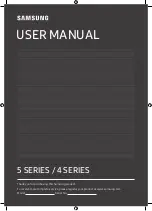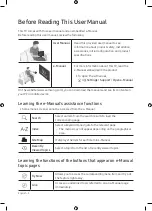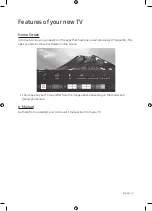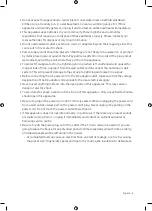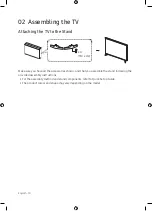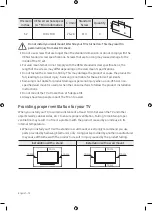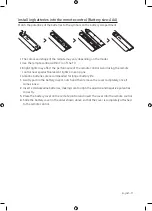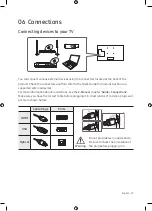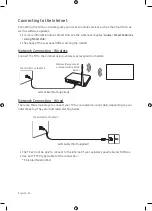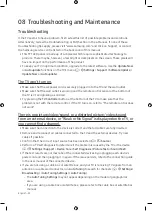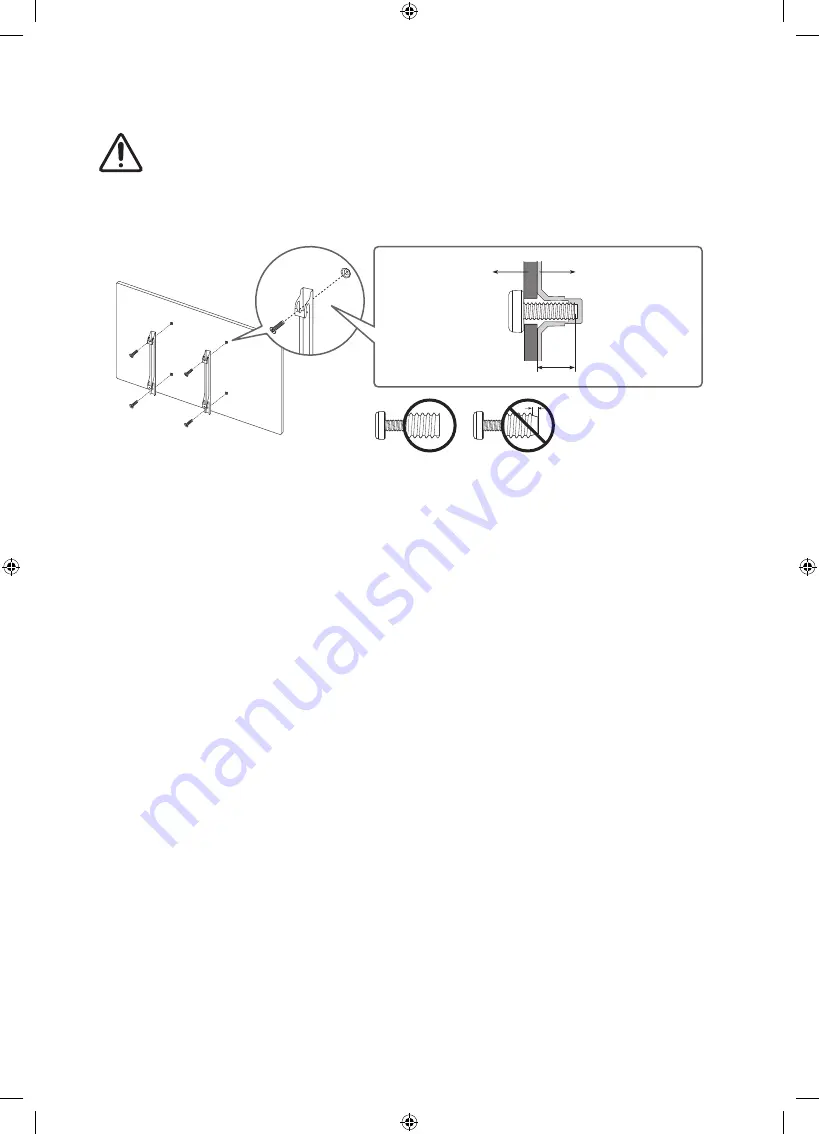
Mounting the TV on a wall
If you mount this TV on a wall, follow the instructions exactly as set out by the
manufacturer. Unless it is correctly mounted, the TV may slide or fall and cause
serious injury to a child or adult and serious damage to the TV.
•
You can mount the TV on the wall using a wall mount kit (sold separately).
•
Refer to the installation manual included with the Samsung wall mount kit.
TV
Wall mount
bracket
C
•
Samsung Electronics is not responsible for any damage to the product or injury to yourself
or others if you choose to install the wall mount on your own.
•
You can install your wall mount on a solid wall perpendicular to the floor. Before attaching
the wall mount to surfaces other than plaster board, contact your nearest dealer for
additional information. If you install the TV on a ceiling or slanted wall, it may fall and
result in severe personal injury.
•
Standard dimensions for wall mount kits are shown in the table on the next page.
•
If you are installing a third-party wall mount, note that the length of the screws you can
use to attach the TV to the wall mount is shown in column C in the table on the next page.
•
When installing a wall mount kit, we recommend you fasten all four VESA screws.
•
If you want to install a wall mount kit that attaches to the wall using two top screws only,
be sure to use a Samsung wall mount kit that supports this type of installation. (You may
not be able to purchase this type of wall mount kit, depending on the geographical area.)
English - 11