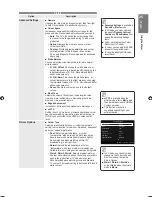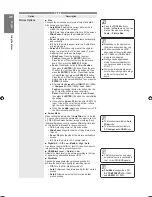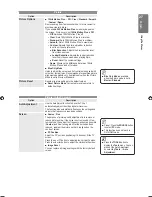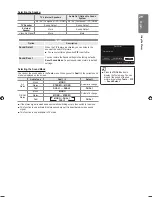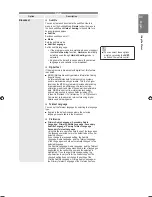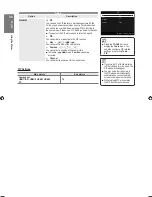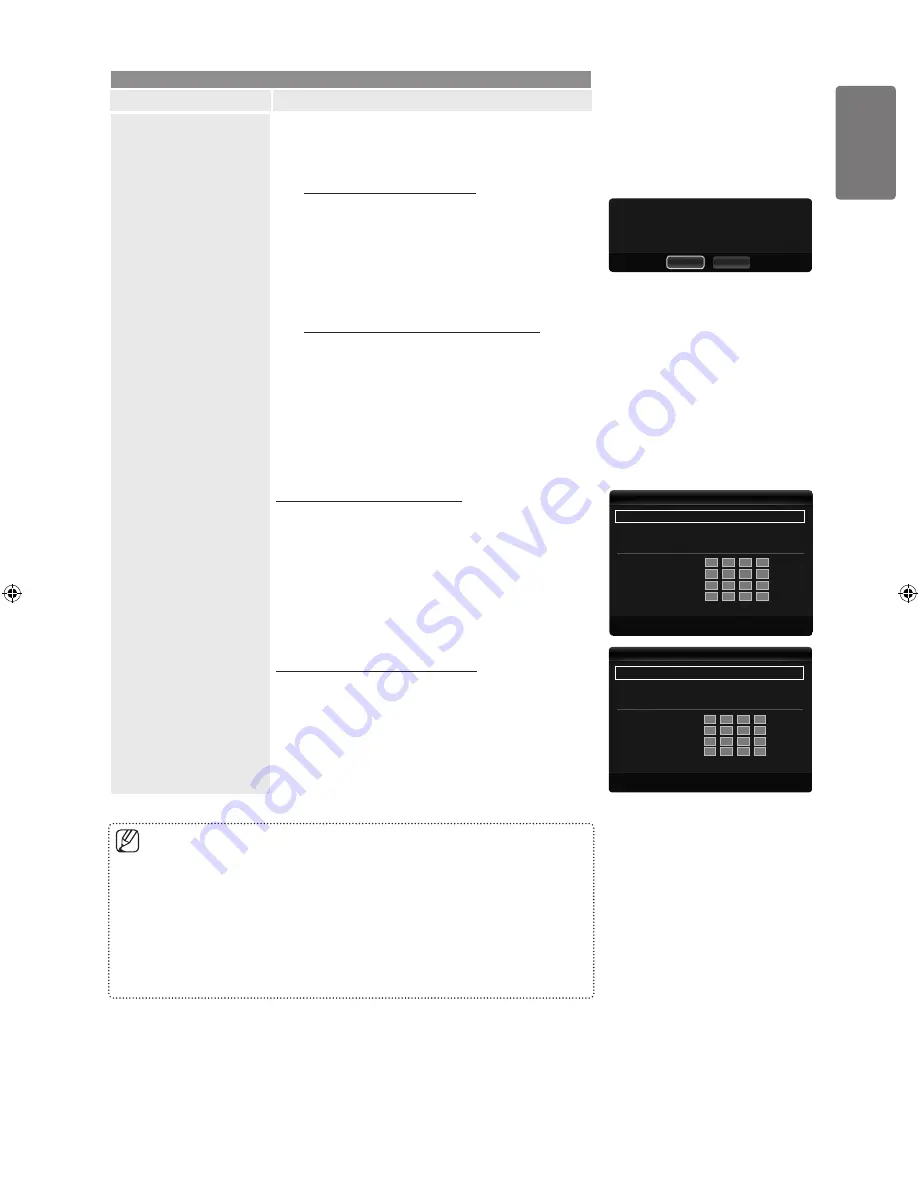
English
Using the M
enus
Setup
Option
Description
Network Setup
Ad-hoc
: You can connect to a mobile device
without an access point through the ‘Samsung
Wireless LAN Adapter’ by using a peer to peer
network.
How to connect to new Ad-hoc
1. Choose
Select a network
, then a device list is
displayed.
2. While in the device list, press the Blue button on the
remote or select
Ad-hoc
.
The message that means the existing network
is disconnected is displayed.
3. Input the generated
Network Name(SSID)
and
Security Key
into the device you want to connect.
How to connect an existing Ad-hoc device
1. Choose
Select a network
, the device list is
displayed.
2. Select the device you want in the Device list.
3. If security
key was applied, input the security key again.
If network doesn’t operate normally, please
check the
Network Name(SSID)
and
Security Key
again. If the
Security Key
is incorrect, it may be the reason for the
malfunction.
Wireless Network Setup-Auto
If you want to connect AP, AP should support DHCP.
Only devices which support Ad-hoc mode can be
connected without DHCP.
1. Set
Network Type
to
Wireless
.
2. Select
Wireless Network Setup
.
3. Set
Internet Protocol Setup
to
Auto
.
The Internet Protocol is set automatically.
4. Select a network through
Select a network
.
5. Select
Network Test
to check the network connectivity.
Wireless Network Setup-Manual
1. Set
Network Type
to
Wireless
.
2. Select
Wireless Network Setup
.
3. Set
Internet Protocol Setup
to
Manual
.
4. Set up
IP Address
,
Subnet Mask
,
Gateway
and
DNS
Server
.
Press the number buttons on the remote control
when you set the Network manually.
5. Select
Network Test
to check the network connectivity.
■
■
■
■
Internet Protocol Setup
: Auto
▶
Network Test
Select a network
: AP1
U
Move
E
Enter
R
Return
Wireless Network Setup
IP Address
:
Subnet Mask
:
Gateway
:
DNS Server
:
Internet Protocol Setup
: Manual
▶
Network Test
Select a network
: AP1
U
Move
E
Enter
R
Return
Wireless Network Setup
IP Address
:
0
0
0
0
Subnet Mask
:
0
0
0
0
Gateway
:
0
0
0
0
DNS Server
:
0
0
0
0
The existing network system may have limited
functionality. Do you want to change the network
connection?
Yes
No
When unable to connect to an AP(Access Point)
Your TV may fail to locate an AP(Access Point) that is configured as a private SSID type. In
this case, please change the AP settings and try again. If your Internet service provider has
registered the MAC address of the device used to connect to the Internet for the first time and
authenticates the MAC address each time you connect to the Internet, your TV may not be able
to connect to the Internet as the MAC address differs from that of the device (PC).
In this case, ask your Internet service provider about the procedures to connect devices other
than your PC (such as your TV) to the Internet. If you cannot connect to the Internet even if
you have followed the procedures of your Internet service provider, please contact a Samsung
Electronics.
BN68-01985L_Eng-1.indd 39
2009-03-27 �� 6:42:56