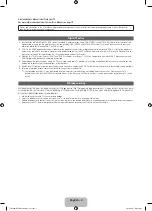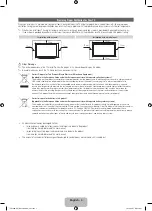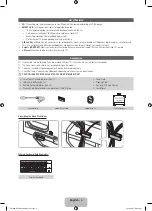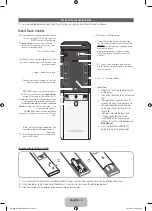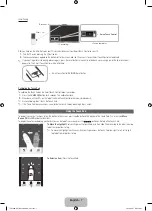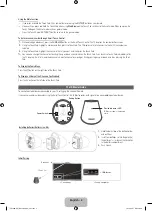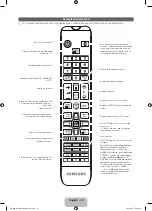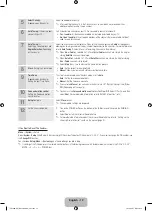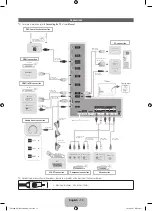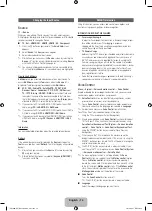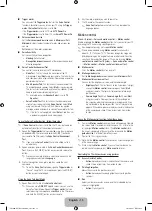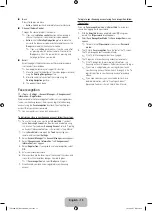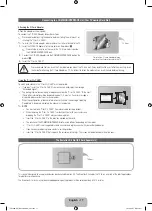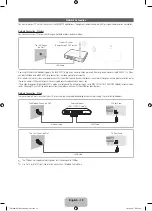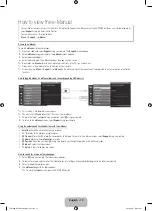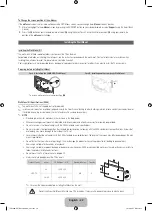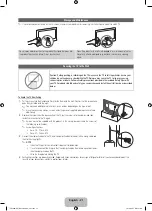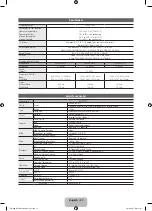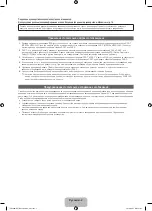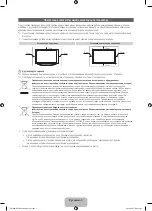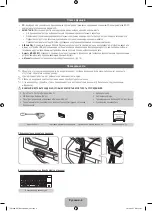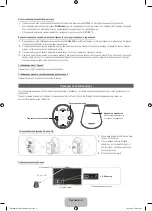English - 16
■
Back
Return to the previous menu.
− Action
: Spread your hand and rotate it counter clockwise.
■
Channel / Volume Control
Changes the channel or adjust the volume.
✎
If you use the
Motion control
function while watching a
channel, the channel / volume control screen appears.
− Action
: Use the
Pointing Navigation
gesture to move the
cursor to the channel or volume controller, and then uses the
Run
gesture to adjust the channel or volume.
✎
If you use the
Run
gesture once, it has the same effect
as pressing a button on your remote. If you hold the
Run
gesture, it has the same effect as pressing and
holding a button on your remote.
■
Scroll
Scroll the page in the direction you want. For example, suppose
that you want to scroll down.
✎
Some applications may not support this function.
1.
Move the cursor to the bottom of the screen (page scroll zone)
using the
Pointing Navigation
gesture.
2.
Move the cursor to the centre of the screen using the
Pointing Navigation
gesture.
3.
The page will move down.
Face recognition
™
→
Tools
→
Settings
→
Account Manager
→
Change account
information
→
Register face
Enable or disable the Face recognition function. Lets you register your
face in your Samsung account. Also, you can log in to the Samsung
account using the
Face recognition
function without inputting your
account ID or your account password.
✎
You can register your face in only one account.
To register your face in your Samsung account, follow these steps:
✎
To use this function, you must log into
Smart Hub
. If you don't
have a
Samsung Account
, you should create one before using
this function. To create your
Samsung Account
, refer to “Creating
an Account” (Advanced Features
→
Smart Hub) in the e-Manual.
1.
On the
Smart Hub
screen, open the
Tools
menu using your
remote, and then select
Settings
.
2.
Select
Account Manager
. The
Account Manager
screen appears.
3.
Select
Change account information
. The
Change account
information
screen appears.
4.
Select
Register face
. If you agree to use facial recognition, select
OK
.
5.
Enter your account password.
6.
Move your face into the facial lines at the centre of the screen, and
then wait until the facial lines changes from red to green.
✎
If
Face recognition
fails, select
Retry
and try again.
7.
When finished, your face is now registered in your Samsung
account.
To log in to your Samsung account using Face recognition, follow
these steps:
If you use
Face recognition
to log into
Smart Hub
, it may be less
secure than logging in with a password.
1.
With the
Smart Hub
screen displayed, select
a
using your
remote. The
ID/password
screen appears.
2.
Select
Face Recognition Mode
. The
Face recognition
screen
appears.
✎
To return to the
ID/password
screen, select
Password
mode
.
3.
The TV starts
Face recognition
. Face the front of the TV screen.
The TV will recognize your face automatically.
✎
If the TV fails to recognize your face, try again.
4.
The TV logs you into your Samsung account automatically.
✎
If the TV recognizes two or more registered faces, the
Samsung account list appears. Select your account to log in.
✎
If your face is unregistered, you can register your face in
your Samsung account. Follow steps 4 through 5 in the “To
register your face to your Samsung account” procedure
above.
✎
If you have no account, you can create one. For more
detailed information, refer to “Creating an Account”
(Advanced Features
→
Smart Hub) in the e-Manual.
[UE8000-RU]BN68-04061N_L03.indb 16
2012-04-27 2:10:54