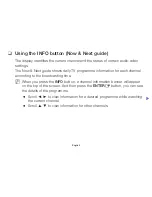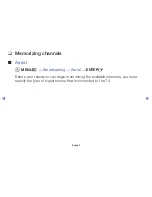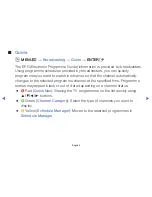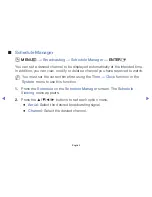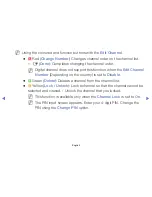▶
❑
Using the INFO button (Now & Next guide)
The display identifies the current channel and the status of certain audio-video
settings.
The Now & Next guide shows daily TV programme information for each channel
according to the broadcasting time.
N
When you press the
INFO
button, a channel information banner will appear
on the top of the screen. And then press the
ENTER
E
button, you can see
the details of the programme.
●
Scroll
◄
,
►
to view information for a desired programme while watching
the current channel.
●
Scroll
▲
,
▼
to view information for other channels.
Channel Setting
English