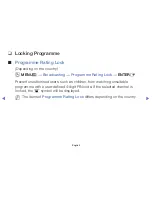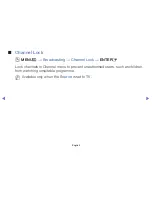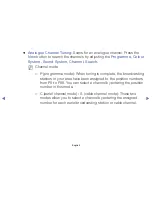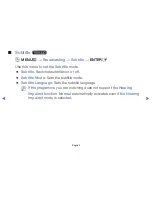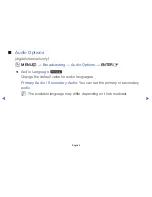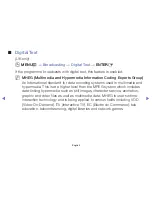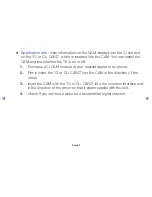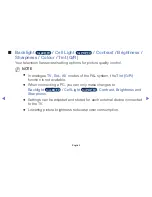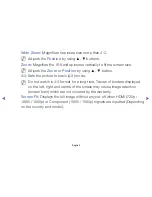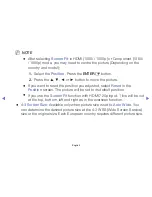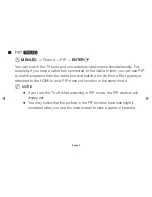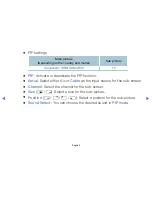◀
▶
■
Audio Options
(digital channels only)
O
MENU
m
→
Broadcasting
→
Audio Options
→
ENTER
E
●
Audio Language
t
Change the default value for audio languages.
Primary Audio / Secondary Audio
: You can set the primary or secondary
audio.
N
The available language may differ depending on the broadcast.
English