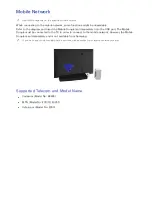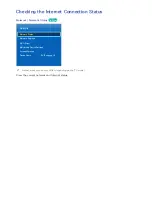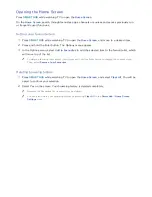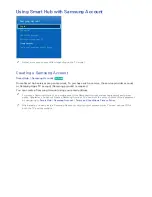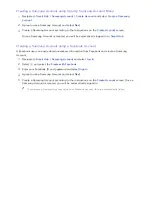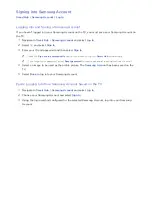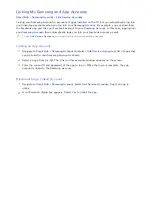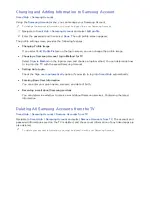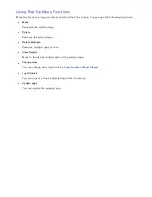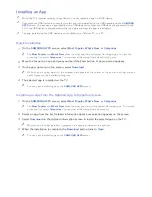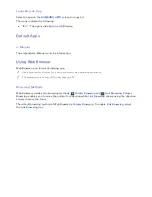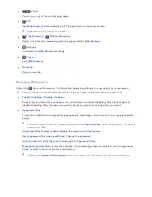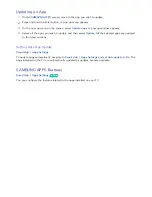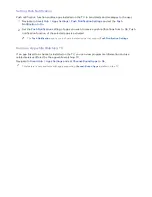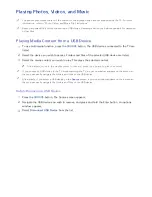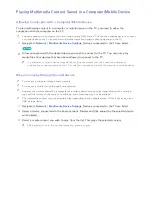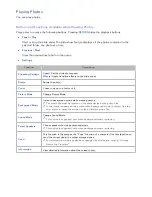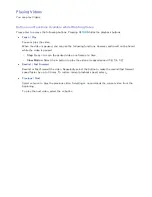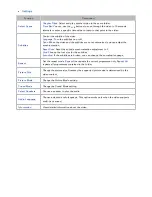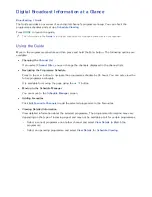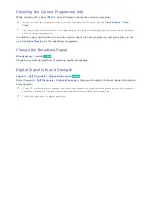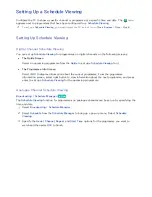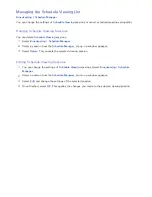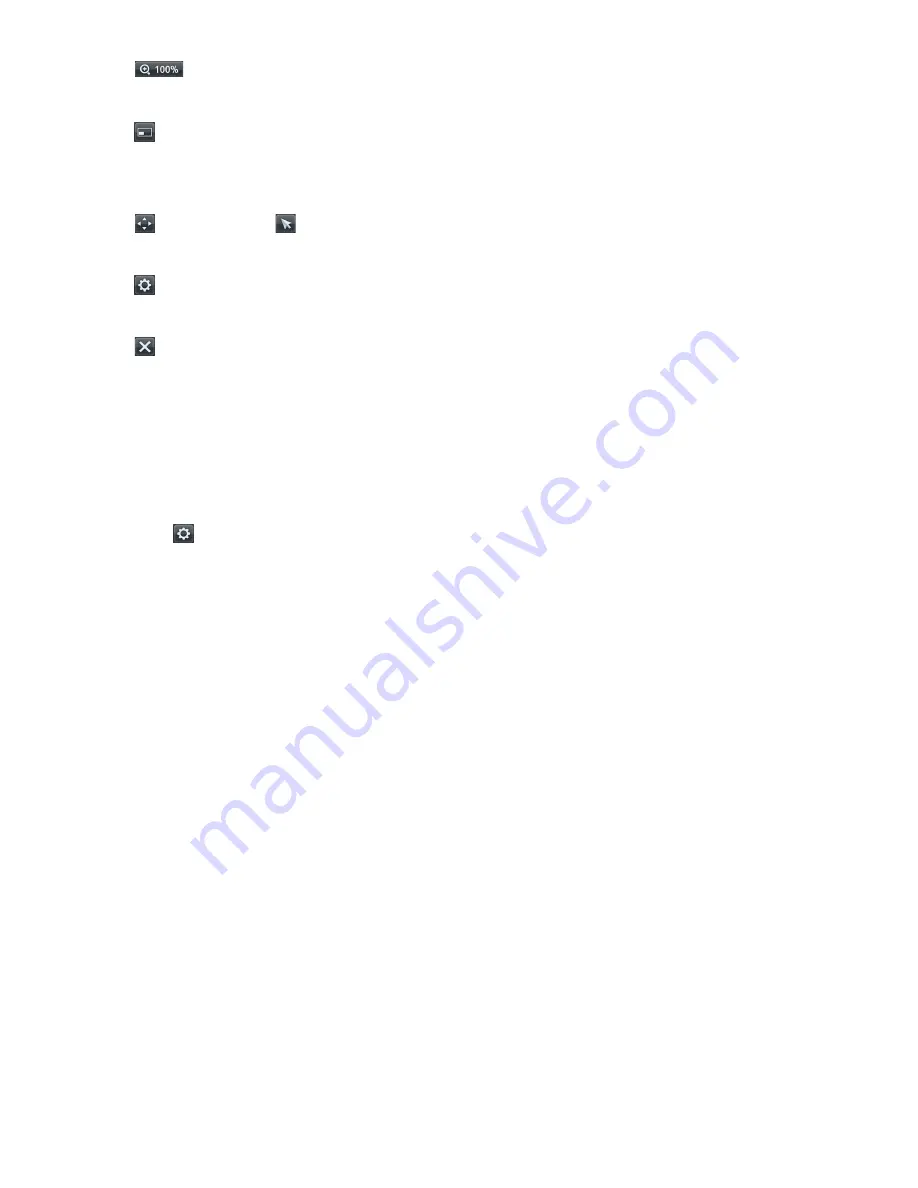
46
●
Zoom
Zoom in or out of the current web page.
●
PIP
Use
Web Browser
while watching a TV programme on the same screen.
"
Depending on the country and model.
●
Link Browsing
/
Pointer Browsing
Select one from two browsing methods supported by
Web Browser
.
●
Settings
Configure the
Web Browser
settings.
●
Close
Exit
Web Browser
.
●
New Tab
Open a new tab.
Browsing Preferences
Select the
item on the screen. Configure the browsing settings to your needs or convenience.
"
Some items may not be available depending on the web page. Unavailable items are greyed out.
●
Enable Grabbing
/
Disable Grabbing
Press Enter and then the arrow keys on your remote to enable Grabbing. Press Enter again to
disable Grabbing after you have moved the items on screen to the position you want.
●
Approved Sites
To prevent children from accessing inappropriate web pages, limit access to pre-registered web
pages.
"
You will be asked to enter a password when selecting
Approved Sites
. Enter the password. The default
password is 0000.
Approved Sites feature
: Enable/disable the
Approved Sites feature
.
Reset password for Approved Sites
: Change the password.
Add current site
: Add the current web page to
Approved Sites
.
Manage Approved Sites
: Enter the address of the web page that you want to add to
Approved
Sites
, or select one from the list and delete it.
"
Enabling the
Approved Sites feature
with no web page listed will restrict access to any web page.