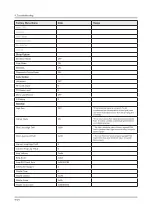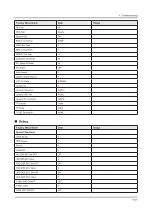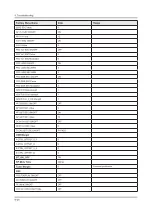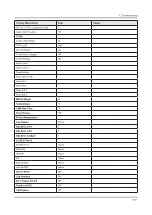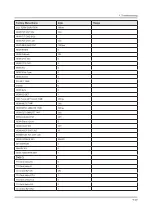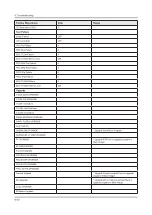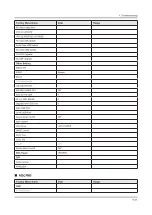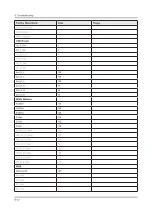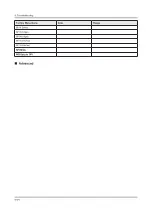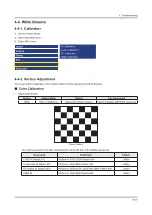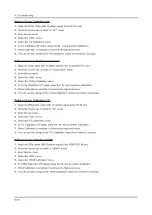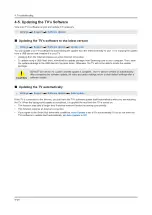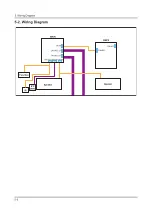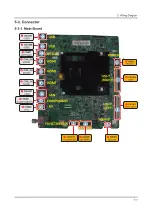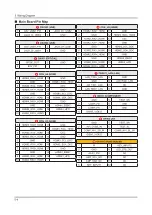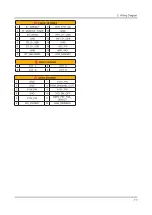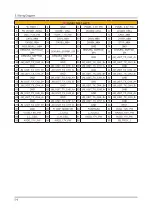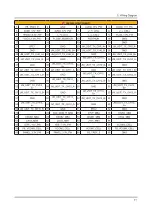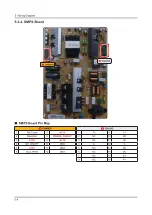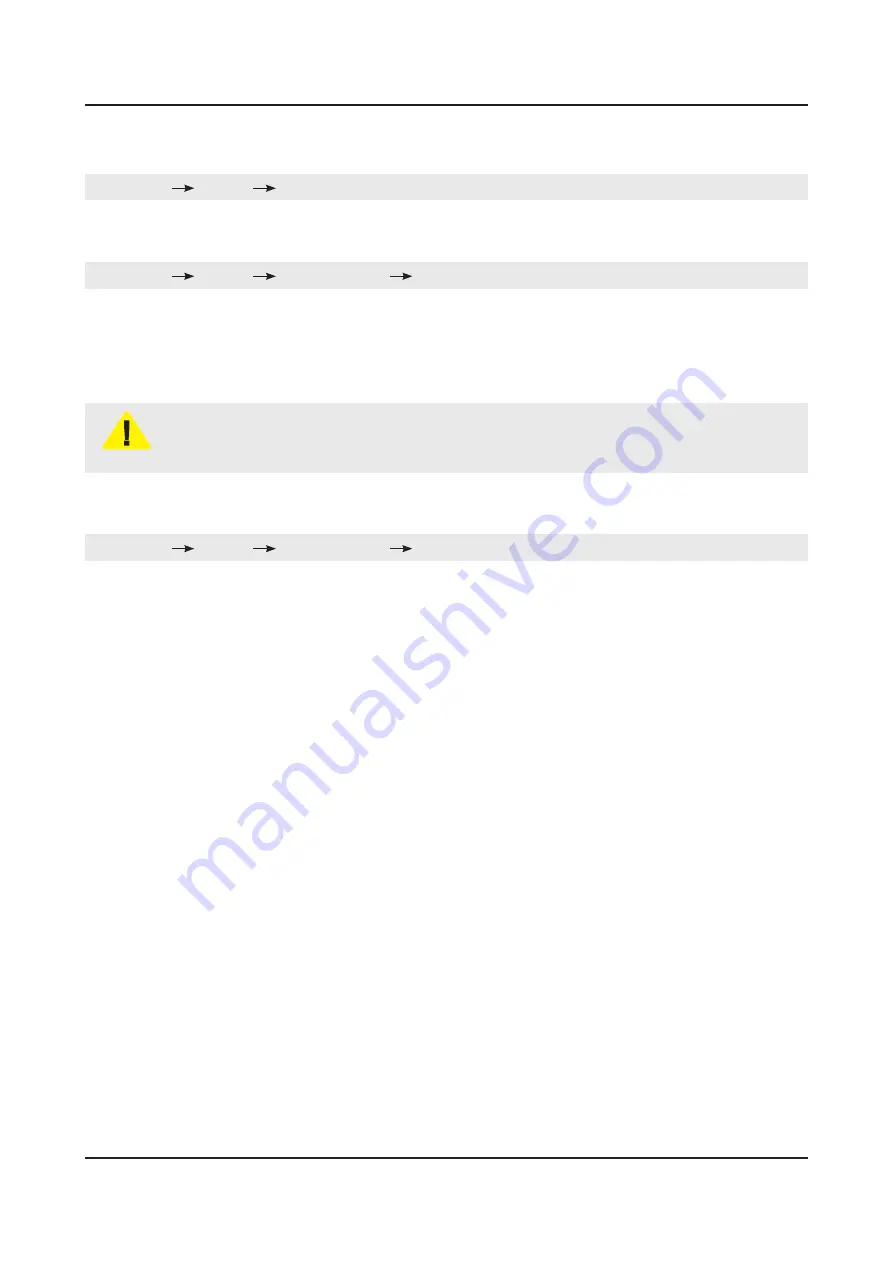
4-5. Updating the TV’s Software
View your TV's software version and update it if necessary.
Settings
•
Support
Software Update
Updating the TV’s software to the latest version
Settings
•
Support
Software Update
Update now
You can update your TV’s software by downloading the update from the Internet directly to your TV or copying the update
from a USB device that contains it to your TV.
Updating from the Internet requires an active Internet connection.
•
To update using a USB flash drive, download the update package from Samsung.com to your computer. Then, save
•
the update package in the USB device's top-level folder. Otherwise, the TV will not be able to locate the update
package.
CAUTION
DO NOT turn off the TV’s power until the update is complete. The TV will turn off and on automatically
after completing the software update. All video and audio settings return to their default settings after a
software update.
Updating the TV automatically
Settings
•
Support
Software Update
Auto Update
If the TV is connected to the Internet, you can have the TV's software update itself automatically while you are watching
the TV. When the background update is completed, it is applied the next time the TV is turned on.
This function may take a longer time if another network function is running concurrently.
•
This function requires an Internet connection.
•
If you agree to the Smart Hub terms and conditions,
•
Auto Update
is set to
On
automatically. If you do not want the
TV's software to update itself automatically, set
Auto Update
to
Off
.
4-38
4. Troubleshooting
Summary of Contents for UE40KU6092U
Page 66: ...2 14 2 Product specifications 2 3 NEW Key Features 2 3 1 16 New UI Smart Hub APPS Service...
Page 69: ...2 17 2 Product specifications 2 4 3 123 Key 2 4 4 EXTRA Key...
Page 82: ...PANEL If Noisy 1 Panel defective 4 9 4 Troubleshooting...
Page 88: ...WI FI VDDO OFF ON reset timing WI FI VDD33 ON reset timing 4 15 4 Troubleshooting...