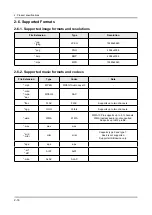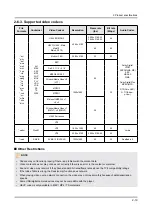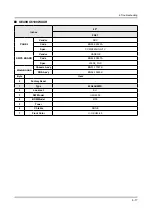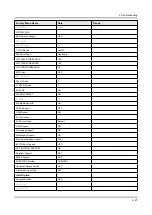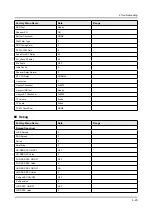4-1-5. Smart Hub
Go to
Menu > Support > Self Diagnosis > Smart Hub Connection Test
<TV>
<Samsung Server>
<Router>
<Internet>
Network / Gateway
1.
If it Fails:
•
TV to Router Connection Test in "
√
Network Trouble shooting
"
DNS Test
2.
If it Fails:
•
DNS setting in "
√
Network Settings
"
If DNS is set manually:
•
Settings are correct (may be set to 8.8.8.8 to prevent Netflix issues)
√
If it still fails:
•
DNS Test with setting to Auto Mode
√
If it fails both Manual & Auto problem is ISP or Router.
•
ISP Blocking
3.
If it Fails:
•
Internet Service Provider is Active.
√
With DNS setting at 8888.
√
With Hot Spot.
√
Samsung Server Test
4.
If it Fails:
•
Network Status.
√
If OK:
•
Reset Smart Hub.
√
Terms of Agreement are accepted.
√
Samsung Apps
5.
If it Fails:
•
Reset Smart Hub.
√
Samsung Apps load correctly.
√
Perform "
√
Apps Reset
" in Factory Mode.
Go to Smart Hub and complete Terms of Agreement and set up information.
√
Samsung Apps load correctly.
√
Before selecting an App, allow Apps to load or failure wilre-occur.
√
4-10
4. Troubleshooting
Summary of Contents for UE40KU6100W
Page 13: ...3 9 3 Disassembly and Reassemble Description Picture Description Panel Rear Side ...
Page 80: ...2 14 2 Product specifications 2 3 NEW Key Features 2 3 1 16 New UI Smart Hub APPS Service ...
Page 82: ...2 16 2 Product specifications 2 4 1 123 Key 2 4 2 EXTRA Key ...
Page 93: ...PANEL If Noisy 1 Panel defective 4 7 4 Troubleshooting ...
Page 99: ...WI FI VDDO OFF ON reset timing WI FI VDD33 ON reset timing 4 13 4 Troubleshooting ...