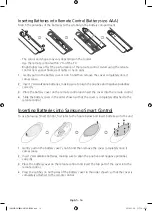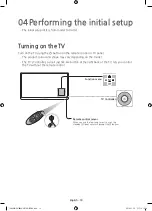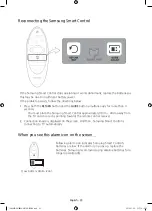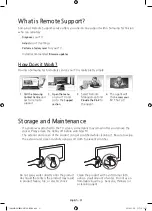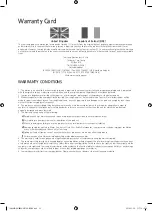English - 26
Controlling External Devices with the TV
Remote (
Universal Remote Setup
)
System
>
Universal Remote Setup
-
Availability depends on the specific model and area.
The universal remote control feature lets you control cable boxes, Blu-ray players, home
theatres, and other external devices connected to the TV using the TV's remote control. In
order to use the TV's remote control as a universal remote, you must first connect the IR
extender cable (included).
-
You can also use the (HDMI-CEC) function to operate some external Samsung
devices with your TV's remote control without any additional setup. For more information,
refer to the
e-Manual
.
-
Certain external devices connected to the TV may not support the universal remote feature.
Setting Up the Universal Remote Control
Connect the IR extender cable to the TV's IR output connector as shown in the diagram. Place
the transmitter end within 10 cm of the external device's receiver pointing in the direction of
the remote receiver. However, there must be no obstacles between the IR extender cable and
the external device. The presence of obstacles interferes with the transmission of the remote
control signal.
-
When you use an external device registered with the Universal Remote Control on the
Samsung Smart Control, you can use the external device without connecting an IR
extender cable. However, if you want to use an external device using
Voice Control
, be sure
to connect an IR extender cable.
10 cm
Controlling External Devices with the TV Remote
1.
Turn on the external device to set up the universal remote function for, and bring up the
Source
screen.
2.
Select
Universal remote setup
from the top of the screen. This initiates the universal
remote setup process.
3.
Follow the on-screen instructions and register the external device.
[UH6850-XU]BN68-06710G-01ENG.indb 26
2014-11-20 �� 6:18:35