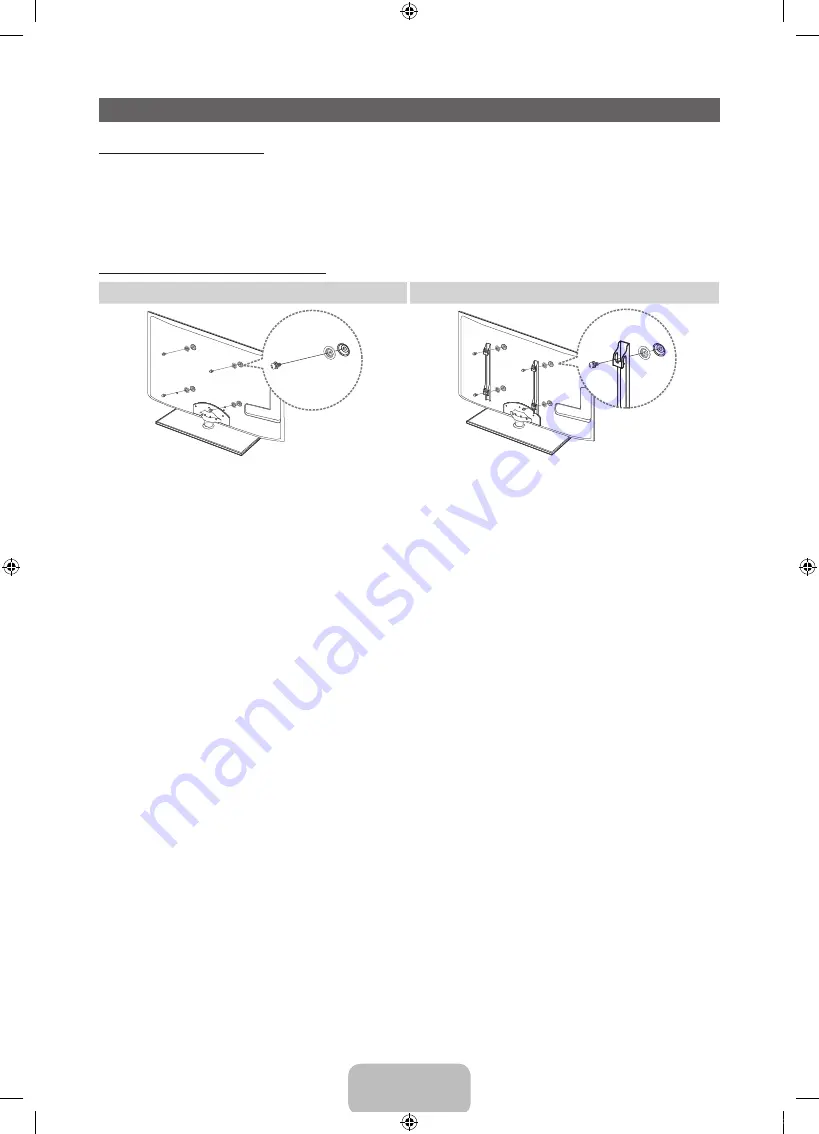
English - 16
Installing the Wall Mount
Installing the Wall Mount Kit
The wall mount kit (sold separately) allows you to mount the TV on the wall.
For detailed information on installing the wall mount, see the instructions provided with the wall mount. Contact a
technician for assistance when installing the wall mount bracket.
Samsung Electronics is not responsible for any damage to the product or injury to yourself or others if you elect
to install the TV on your own.
Preparing before installing Wall-Mount
Case A. Installing the SAMSUNG Wall-Mount
Case B. Installing another company’s Wall-Mount
To install a wall-mount, use the Holder-Ring
1
.
1
1
[UD6000-XU]BN68-03469J-01Eng.indb 16
2011-03-31 오후 5:35:23









































