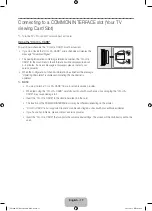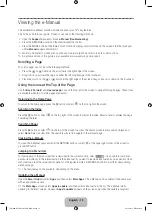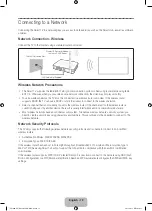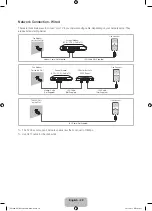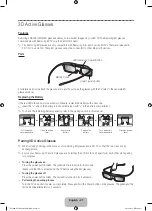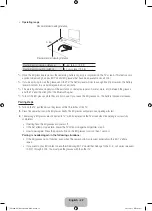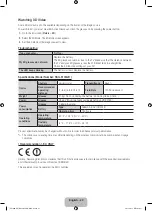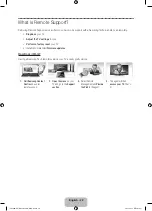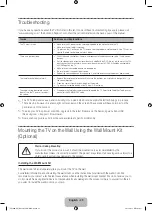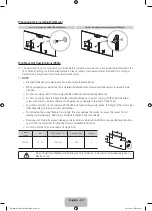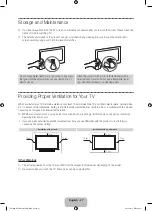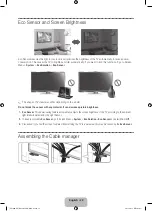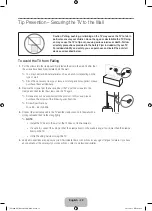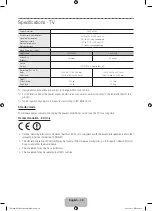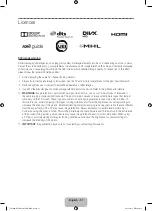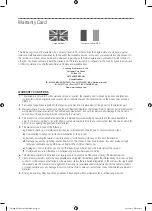English - 29
Tip Prevention – Securing the TV to the Wall
Caution: Pulling, pushing, or climbing on the TV may cause the TV to fall. In
particular, ensure your children do not hang on or destabilize the TV. Doing
so may cause the TV to tip over, causing serious injuries or death. Follow
all safety precautions provided in the Safety Flyer included with your TV.
For added stability and safety, you can purchase and install the anti-fall
device as described below.
To Avoid the TV from Falling
1.
Put the screws into the clamps and firmly fasten them onto the wall. Confirm that
the screws have been firmly installed onto the wall.
✎
You may need additional material such as an anchor depending on the
type of wall.
✎
Since the necessary clamps, screws, and string are not supplied, please
purchase these additionally.
2.
Remove the screws from the back centre of the TV, put the screws into the
clamps, and then fasten the screws onto the TV again.
✎
Screws may not be supplied with the product. In this case, please
purchase the screws of the following specifications.
✎
Screw Specifications
For a 55 ~ 65 inch: M8
3.
Connect the clamps fixed onto the TV and the clamps fixed onto the wall with a
strong cable and then tie the string tightly.
✎
NOTE
•
Install the TV near to the wall so that it does not fall backwards.
•
It is safe to connect the string so that the clamps fixed on the wall are equal to or lower than the clamps
fixed on the TV.
•
Untie the string before moving the TV.
4.
Verify all connections are properly secured. Periodically check connections for any sign of fatigue for failure. If you have
any doubt about the security of your connections, contact a professional installer.
Wall
[UF9000-XU]BN68-05462K-01ENG.indb 29
2013-10-31 10:10:58