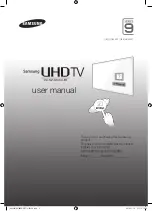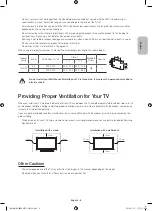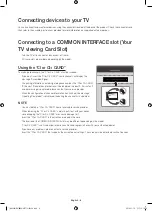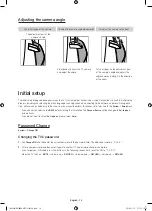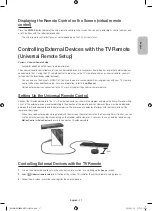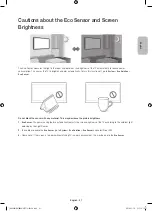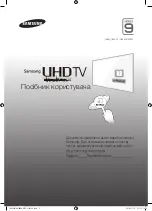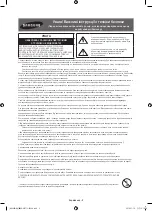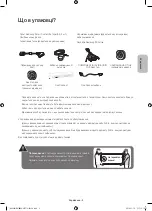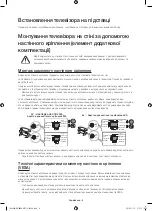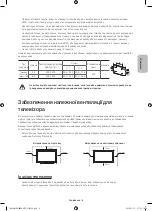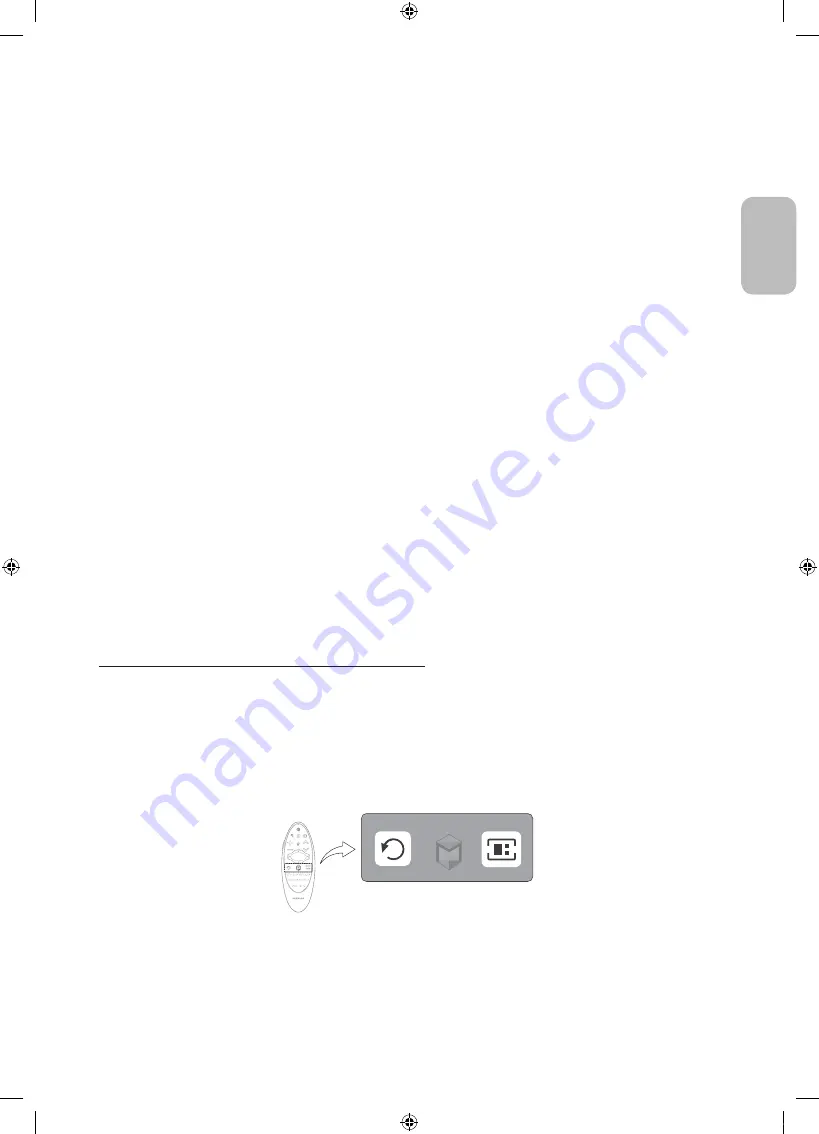
English - 15
English
Using the Samsung Smart Control
Samsung Smart Control makes it even easier and more convenient to use the TV. Pressing the
KEYPAD
button displays a
virtual remote control that allows you to easily enter digits, control content, and activate functions on the screen.
- We recommend using Samsung Smart Control at a distance of less than 6m. A usable distance may differ depending on
the wireless environmental conditions.
Pairing the Samsung Smart Control
To control the TV with Samsung Smart Control, you need to pair Samsung Smart Control to the TV via Bluetooth. Pair
Samsung Smart Control to the TV.
- Samsung Smart Control can only be paired to a single TV.
Point Samsung Smart Control at the remote control sensor of the TV and press the
TV
button to turn the TV on.
- Remote control receiver’s location may vary depending on the model.
Reconnecting Samsung Smart Control
If the Samsung Smart Control stops operating or works abnormally, replace the batteries as this may be due to insufficient
battery power.
If the problem persists, the Samsung Smart Control restores pairing with the TV.
Selecting the video source
You can select a connected external device using the
SOURCE
button.
For example, to switch to a gaming console connected
to the second HDMI connector, press
SOURCE
. From the
Source
list, select
HDMI2
to change the input signal to HDMI
mode. Connector names may vary depending on the model.
The following options are available in the
Source
screen:
TOOLS
Button
Select a port connected to an external device, and press and
hold the Enter button. The following functions are available:
- Available options for each connector may vary.
Edit Name
Rename devices connected to the TV for easier
identification of external sources.
For example, you can designate a computer connected
to the TV via an HDMI-DVI cable as
DVI PC
.
Alternatively, simply designate a computer connected to
the TV via an HDMI cable as
PC
.
You can also designate an AV device connected to the
TV via an HDMI-DVI cable as
DVI Devices
.
Information
View detailed information about the connected devices.
(HDMI-CEC)
Displays a list of (HDMI-CEC)-compliant devices
that are connected to the TV.
- This option is only available when
(HDMI-
CEC)
is
On
.
Disconnect USB Device
Used to safely remove a USB device connected to the
TV. This option is only available when a USB device has
been selected.
[HU9000-RU]BN68-06777J-02L04.indb 15
2014-11-10 �� 3:16:26