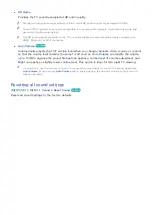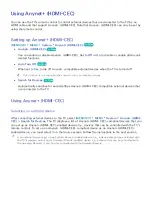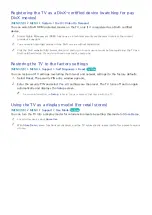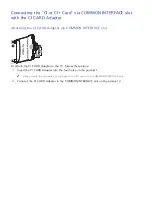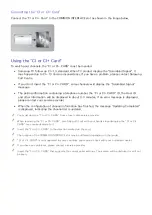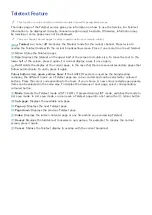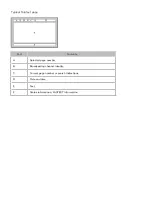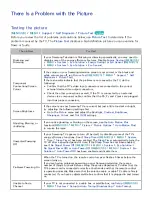104
105
Using Other Functions
Running the accessibility functions quickly
You can use the
Accessibility Shortcuts
menu to quickly run the accessibility functions for the
impaired. Press and hold the
button on the Samsung Smart Control. Or, press the
AD/SUBT.
button
on the standard remote. The
Accessibility Shortcuts
menu provides the
Audio Description
,
Subtitle
,
Menu Transparency
,
High Contrast
,
Enlarge
, and
Multi-output Audio
menu options.
Adjusting the menu transparency
(
MENU/123
)
MENU
System
Accessibility
Menu Transparency
Try Now
You can adjust the menu's transparency.
"
Setting
High Contrast
to
On
automatically switches the menu display mode to opaque. You cannot manually
change the
Menu Transparency
settings.
White text on black background (high contrast)
(
MENU/123
)
MENU
System
Accessibility
High Contrast
Try Now
You can change major service screens to white text on a black background or change the transparent
TV menus to opaque so that text can be more easily read. To activate this function, set
High Contrast
to
On
.
Enlarging font (for the visually impaired)
(
MENU/123
)
MENU
System
Accessibility
Enlarge
Try Now
You can zoom in the font on the screen. To activate this function, set
Enlarge
to
On
.