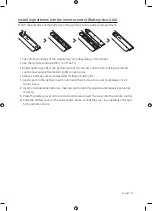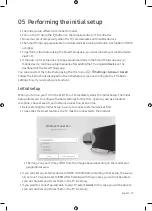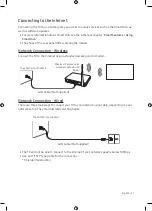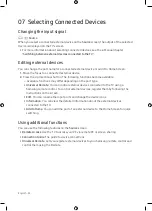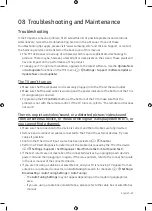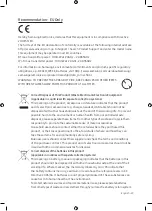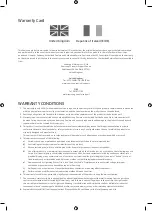Warranty Card
United Kingdom
Republic of Ireland (EIRE)
This Samsung product is warranted for a period of twelve (12) months from the original date of purchase, against defective materials
and workmanship. In the event that warranty service is required, you should return the product to the retailer from whom it was
purchased. However, Samsung Authorised Dealers and Authorised Service Centres in other EC Countries will comply with the warranty
on the terms issued to purchasers in the country concerned. In case of difficulty, details of our Authorised Service Centres are available
from:
Samsung Electronics U.K. Ltd
Samsung Customer Support Centre
Selectapost 38, Sheffield, S97 3FJ
United Kingdom
United Kingdom
Tel : 0330 SAMSUNG (7267864)
www.samsung.com/uk/support
EIRE
Tel : 0818 717100
www.samsung.com/ie/support
WARRANTY CONDITIONS
1.
The warranty is only valid if, when warranty service is required, the warranty card is fully and properly completed and is presented
with the original invoice or sales slip or confirmation, and the serial number on the product has not been defaced.
2.
Samsung’s obligations are limited to the repair or, at its discretion, replacement of the product or the defective part.
3.
Warranty repairs must be carried out by Authorised Samsung Dealers or Authorised Service Centres. No re-imbursement will
be made for repairs carried out by non-Samsung Dealers and, any such repair work and damage to the products caused by such
repair work will not be covered by this warranty.
4.
This product is not considered to be defective in materials nor workmanship by reason that it requires adaptation in order to
conform to national or local technical or safety standards in force in any Country other than the one for which the product was
originally designed and manufactured.
This warranty will not cover, and no re-imbursement will be made for such adaptation nor any damage which may result.
5.
This warranty covers none of the following:
a)
Periodic check-ups, maintenance and repair or replacement of parts due to normal wear and tear.
b)
Cost relating to transport, removal or installation of the product.
c)
Misuse, including the failure to use this product for its normal purposes or incorrect installation.
d)
Use of this product in a commercial/ business environment, which shall include, but is not limited to, the following: any use
for profit or financial gain, public display or events such as clubs, bars and restaurants including continuous statistical or
graphical display, or any commercial use of continuous or intentional long term display of News reels (“tickers”), static or
fixed images such as timetables and 4:3 pictures or video content displaying permanent black bars.
e)
Damage caused by Lightning, Water, Fire, Acts of God, War, Public Disturbances, incorrect mains voltage, improper
ventilation or any other cause beyond the control of Samsung.
f)
Spillage of food or liquid or use of any other hazardous substances, which may affect the product.
g)
Performance due to differences in broadcasting method between countries.
6.
This warranty is valid for any person who legally acquired possession of the product during the warranty period.
7.
The consumers’ statutory rights in any applicable national legislation whether against the retailer arising from the purchase
contract or otherwise are not affected by this warranty. Unless there is national legislation to the contrary, the rights under
this warranty are the consumers’ sole rights and Samsung, its subsidiaries and distributors shall not be liable for indirect or
consequential loss or any damage to disc based media, removable memory or any other related equipment or material.
8.
Some products may differ from these guidelines. Please check with your dealer or the local Samsung web-site.