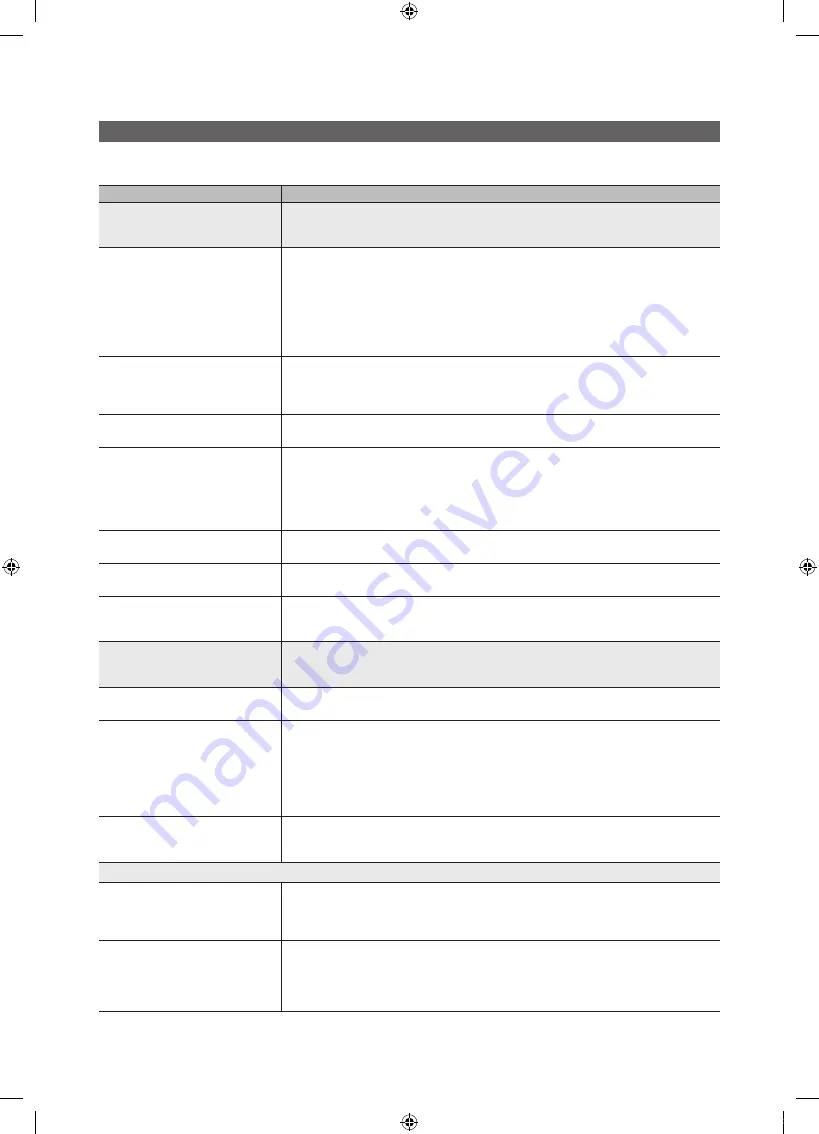
58
English
Other Information
Troubleshooting
If you have any questions about the TV, first refer to this list. If none of these troubleshooting tips apply, please visit “www.
samsung.com,” then click on Support, or contact the call centre listed on the back-cover of this manual.
Issues
Solutions and Explanations
Picture Quality
First of all, please perform the
Picture Test
and confirm that your TV is properly displaying test image.
(go to
MENU
-
Support
-
Self Diagnosis
-
Picture Test
) (p. 25)
If the test image is properly displayed, the poor picture may caused by the source or signal.
The TV image does not look as good as it
did in the store.
• If you have an analogue cable/set top box, upgrade to a digital set top box. Use HDMI or Component
cables to deliver HD (high definition) picture quality.
• Cable/Satellite subscribers: Try HD stations from the channel line up.
• Antenna connection: Try HD stations after performing Auto programme.
• Many HD channels are up scaled from SD(Standard Definition) contents.
• Adjust the Cable/Set top box video output resolution to 1080i or 720p.
• Make sure you are watching the TV at the minimum recommended distance based on the size and
definition of the signal.
The picture is distorted: macro block error,
small block, dots, pixelization
• Compression of video contents may cause picture distortion especially in fast moving pictures such
as sports and action movies.
• Low signal level or bad quality can cause picture distortion. This is not a TV issue.
• Mobile phones used close to the TV (cca up to 1m) may cause noise in picture on analog and digital TV.
Colour is wrong or missing.
• If you’re using a component connection, make sure the component cables are connected to the
correct jacks. Incorrect or loose connections may cause colour problems or a blank screen.
There is poor colour or brightness.
• Adjust the
Picture
options in the TV menu. (go to
Picture
mode /
Colour
/
Brightness
/
Sharpness
)
(p. 16)
• Adjust
Energy Saving
option in the
TV
menu. (go to
MENU
-
Picture
-
Eco Solution
-
Energy
Saving
) (p. 16)
• Try resetting the picture to view the default picture settings. (go to
MENU
-
Picture
-
Picture Reset
)
(p. 21).
There is a dotted line on the edge of the
screen.
• If the picture size is set to
Screen Fit
, change it to
16:9
(p. 17).
• Change cable/set top box resolution.
The picture is black and white.
• If you are using an AV composite input, connect the video cable (yellow) to the Green jack of
component input 1 on the TV.
When changing channels, the picture
freezes or is distorted or delayed.
• If connected with a cable box, please try to reset the cable box. Reconnect the AC cord and wait until
the cable box reboots. It may take up to 20 minutes.
• Set the output resolution of the cable box to 1080i or 720p.
Sound Quality
First of all, please perform the
Sound Test
to confirm that your TV audio is properly operating.
(go to
MENU
-
Support
-
Self Diagnosis
-
Sound Test
) (p. 25)
If the audio is OK, the sound problem may caused by the source or signal.
There is no sound or the sound is too low
at maximum volume.
• Please check the volume the of external device connected to your TV.
The picture is good but there is no sound.
• Set the
Speaker Select
option to
TV Speaker
in the sound menu (p. 22).
• If you are using an external device, make sure the audio cables are connected to the correct audio
input jacks on the TV.
• If you are using an external device, check the device’s audio output option (ex. you may need to
change your cable box’s audio option to HDMI when you have a HDMI connected to your TV).
• If you are using a DVI to HDMI cable, a separate audio cable is required.
• If your TV has a headphone jack, make sure there is nothing plugged into it.
The speakers are making an inappropriate
noise.
• Check the cable connections. Make sure a video cable is not connected to an audio input.
• For antenna or cable connections, check the signal strength. Low signal level may cause sound
distortion.
No Picture, No Video
The TV won’t turn on.
• Make sure the AC power cord is securely plugged in to the wall outlet and the TV.
• Make sure the wall outlet is working.
• Try pressing the
POWER
button on the TV to make sure the problem is not the remote. If the TV turns
on, refer to “The remote control does not work” below.
The TV turns off automatically.
• Ensure the
Sleep Timer
is set to
Off
in the
Setup
menu (p. 23).
• If your PC is connected to the TV, check your PC power settings.
• Make sure the AC power cord is plugged in securely to the wall outlet and the TV.
• When watching TV from an antenna or cable connection, the TV will turn off after 10 ~ 15 minutes if
there is no signal.
[UC8000_UK]BN68-02697S-02Eng.indb 58
2010-08-24 오후 2:17:19









































