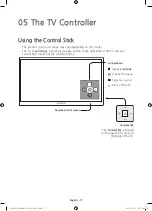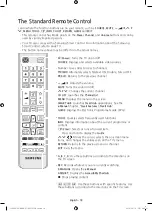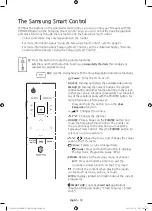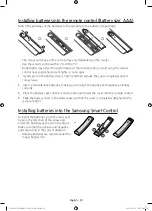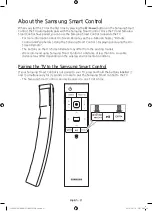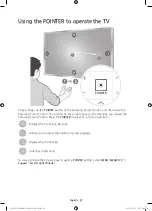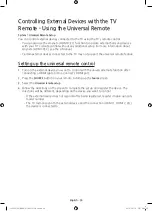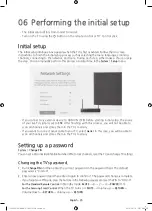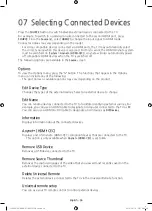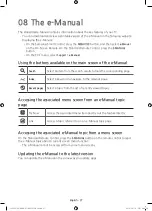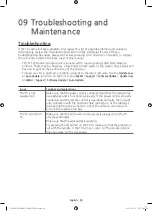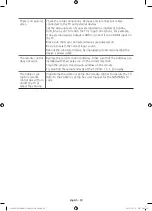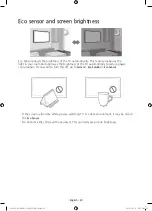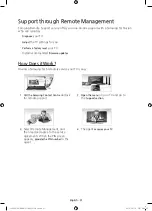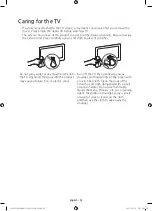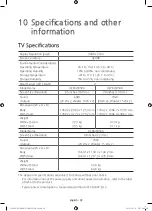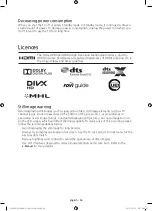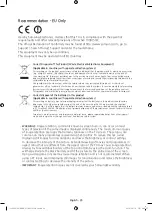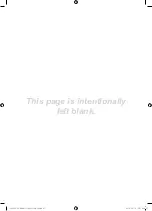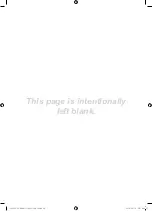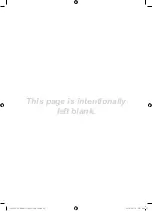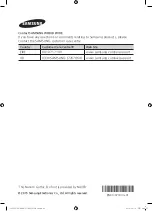English - 31
Support through Remote Management
Samsung Remote Support service offers you one-on-one support with a Samsung Technician
who can remotely.
•
Diagnose
your TV
•
Adjust
the TV settings for you
•
Perform a factory reset
your TV
•
Install recommended
firmware updates
How Does it Work?
Having a Samsung Tech remotely service your TV is easy.
1. Call the Samsung Contact Centre
and ask
for remote support.
2. Open the menu
on your TV and go to
the
Support section
.
3.
Select Remote Management, and
then read and agree to the service
agreements. When the PIN screen
appears,
provide the PIN number
to the
agent.
4.
The agent
accesses your TV
.
[JS9500-XU]BN68-07183G-01ENG.indb 31
2015-03-16 오후 6:46:25
Summary of Contents for UE88JS9500
Page 37: ...This page is intentionally left blank JS9500 XU BN68 07183G 01ENG indb 37 2015 03 16 6 46 27...
Page 38: ...This page is intentionally left blank JS9500 XU BN68 07183G 01ENG indb 38 2015 03 16 6 46 27...
Page 39: ...This page is intentionally left blank JS9500 XU BN68 07183G 01ENG indb 39 2015 03 16 6 46 27...