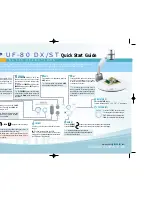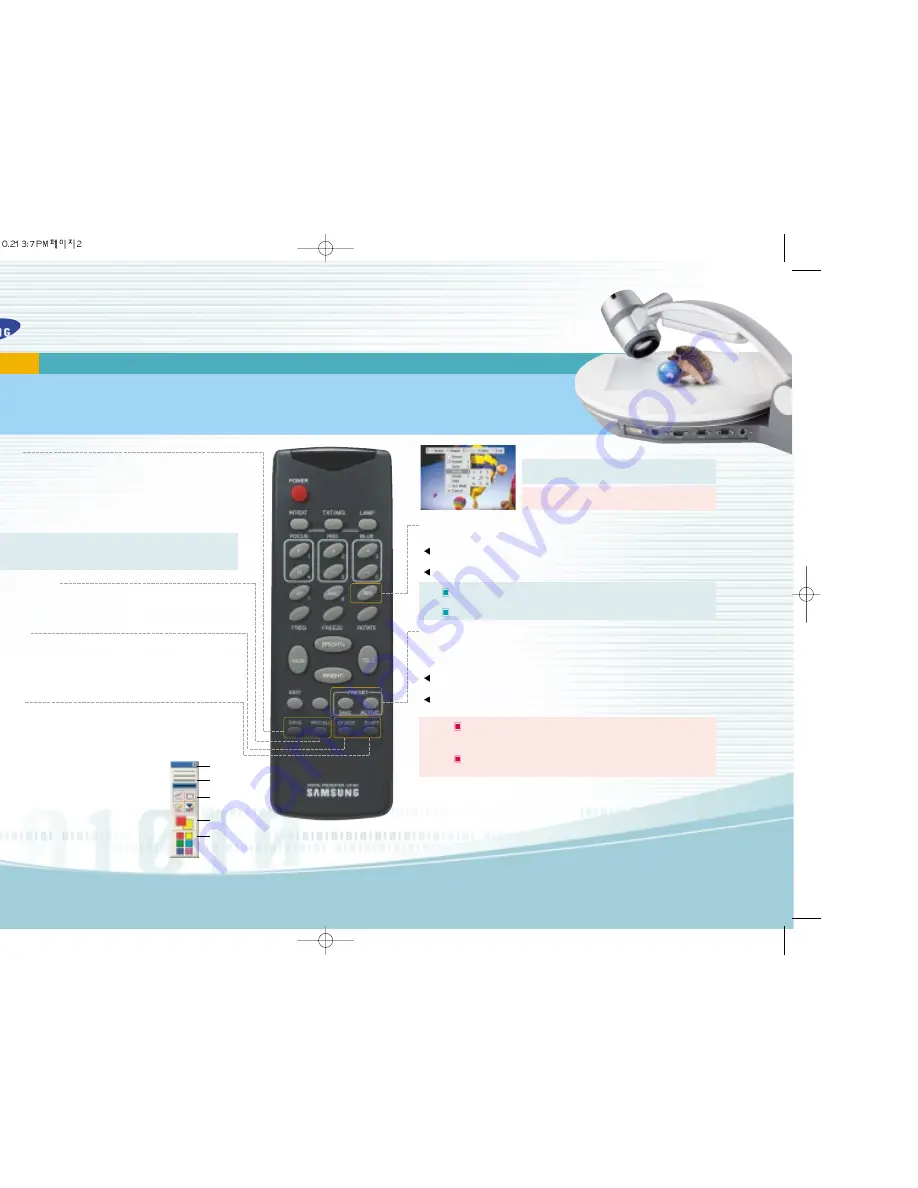
A D V A N C E D F E A T U R E S
This section will cover additional features found on the Samsung UF-80 DX/ST including Image Save & Recall, 3X3 Mode, Image
Divide, Annotation, and Preset functions. These advanced features are available from the Remote Control and the Menu commands via the
Mouse.
USA Headquarters
Contact : John Nesbitt
Phone : +1(0) 800 762 7746
USA Western Region
Contact : Richard Bellomy
Phone : +1(0) 949 709 0696
United Kingdom
Contact : Simon Shawley
Phone : +44(0) 1932 455 308
Germany
Contact : Rainer Sprinzl
Phone : +49(0) 7161 3000 540
Samsung Technical Support
Exit Button
Line Width Selection
Tool Selection
Foreground / Background
Color Panel
Foreground / Background
Color Palette
www.samsung
presenter
.com
UF-80 DX/ST
Quick Start Guide
I
mage Save (DX only)
Up to 8 full-size images can be saved to internal memory of the Samsung Digital Presenter. This
feature allows the presenter to quickly save images for review at the end of a class or meeting
or for download to a personal computer. These controls are located at the base of the remote.
Press the
SAVE
button and select a number between
1
and
8
on the remote as the storage position. If
you wait too long to select a number, the screen display will disappear. If this occurs, start the
process again by selecting the
SAVE
button.
Images can be "over- written" by the same process.
Tip:
Images will be lost if the unit is turned off. If you want to save any of the stored images,
download them via the USB cable and software to your Windows or Macintosh computer.
Use this feature to create "bullet points" during your presentation
I
mage Recall & Scan (DX only)
To view any of the stored images, select the
RECALL
button at the bottom of the Remote control, then
select a number from
1
to
8
to instantly view that image. Hold the Recall button down to Scan through
the stored images in order.
I
mage Divide (DX only)
Any stored image can be divided on screen with a live image....a great tool for comparative analysis of
any subject matter. First make sure that you have stored an image that you would like to divide. Next,
press the
DIVIDE
button and select the image to divide by entering the number where it is located.
You'll see the image appear on the left side of your display. The right side of the display is live, allow-
ing you to adjust all the settings to your liking.
I
mage Shift (DX only)
Once an image has been divided, you may need to "shift" that image to show the portion you
would like to view. Press the
SHIFT
button to cycle the image in 1/3 increments to your desired
location.
Tip:
To quickly exit from the
Draw
screen, press
EXIT
on
the remote control to return to a live display.
Note:
Annotated images cannot be saved to a personal
computer.
3x3
Mode (DX only)
- You can see all the images saved in memory simultaneously on
one screen and choose one to display it.
Press the
3x3
button for 2 seconds or more, then all the images saved in memory are displayed
on the screen.
To cancel this mode and return to normal mode, press
EXIT
button.
Tip :
You can also use the mouse to click on an image to view it. This also activates
the menu feature.
Clicking on the center pane in the 3x3 Mode will allow you to jump to a live image.
P
resets
Up to 4 User-defined presets can be stored allowing the presenter to quickly jump to any pre-
determined setting. First, adjust all your settings for the desired result including zoom, lamp
state, brightness, focus, etc.
Save the settings by pressing the
SAVE
button and selecting a memory location within 4
seconds using the number keys from
1
through
4
.
To recall your custom setting, press the
ACTIVE
button and press the memory location num-
ber within 4 seconds.
Note :
All Preset functions including the setting for Text and image modes will be saved
even if the unit is powered down. However, any stored image will be
lost if the unit is turned off.
You can not save the setting on the
FREEZE
,
RECALL
, and
DIVIDE
,
SHIFT
and
ROTATE
functions.
A
nnotation
By using the mouse and the pull down menu, any image may be annotat-
ed. To access the
Draw
portion of the menu, either "Freeze" a live or
divided image, or recall a stored image. Do this by pressing the
FREEZE
button on the front panel, remote or menu. Click on the
Draw
menu to
open the annotation tool box shown below.Select the desired line width,
tool...either a straight line, box, freehand, or eraser, and up to 6 colors.
Left or right click the mouse while drawing to use the Foreground or
Background color. Left or right click on the Color Palette to change colors.