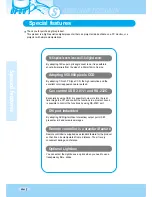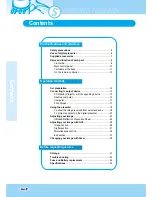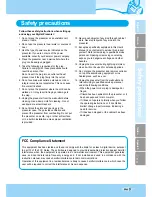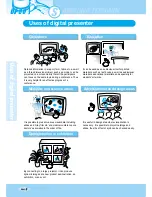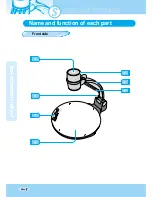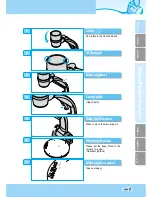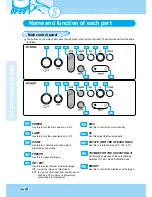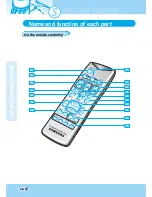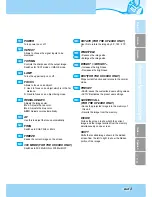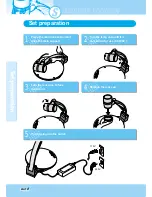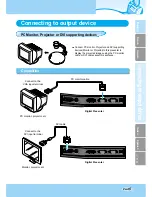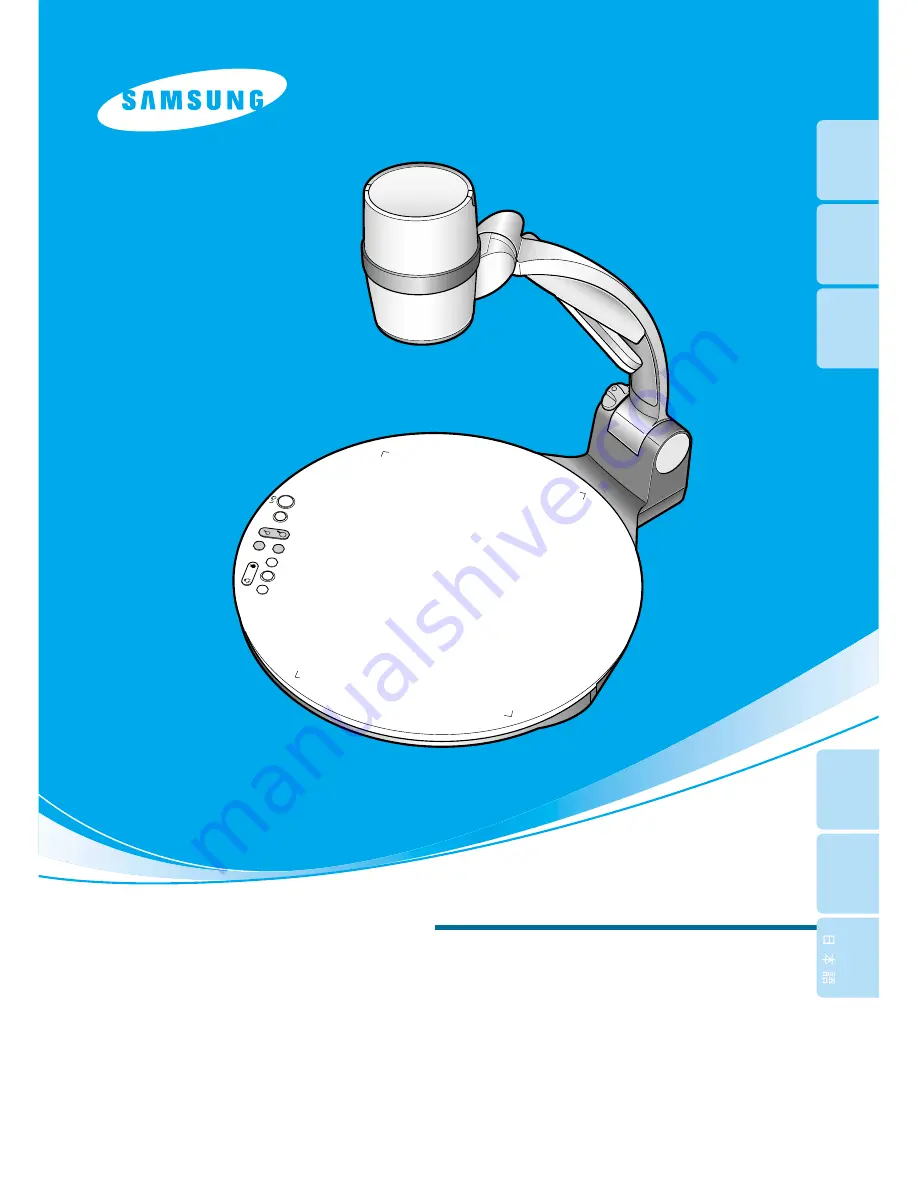
UF-80DX/ST
UF-80DX/ST
HIGH RESOLUTION DIGITAL PRESENTER
USER'S MANUAL
HIGH RESOLUTION DIGITAL PRESENTER
USER'S MANUAL
ENGLISH
ENGLISH
Before attempting to operate this product, Please read the instructions carefully.
www.samsungpresenter.com
Before attempting to operate this product, Please read the instructions carefully.
www.samsungpresenter.com
LAM
P
ZOOM
UF-80DX
SA
M
SUNG DIGIT
AL PRESENT
ER
FREE
ZE
INT/E
X
T
AWC
AF
RO
TAT
E
B
RIGHT
+
-
English
French
German
Italian
Spanish