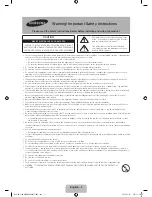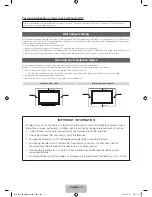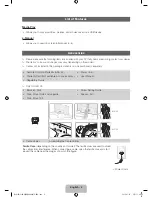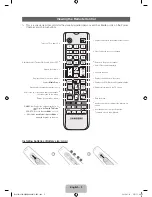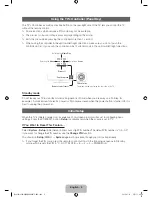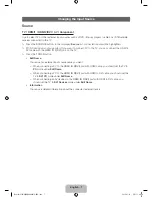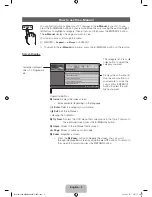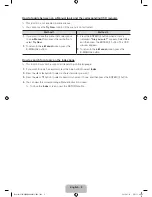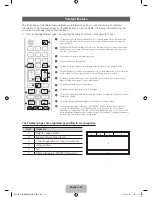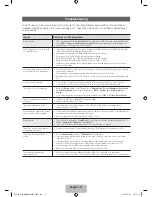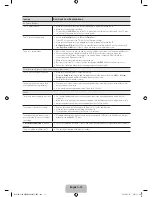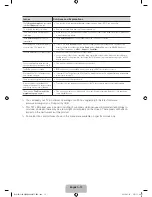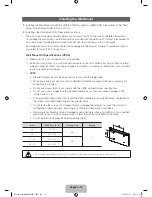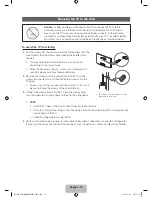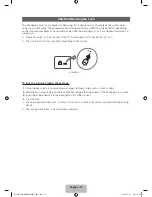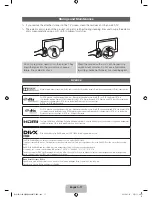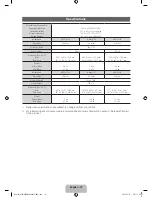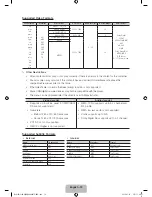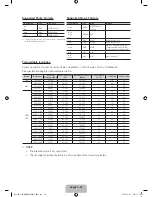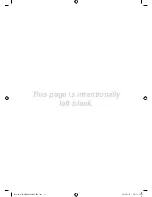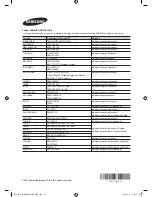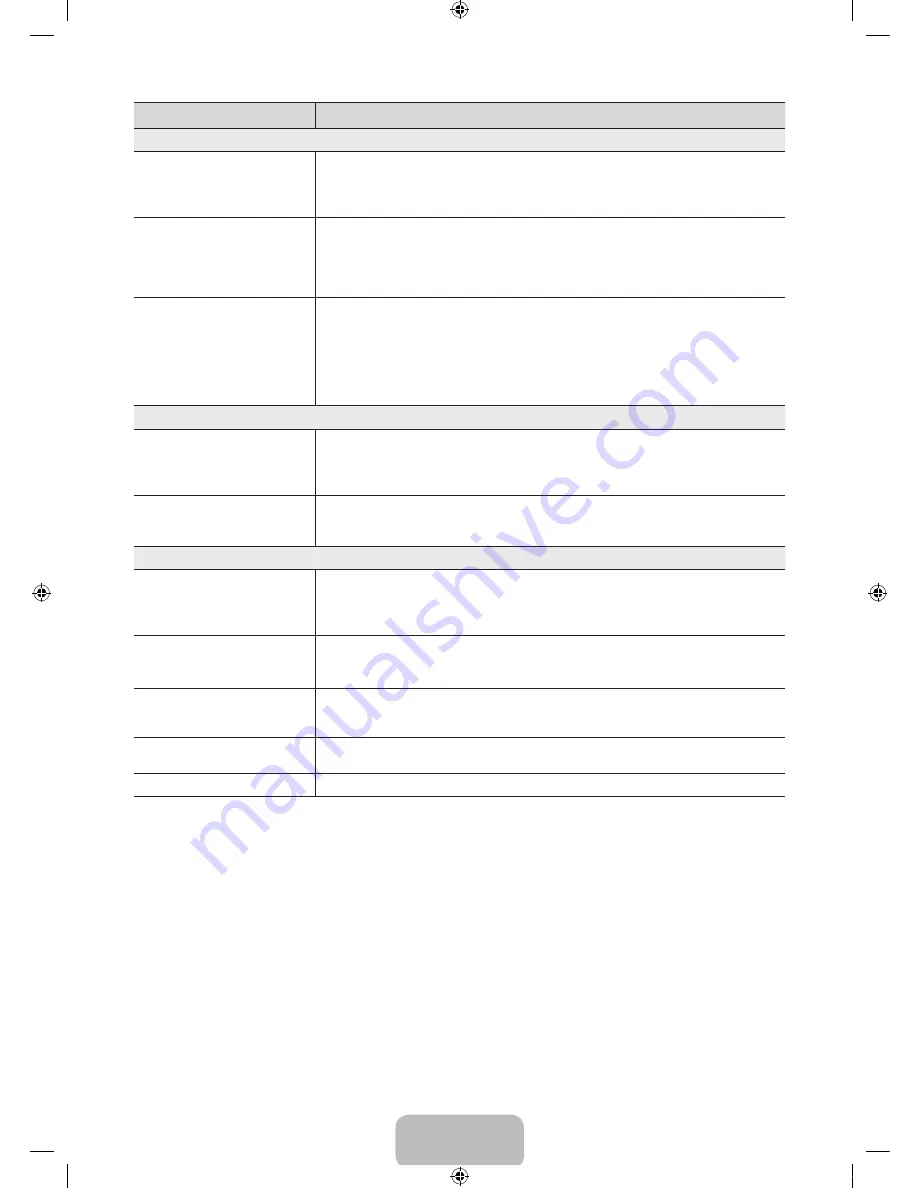
English - 12
Issues
Solutions and Explanations
No Picture, No Video
The TV will not turn on.
•
Make sure the AC power cord is securely plugged in to the wall outlet and the TV.
•
Make sure the wall outlet is working.
•
Try pressing the
POWER
button on the TV to make sure the problem is not the remote. If the TV turns
on, refer to “The remote control does not work” below.
The TV turns off automatically.
•
Ensure the
Sleep Timer
is set to
Off
in the
Time
menu.
•
If your PC is connected to the TV, check your PC power settings.
•
Make sure the AC power cord is plugged in securely to the wall outlet and the TV.
•
No Signal Power Off
turns off the TV if no signal has been received by the TV for a specified period
time.
Auto Power Off
turns off the TV if there has been no user input in four hours.
There is no picture/video.
•
Check cable connections (remove and reconnect all cables connected to the TV and external devices).
•
Set your external device’s (Cable/Set top Box, DVD, Blu-ray etc) video outputs to match the
connections to the TV input. For example, if an external device’s output is HDMI, it should be
connected to an HDMI input on the TV.
•
Make sure your connected devices are powered on.
•
Be sure to select the TV’s correct source by pressing the
SOURCE
button on the remote control.
•
Reboot the connected device by reconnecting the device’s power cable.
Aerial (Air/Cable) Connection (Cable: depending on the country)
The TV is not receiving all channels.
•
Make sure the Aerial cable is connected securely.
•
Please try
Setup
(Initial setup) to add available channels to the channel list. Go to
MENU
-
System -
Setup
(Initial setup) and wait for all available channels to be stored.
•
Verify the Aerial is positioned correctly.
The picture is distorted: macro block
error small block, dots, pixelization
•
Compression of video contents may cause picture distortion, especially on fast moving pictures such
as sports and action movies.
•
A low signal can cause picture distortion. This is not a TV issue.
Others
The picture will not display in full screen.
•
HD channels will have black bars on either side of the screen when displaying up scaled SD (4:3)
contents.
•
Black bars on the top and bottom will appear during movies that have aspect ratios different from your TV.
•
Adjust the picture size options on your external device or TV to full screen.
The remote control does not work.
•
Replace the remote control batteries with the poles (+/–) in the right direction.
•
Clean the sensor’s transmission window on the remote.
•
Try pointing the remote directly at the TV from 5~6 feet away.
The cable/set top box remote control
doesn’t turn the TV on or off, or adjust
the volume.
•
Programme the Cable/Set top box remote control to operate the TV. Refer to the Cable/Set top box user
manual for the SAMSUNG TV code.
A “
Mode Not Supported
” message
appears.
•
Check the supported resolution of the TV, and adjust the external device’s output resolution accordingly.
There is a plastic smell from the TV.
•
This smell is normal and will dissipate over time.
[UJ4100-5100-XM]BN68-06947E-ENG.indb 12
2015-01-19 �� 11:46:47