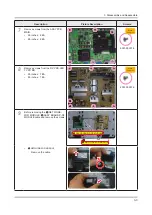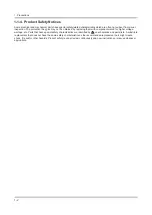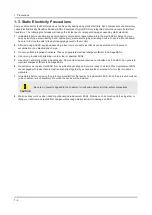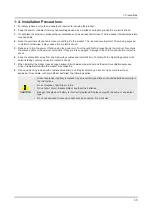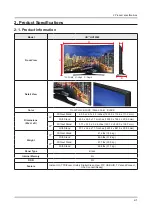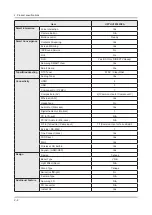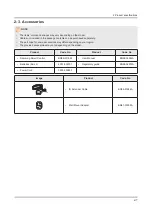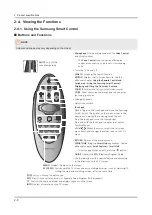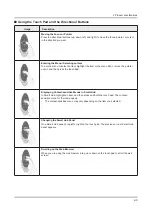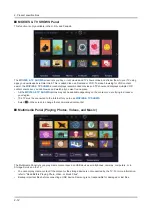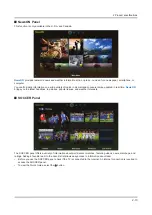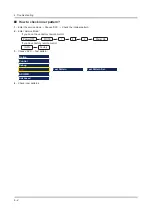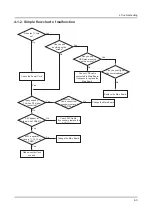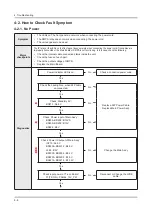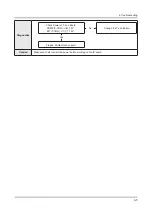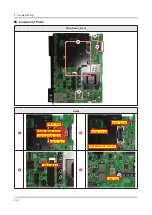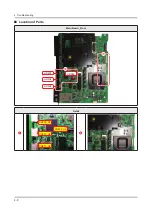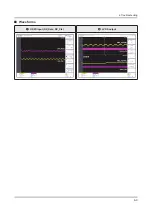2-8
2. Product specifications
2-4. Viewing the Functions
2-4-1. Using the Samsung Smart Control
Buttons and Functions
NOTE
Colours and shape may vary depending on the model.
English - 9
02. Using the Samsung Smart
Control
Buttons and Functions
SEARCH
P
VOICE
RETURN
EXIT
GUIDE
CH.LIST
SMART HUB
KEYPAD
TV
SOURCE
MIC
MENU
TTX
REC
M.SCREEN
MUTE
: Cuts off the
sound temporarily.
RETURN
EXIT
GUIDE
CH.LIST
SMART HUB
KEYPAD SOURCE
VOL
CH
VOICE
P.SIZE
CC
INFO
MTS
MENU
M.SCREEN
SEARCH
MIC
TV
Microphone
: Use the microphone with the
Voice Control
and Voice functions.
‐ The
Voice Control
function can be affected by
unclear pronunciation, voice level, or surrounding
noise.
Turns the TV on and off.
SEARCH
: Launches the Search function.
KEYPAD
: Displays the On-Screen Remote. See the
e-Manual chapter,
Using the Remote Control and
Peripherals
>
Using the Samsung Smart Control
>
Displaying and Using the On-Screen Remote
.
SOURCE
: Displays and lets you select video sources.
VOICE
: Takes your voice commands and lets you enter
text using your voice.
Changes channels.
Adjusts the volume.
Touch pad
Place a finger on the touch pad and move the Samsung
Smart Control. The pointer on the screen moves in the
direction you moved the Samsung Smart Control.
Press the touch pad to run the focused item.
Press and hold the touch pad to display the Context-
Sensitive Menus.
<
>
¡
£
: Moves the cursor, selects the on-screen
menu items, and changes the values seen on the TV's
menu.
RETURN
: Returns to the previous menu.
SMART HUB
: Brings up
Smart Hub
applications. See the
e-Manual chapter,
Smart Features
>
Smart Hub
.
‐ To exit an application quickly, press the
button.
GUIDE
: Displays the
EPG
(Electronic Program Guide).
Use these buttons with a specific feature and according
to the directions on the TV's screen.
P.SIZE
: Lets you choose the picture size.
MTS
: Press to choose stereo, mono, or Separate Audio Program (SAP broadcast).
CC
: Controls the caption decoder and displays captions on the screen.
INFO
: Displays information on the TV screen.
MENU
: Displays the menu on the screen.
M.SCREEN
: You can split the TV screen and enjoy multiple activities - such as watching TV,
surfing the web, and watching a video - all at the same time.
[HU7000-ZA]BN68-06100A-00ENG.indb 9
2014-04-01 4:26:48
Summary of Contents for UN HU7250F Series
Page 19: ...2 6 2 Product specifications Item UN HU7250FXZA Accessory Slim Gender Cable N A ...
Page 36: ...Waveforms 1 HDMI input RX_Data RX_Clk 2 LVDS output 4 9 4 Troubleshooting ...
Page 39: ...Waveforms 1 CVBS OUT Grey Bar 3 LVDS output 4 12 4 Troubleshooting ...
Page 42: ...Waveforms 2 CH_CLK CH_VALID 2 CH_CLK CH_VALID 3 LVDS output 4 15 4 Troubleshooting ...
Page 45: ...Waveforms 1 CVBS OUT Grey Bar 3 LVDS output 4 18 4 Troubleshooting ...
Page 69: ...Factory Menu Name Data Range B10_Gain Advanced 4 42 4 Troubleshooting ...