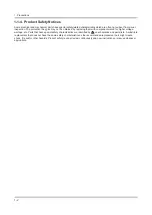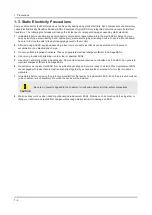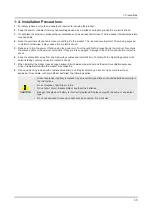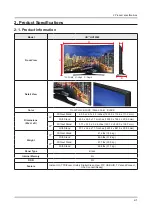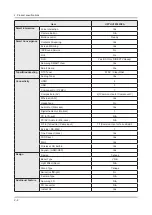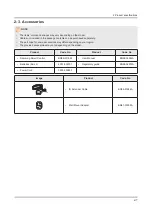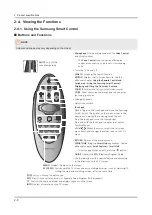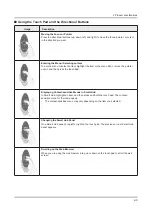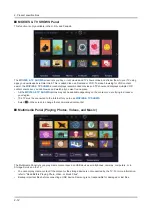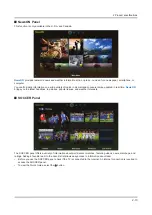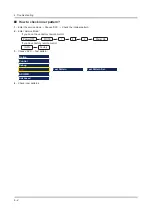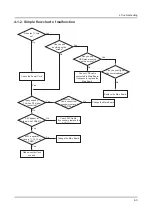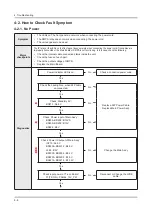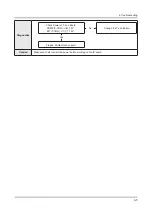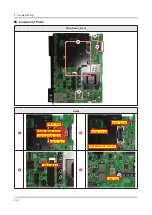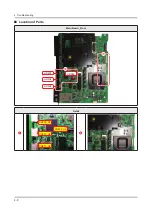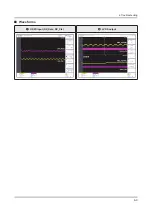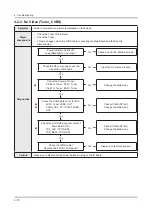2-9
2. Product specifications
Using the Touch Pad and the Directional Buttons
Image
Description
English - 17
Using the Touch Pad and the Directional Buttons
‐ In the TV's menu, navigate to
Support
>
Smart Control Tutorial
to view a tutorial that shows how to use
the touch pad.
‐ If the touch pad's sensitivity is too high or low, navigate to the
System
>
Smart Control Settings
menu, and
then select the
Touch Sensitivity
option to change the touch pad sensitivity.
Moving the Focus or Pointer
Entering the Menu / Selecting an Item
Press the directional buttons (up, down, left, and
right) to move the focus, pointer, or cursor in the
direction you want.
To enter a menu or select an item, highlight the
item or the menu title, or move the pointer over
it, and then press the touch pad.
Displaying Context-sensitive Menus in
Smart Hub
Changing the Smart Hub Panel
In Smart Hub, highlight an item, and then press
and hold the touch pad. The context-sensitive
menu for the item pops up.
‐ The context-sensitive menu may vary
depending on the item you selected.
On a Smart Hub panel, drag left or right on
the touch pad. The previous or next Smart Hub
panel appears.
Scrolling on the Web Browser
When you are using the web browser, drag up or
down on the touch pad to scroll the web screen.
[HU9000-ZA]BN68-05946A-00ENG.indb 17
2014-02-25 6:51:18
Moving the Focus or Pointer
Press the directional buttons (up, down, left, and right) to move the focus, pointer, or cursor
in the direction you want.
English - 17
Using the Touch Pad and the Directional Buttons
‐ In the TV's menu, navigate to
Support
>
Smart Control Tutorial
to view a tutorial that shows how to use
the touch pad.
‐ If the touch pad's sensitivity is too high or low, navigate to the
System
>
Smart Control Settings
menu, and
then select the
Touch Sensitivity
option to change the touch pad sensitivity.
Moving the Focus or Pointer
Entering the Menu / Selecting an Item
Press the directional buttons (up, down, left, and
right) to move the focus, pointer, or cursor in the
direction you want.
To enter a menu or select an item, highlight the
item or the menu title, or move the pointer over
it, and then press the touch pad.
Displaying Context-sensitive Menus in
Smart Hub
Changing the Smart Hub Panel
In Smart Hub, highlight an item, and then press
and hold the touch pad. The context-sensitive
menu for the item pops up.
‐ The context-sensitive menu may vary
depending on the item you selected.
On a Smart Hub panel, drag left or right on
the touch pad. The previous or next Smart Hub
panel appears.
Scrolling on the Web Browser
When you are using the web browser, drag up or
down on the touch pad to scroll the web screen.
[HU9000-ZA]BN68-05946A-00ENG.indb 17
2014-02-25 6:51:18
Entering the Menu / Selecting an Item
To enter a menu or select an item, highlight the item or the menu title, or move the pointer
over it, and then press the touch pad.
English - 17
Using the Touch Pad and the Directional Buttons
‐ In the TV's menu, navigate to
Support
>
Smart Control Tutorial
to view a tutorial that shows how to use
the touch pad.
‐ If the touch pad's sensitivity is too high or low, navigate to the
System
>
Smart Control Settings
menu, and
then select the
Touch Sensitivity
option to change the touch pad sensitivity.
Moving the Focus or Pointer
Entering the Menu / Selecting an Item
Press the directional buttons (up, down, left, and
right) to move the focus, pointer, or cursor in the
direction you want.
To enter a menu or select an item, highlight the
item or the menu title, or move the pointer over
it, and then press the touch pad.
Displaying Context-sensitive Menus in
Smart Hub
Changing the Smart Hub Panel
In Smart Hub, highlight an item, and then press
and hold the touch pad. The context-sensitive
menu for the item pops up.
‐ The context-sensitive menu may vary
depending on the item you selected.
On a Smart Hub panel, drag left or right on
the touch pad. The previous or next Smart Hub
panel appears.
Scrolling on the Web Browser
When you are using the web browser, drag up or
down on the touch pad to scroll the web screen.
[HU9000-ZA]BN68-05946A-00ENG.indb 17
2014-02-25 6:51:18
Displaying Context-sensitive Menus in Smart Hub
In Smart Hub, highlight an item, and then press and hold the touch pad. The context-
sensitive menu for the item pops up.
The context-sensitive menu may vary depending on the item you selected.
•
English - 17
Using the Touch Pad and the Directional Buttons
‐ In the TV's menu, navigate to
Support
>
Smart Control Tutorial
to view a tutorial that shows how to use
the touch pad.
‐ If the touch pad's sensitivity is too high or low, navigate to the
System
>
Smart Control Settings
menu, and
then select the
Touch Sensitivity
option to change the touch pad sensitivity.
Moving the Focus or Pointer
Entering the Menu / Selecting an Item
Press the directional buttons (up, down, left, and
right) to move the focus, pointer, or cursor in the
direction you want.
To enter a menu or select an item, highlight the
item or the menu title, or move the pointer over
it, and then press the touch pad.
Displaying Context-sensitive Menus in
Smart Hub
Changing the Smart Hub Panel
In Smart Hub, highlight an item, and then press
and hold the touch pad. The context-sensitive
menu for the item pops up.
‐ The context-sensitive menu may vary
depending on the item you selected.
On a Smart Hub panel, drag left or right on
the touch pad. The previous or next Smart Hub
panel appears.
Scrolling on the Web Browser
When you are using the web browser, drag up or
down on the touch pad to scroll the web screen.
[HU9000-ZA]BN68-05946A-00ENG.indb 17
2014-02-25 6:51:18
Changing the Smart Hub Panel
On a Smart Hub panel, drag left or right on the touch pad. The previous or next Smart Hub
panel appears.
English - 17
Using the Touch Pad and the Directional Buttons
‐ In the TV's menu, navigate to
Support
>
Smart Control Tutorial
to view a tutorial that shows how to use
the touch pad.
‐ If the touch pad's sensitivity is too high or low, navigate to the
System
>
Smart Control Settings
menu, and
then select the
Touch Sensitivity
option to change the touch pad sensitivity.
Moving the Focus or Pointer
Entering the Menu / Selecting an Item
Press the directional buttons (up, down, left, and
right) to move the focus, pointer, or cursor in the
direction you want.
To enter a menu or select an item, highlight the
item or the menu title, or move the pointer over
it, and then press the touch pad.
Displaying Context-sensitive Menus in
Smart Hub
Changing the Smart Hub Panel
In Smart Hub, highlight an item, and then press
and hold the touch pad. The context-sensitive
menu for the item pops up.
‐ The context-sensitive menu may vary
depending on the item you selected.
On a Smart Hub panel, drag left or right on
the touch pad. The previous or next Smart Hub
panel appears.
Scrolling on the Web Browser
When you are using the web browser, drag up or
down on the touch pad to scroll the web screen.
[HU9000-ZA]BN68-05946A-00ENG.indb 17
2014-02-25 6:51:18
Scrolling on the Web Browser
When you are using the web browser, drag up or down on the touch pad to scroll the web
screen.
Summary of Contents for UN HU7250F Series
Page 19: ...2 6 2 Product specifications Item UN HU7250FXZA Accessory Slim Gender Cable N A ...
Page 36: ...Waveforms 1 HDMI input RX_Data RX_Clk 2 LVDS output 4 9 4 Troubleshooting ...
Page 39: ...Waveforms 1 CVBS OUT Grey Bar 3 LVDS output 4 12 4 Troubleshooting ...
Page 42: ...Waveforms 2 CH_CLK CH_VALID 2 CH_CLK CH_VALID 3 LVDS output 4 15 4 Troubleshooting ...
Page 45: ...Waveforms 1 CVBS OUT Grey Bar 3 LVDS output 4 18 4 Troubleshooting ...
Page 69: ...Factory Menu Name Data Range B10_Gain Advanced 4 42 4 Troubleshooting ...