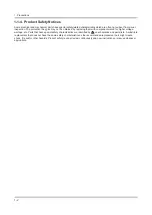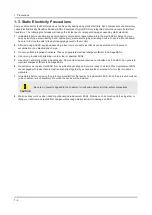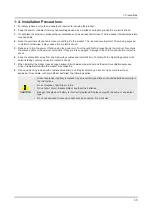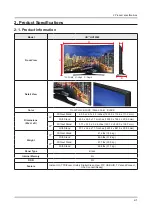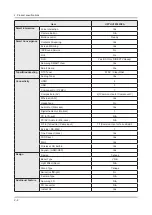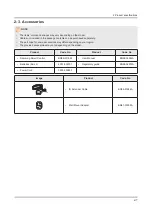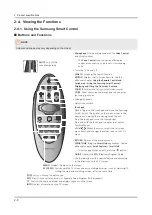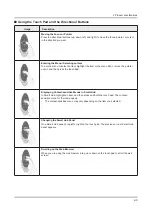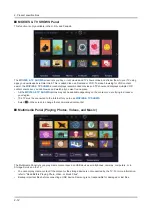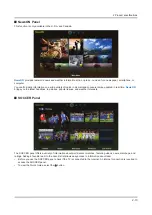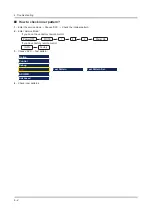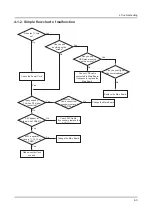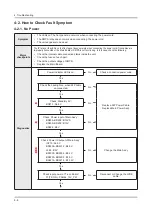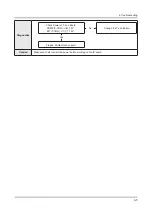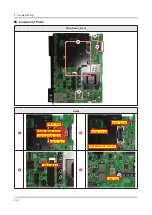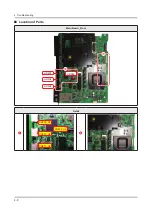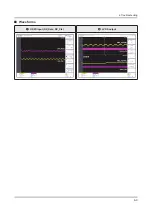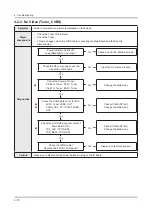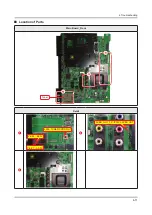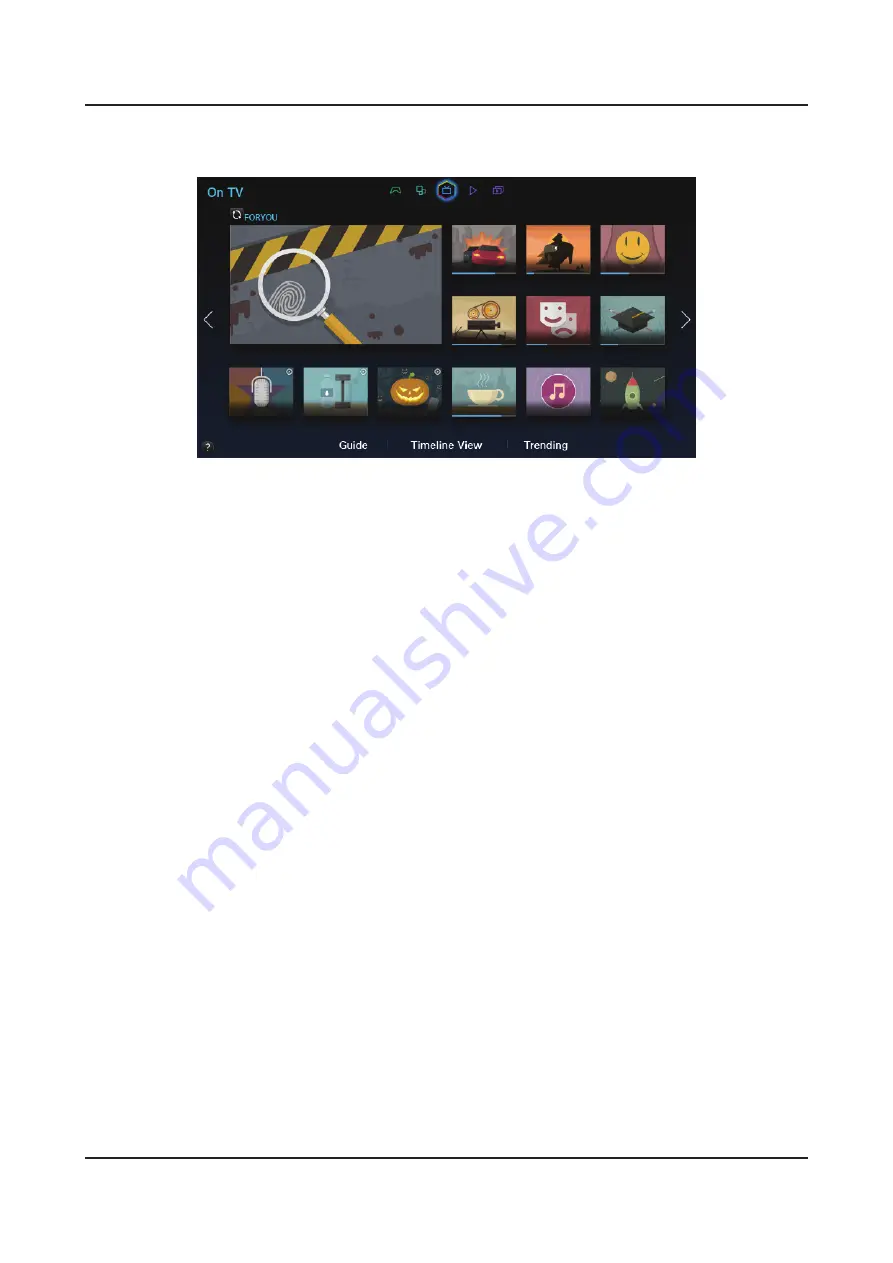
2-11
2. Product specifications
On TV Panel
This function is only available in the U.S.A. and Canada.
On TV displays your current program live in a small window, a list of recommended programs currently on other
channels, and a list of of recommended programs that will air later. You can use these lists to change the channel and
watch another program. You can also use these lists to view more information about recommended programs running
later, including how much time is left until they air. In addition, you can set up a Schedule Viewing of a program that
hasn't aired.
To view a program recommended by
On TV
, select the image. The TV changes the channel and
displays the program you selected.
You must connect the TV to the Internet to use
•
On TV
.
The channels or programs recommended by
•
On TV
may differ from the actual channels or programs depending on
the broadcast information provider.
You can automatically launch
•
On TV
when the TV is turned on. Navigate to
Smart Hub
>
On TV Settings
and set
Auto Start
to
On
.
You can use the following features by selecting the buttons at the bottom of the screen.
Viewing the Program Schedule of Digital Channels
•
Select
Guide
at the bottom of the screen to view the program schedule of each digital channel.
You can check the program schedule and even set up a Schedule Viewing. For more information about
Guide
, refer
to the "Using the Guide" section.
The Guide provides information only about digital channels. Analog channels are not supported.
-
Program Recommendations by Time
•
Select
Timeline View
at the bottom of the screen to view program recommendations for different times of the day.
Popular Videos
•
Select
Trending
at the bottom of the screen to see what is the most trendy or popular content on Twitter, and then set
up a Schedule Viewing to view or record that content.
Summary of Contents for UN HU7250F Series
Page 19: ...2 6 2 Product specifications Item UN HU7250FXZA Accessory Slim Gender Cable N A ...
Page 36: ...Waveforms 1 HDMI input RX_Data RX_Clk 2 LVDS output 4 9 4 Troubleshooting ...
Page 39: ...Waveforms 1 CVBS OUT Grey Bar 3 LVDS output 4 12 4 Troubleshooting ...
Page 42: ...Waveforms 2 CH_CLK CH_VALID 2 CH_CLK CH_VALID 3 LVDS output 4 15 4 Troubleshooting ...
Page 45: ...Waveforms 1 CVBS OUT Grey Bar 3 LVDS output 4 18 4 Troubleshooting ...
Page 69: ...Factory Menu Name Data Range B10_Gain Advanced 4 42 4 Troubleshooting ...