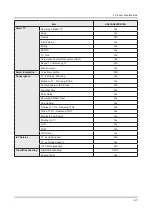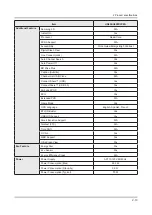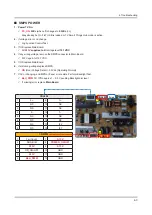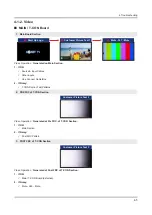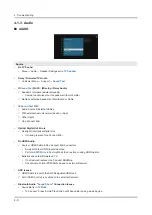2-15
2. Product specifications
2-4. Smart Control
G
(Power): Press to turn the TV on or off.
123
(Number pad): When pressed, a number strip appears on the screen.
Select numbers and then select Done to enter a numeric value. Use to
change the channel, enter a PIN, enter a ZIP code, etc. If the Color Button
appears with a number strip on the screen, select the Color Button and
then select a specific color by using the directional pad (up/down/left/
right). Use this to access additional options that are specific according to
the feature in use.
EXTRA
: While watching content, press to display extra information from
the content provider.
Directional pad
(up/down/left/right): Moves the focus and changes the
values seen on the TV's menu.
Select
: Selects or runs a focused item. When pressed while you are
watching content, detailed program information appears. When pressed
again, you can select or run any of the functions displayed.
(Return): Returns to the previous menu. When pressed for 1 second
or more, the running function is terminated. When pressed while you are
watching a program, the previous channel appears.
(Play/pause): When pressed, the playback controls appear. Using
these controls, you can control the media content that is playing.
(Smart hub): Returns to the Home Screen.
VOL
(Volume): Move the button up or down to adjust the volume. To mute
the sound, press the button. When pressed for 1 second or more, the
Accessibility Shortcuts menu appears.
CH
(Channel): Move the button up or down to change the channel. To see
the Guide screen, press the button.
Pairing the TV to the Samsung Smart Remote
When you turn on the TV for the first time, the Samsung Smart Remote
pairs to the TV automatically. If the Samsung Smart Remote does not
pair to the TV automatically, point it at the remote control sensor of the
TV, and then press and hold the Return and Play/pause buttons in the
figure on the left simultaneously for 3 seconds or more.