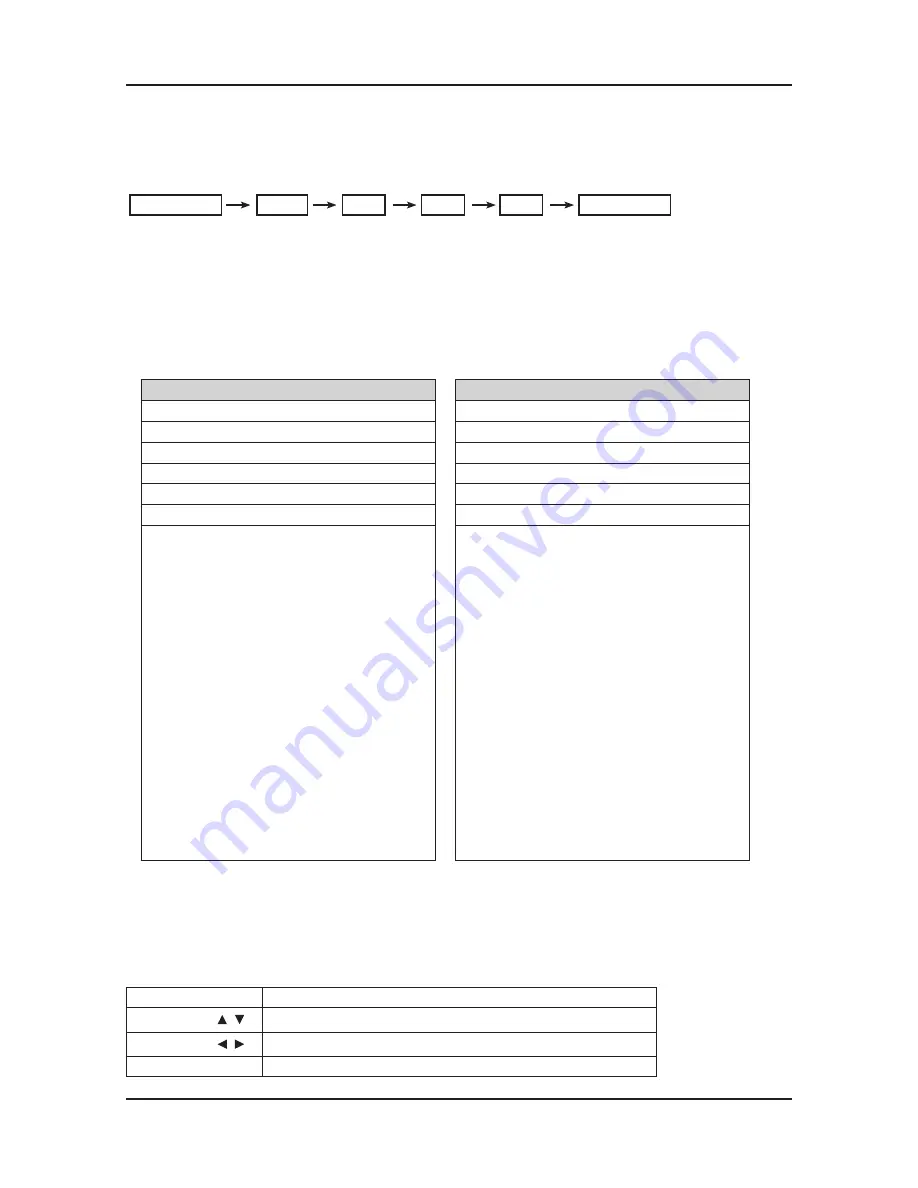
4-50
4. Troubleshooting
4-3. Factory Mode Adjustments
4-3-1. Entering Factory Mode
To enter ‘Service Mode’ Press the remote -control keys in this sequence :
- If you do not have Factory remote - control
MUTE
Power OFF
1
8
2
Power On
4-3-2. How to Access Service Mode
1. Using the Customer Remote
Turn the power off and set to stand-by mode
1.
Press the remote buttons in this order; MUTE-1-8-2-POWER ON to turn the set on.
2.
The set turns on and enters service mode. This may take approximately 20 seconds.
3.
Press the Power button to exit and store data in memory.
4.
- If you fail to enter service mode, repeat steps 1 and 2 above.
Initial SERVICE MODE DISPLAY State
5.
A TYPE
B Tpye
Option
Option
Control
Control
SVC
SVC
Expert
Expert
ADC/WB
ADC/WB
Advanced
Advanced
T-TDT5AUSC-XXX
T-TDT5AUSS-XXX
EDID SUCCESS
CALIB : AV X COM X PC X HDMI X
Option : XXXX XXXX XXXX X
SDAL-XXX
RFS : P0154 T-TDT5AKSRC
20XX-XX-XX
TYPE : XX
MODEL : XXXXX
MAC FAIL
FACTORY DATA VER : XXX
EERC VERSION : XXX
DTP-AP-COMP-310-01
DTP-HIIG-0304
DTP-BP-0314
DATE OF PURCHASE : XX/XX/XX
T-MSX5AUSC-XXX
T-MSX5AUSS-XXX
EDID SUCCESS
CALIB : AV X COM X PC X HDMI X
Option : XXXX XXXX XXXX X
SDAL-XXX
RFS : P0154 T-TDT5AKSRC
20XX-XX-XX
TYPE : XX
MODEL : XXXXX
MAC FAIL
FACTORY DATA VER : XXX
EERC VERSION : XXX
DTP-AP-COMP-310-01
DTP-HIIG-0304
DTP-BP-0314
DATE OF PURCHASE : XX/XX/XX
* How to enter the hidden factory mode.
a. into the factory mode
b. scroll down and highlight advanced
c. key input : 0 + 0 + 0 + 0
** hidden menu : Picture
But you can't modify the menu (2010 models)
6. Buttons operations withn Service Mode
Menu
Full Menu Display/Move to Parent Menu
Direction Keys
/
Item Selection by Moving the Cursor
Direction Keys
/
Data Increase / Decrease for the Selected Item
Source
Cycles through the active input source that are connected to the unit
Using the factory remote
: Info + factory key
Summary of Contents for UN32C4000PD
Page 57: ...4 2 4 Troubleshooting Differential Point View Top Bottom A Type B Type ...
Page 61: ...4 6 4 Troubleshooting Location Main BOTTOM ...
Page 62: ...4 7 4 Troubleshooting WAVEFORMS 1 PC input V sink H sink R G B 2 LVDS output ...
Page 64: ...4 9 4 Troubleshooting Location Main TOP Location Main BOTTOM ...
Page 65: ...4 10 4 Troubleshooting WAVEFORMS 3 HDMI input RX_Data RX_Clk 2 LVDS output ...
Page 67: ...4 12 4 Troubleshooting Location Main BOTTOM ...
Page 68: ...4 13 4 Troubleshooting WAVEFORMS 2 LVDS output ...
Page 70: ...4 15 4 Troubleshooting Location Main BOTTOM ...
Page 71: ...4 16 4 Troubleshooting WAVEFORMS 2 LVDS output ...
Page 73: ...4 18 4 Troubleshooting Location Main BOTTOM ...
Page 74: ...4 19 4 Troubleshooting WAVEFORMS 4 CVBS OUT Grey Bar 2 LVDS output ...
Page 76: ...4 21 4 Troubleshooting Location Main BOTTOM ...
Page 77: ...4 22 4 Troubleshooting WAVEFORMS 5 Compnent_Y Gray scale Pb Pr Color bar 2 LVDS output ...
Page 79: ...4 24 4 Troubleshooting Location Main TOP Location Main BOTTOM ...
Page 80: ...4 25 4 Troubleshooting WAVEFORMS 7 Speaker out ...
Page 84: ...4 29 4 Troubleshooting Location Main BOTTOM ...
Page 85: ...4 30 4 Troubleshooting WAVEFORMS 1 PC input V sink H sink R G B 2 LVDS output ...
Page 87: ...4 32 4 Troubleshooting Location Main TOP Location Main BOTTOM ...
Page 88: ...4 33 4 Troubleshooting WAVEFORMS 3 HDMI input RX_Data RX_Clk 2 LVDS output ...
Page 90: ...4 35 4 Troubleshooting Location Main BOTTOM ...
Page 91: ...4 36 4 Troubleshooting WAVEFORMS 2 LVDS output ...
Page 93: ...4 38 4 Troubleshooting Location Main BOTTOM ...
Page 94: ...4 39 4 Troubleshooting WAVEFORMS 2 LVDS output ...
Page 96: ...4 41 4 Troubleshooting Location Main BOTTOM ...
Page 97: ...4 42 4 Troubleshooting WAVEFORMS 4 CVBS OUT Grey Bar 2 LVDS output ...
Page 99: ...4 44 4 Troubleshooting Location Main BOTTOM ...
Page 100: ...4 45 4 Troubleshooting WAVEFORMS 5 Compnent_Y Gray scale Pb Pr Color bar 2 LVDS output ...
Page 102: ...4 47 4 Troubleshooting Location Main TOP Location Main BOTTOM ...
Page 103: ...4 48 4 Troubleshooting WAVEFORMS 7 Speaker out ...
















































