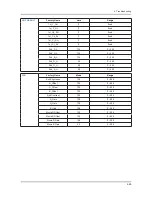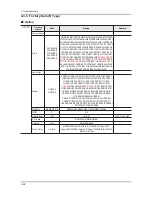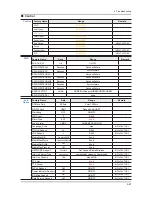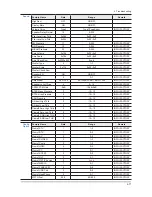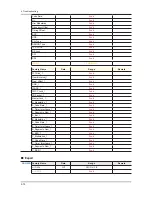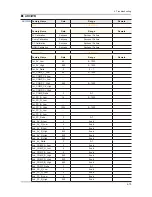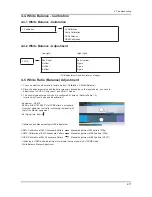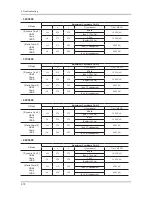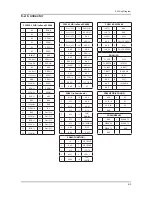4-79
4. Troubleshooting
32C4000
•
P-Mode
Adjustment Coordinate CA-210
x
y
Y (Luminance)
T(K) + MPCD
[ Dynamic Cool1 ]
HDMI
Comp
CVBS
H/L
272
278
52.7 fL
12,000 (±0)
(Sub_CT:134 Fix)
L/L
272
278
4.2 fL
12,000 (±0)
(Sub-Brt:128 Fix)
[ Movie Warm2 ]
HDMI
Comp
CVBS
H/L
313
340
-
6,500 (+6)
(Sub_CT:Unadjusted)
L/L
313
340
-
6,500 (+6)
(Sub_Brt:Unadjusted)
- Adjustment Specification
White Balance : High light (±1), Low light (±3)
Luminance : High light (Don’t care), Low light (±0.2 Ft/L)
4-6. Servicing Information
4-6-1 USB Download Method
Software Upgrade upgrades can be performed via broadcasting signal or by downloading the new firmware from
samsung.com to a USB memory device.
Current Version is the software already installed in the TV.
Note
Software is represented as ‘Year/Month/Day_Version’.
Installing the latest version is recommended.
By USB
ሪ
: Insert a USB drive containing the firmware upgrade file downloaded from samsung.com into the TV. Please
be careful not to disconnect the power or remove the USB drive until upgrades is complete. The TV will turn off and
on automatically after completing the firmware upgrade. When software is upgraded, video and audio settings you
have made will return to their default settings. We recommend you to write down your settings so that you can easily
reset them after the upgrade.
By Online
ሪ
: Upgrades the software using the Internet.
Note
First, configure your network.
For detailed procedures on using the Network Setup, refer to the ‘Setting the Network’ instructions.
Note
If the internet connection doesn’t operate properly, the connection may be broken.
Please retry downloading. If the problem still happens, download by USB and upgrade.
Alternative Software (Backup)
ሪ
: If there is an issue with the new firmware and it is affecting operation, you can
change the software to the previous version.
Note
If software was changed, existing software is displayed.
Summary of Contents for UN32C5000QF
Page 57: ...4 2 4 Troubleshooting Differential Point View Top Bottom A Type B Type...
Page 61: ...4 6 4 Troubleshooting Location Main BOTTOM...
Page 62: ...4 7 4 Troubleshooting WAVEFORMS 1 PC input V sink H sink R G B 2 LVDS output...
Page 64: ...4 9 4 Troubleshooting Location Main TOP Location Main BOTTOM...
Page 65: ...4 10 4 Troubleshooting WAVEFORMS 3 HDMI input RX_Data RX_Clk 2 LVDS output...
Page 67: ...4 12 4 Troubleshooting Location Main BOTTOM...
Page 68: ...4 13 4 Troubleshooting WAVEFORMS 2 LVDS output...
Page 70: ...4 15 4 Troubleshooting Location Main BOTTOM...
Page 71: ...4 16 4 Troubleshooting WAVEFORMS 2 LVDS output...
Page 73: ...4 18 4 Troubleshooting Location Main BOTTOM...
Page 74: ...4 19 4 Troubleshooting WAVEFORMS 4 CVBS OUT Grey Bar 2 LVDS output...
Page 76: ...4 21 4 Troubleshooting Location Main BOTTOM...
Page 77: ...4 22 4 Troubleshooting WAVEFORMS 5 Compnent_Y Gray scale Pb Pr Color bar 2 LVDS output...
Page 79: ...4 24 4 Troubleshooting Location Main TOP Location Main BOTTOM...
Page 80: ...4 25 4 Troubleshooting WAVEFORMS 7 Speaker out...
Page 84: ...4 29 4 Troubleshooting Location Main BOTTOM...
Page 85: ...4 30 4 Troubleshooting WAVEFORMS 1 PC input V sink H sink R G B 2 LVDS output...
Page 87: ...4 32 4 Troubleshooting Location Main TOP Location Main BOTTOM...
Page 88: ...4 33 4 Troubleshooting WAVEFORMS 3 HDMI input RX_Data RX_Clk 2 LVDS output...
Page 90: ...4 35 4 Troubleshooting Location Main BOTTOM...
Page 91: ...4 36 4 Troubleshooting WAVEFORMS 2 LVDS output...
Page 93: ...4 38 4 Troubleshooting Location Main BOTTOM...
Page 94: ...4 39 4 Troubleshooting WAVEFORMS 2 LVDS output...
Page 96: ...4 41 4 Troubleshooting Location Main BOTTOM...
Page 97: ...4 42 4 Troubleshooting WAVEFORMS 4 CVBS OUT Grey Bar 2 LVDS output...
Page 99: ...4 44 4 Troubleshooting Location Main BOTTOM...
Page 100: ...4 45 4 Troubleshooting WAVEFORMS 5 Compnent_Y Gray scale Pb Pr Color bar 2 LVDS output...
Page 102: ...4 47 4 Troubleshooting Location Main TOP Location Main BOTTOM...
Page 103: ...4 48 4 Troubleshooting WAVEFORMS 7 Speaker out...