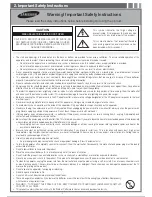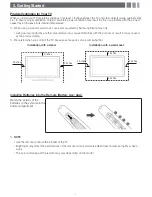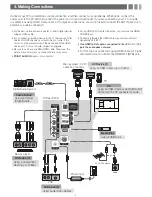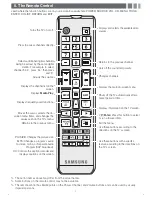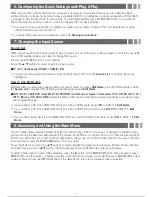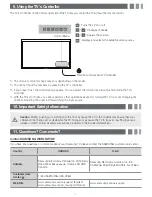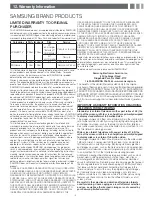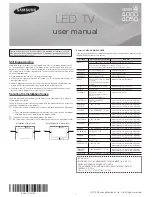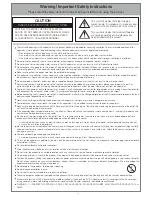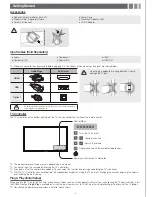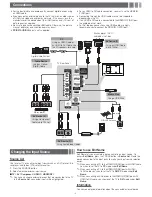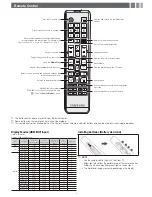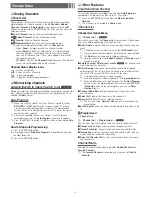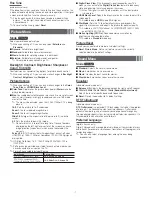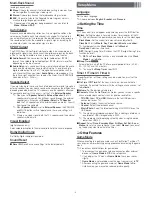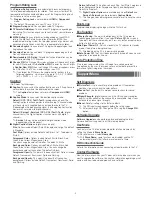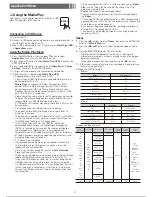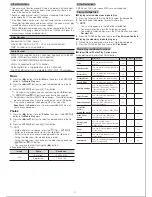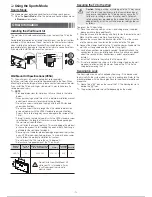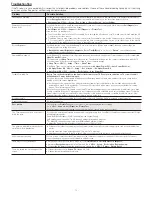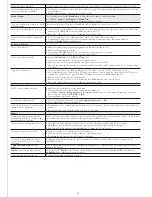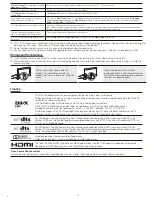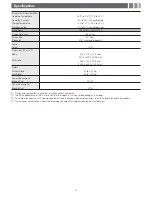Multi-Track Sound
(analog channels only)
■
Mono
: Choose for channels that are broadcasting in mono or if you
are having difficulty receiving a stereo signal.
■
Stereo
: Choose for channels that are broadcasting in stereo.
■
SAP
: Choose to listen to the Separate Audio Program, which is
usually a foreign-language translation.
✎
Depending on the program being broadcast, you can listen to
Mono, Stereo
or
SAP
.
Auto Volume
Because each broadcasting station has its own signal conditions, the
volume may fluctuate each time channel is changed. This feature lets
you automatically adjust the volume of the desired channel by lowering
the sound output when the modulation signal is high or by raising the
sound output when the modulation signal is low.
SPDIF Output
The SPDIF (Sony Philips Digital InterFace) outputs an uncompressed
digital audio signal when you connect the digital audio jack on the back
of the TV to a digital audio in jack on a receiver or home theater.
■
Audio Format
: You can select the Digital Audio output (SPDIF)
format. The available Digital Audio output (SPDIF) format may differ
depending on the input source.
■
Audio Delay
: Lets you correct timing mismatches between the audio
track and the video when you are watching the TV and listening to
digital audio output from the TV through an external device such as
an AV receiver. When you select
Audio Delay
, a slider appears. Use
the left and right arrow buttons to adjust the slider. Press
ENTER
E
when done (0ms ~ 250ms).
Speaker Select
If you are listening to the sound track of a broadcast or movie through an
external receiver, you may hear a sound echo caused by the difference in
decoding speed between the TV’s speakers and the speakers attached
to your audio receiver. If this occurs, set the TV to
External Speaker
.
✎
When you set
Speaker Select
to
External Speaker
, the TV’s
speakers are turned off. You will hear sound through the external
speakers only. When you set
Speaker Select
to
TV Speaker
both the TV’s speakers and the external speakers are on. You will
hear sound through both.
✎
When
Speaker Select
is set to
External Speaker
, the
VOLUME
and
MUTE
buttons will not operate and the sound settings will
be limited.
✎
If there is no video signal, both the TV’s speakers and the external
speakers will be mute.
Visual Impaired
(digital channels only)
Adds verbal description to the main audio to help the visually impaired.
Dolby Digital Comp
Set Dolby Digital compression mode.
Sound Reset
■
Reset All
: Resets all sound settings to the factory defaults.
Setup Menu
Language
Set the menu language.
✎
Choose between
English
,
Español
, and
Français
.
T
Setting the Time
Time
✎
The current time will appear every time you press the
INFO
button.
■
Clock
: Setting the clock is for using various timer features of the TV.
✎
If you disconnect the power cord, you have to set the clock again.
Clock Mode
: Set the current time manually or automatically.
Clock Set
: Set the
Month
,
Day
,
Year
,
Hour
,
Minute
and
am/pm
.
✎
Available only when
Clock Mode
is set to
Manual
.
Time Zone
: Select your time zone.
DST
: (Daylight Saving Time) Switches the DST (Daylight Saving Time)
function on or off.
✎
DST
and
Time Zone
function is only available when the
Clock
Mode
is set to
Auto
.
■
Sleep Timer
t
Automatically shuts off the TV after a preset period of time. (30, 60,
90, 120, 150 and 180 minutes).
✎
To cancel the
Sleep Timer
, select
Off
.
Timer 1 / Timer 2 / Timer 3
Three different on / off timer settings can be made. You must set the
clock first.
■
On Time / Off Time
: Set the hour, minute, am/pm and Activate /
Inactivate. (To activate the timer with the setting you have chosen, set
to
Activate
.)
■
Volume
: Set the desired volume level.
■
Contents
: When the
On Time
is activated, you can turn on a specific
channel or play back contents such as photo or audio files.
í
TV/USB
: Select
TV
or
USB
. (Make sure that an USB device is
connected to your TV.)
í
Antenna
: Displays the current antenna source.
í
Channel
: Select the desired channel.
í
Music/Photo
: Select the folder containing MP3/JPEG files on the
USB device.
✎
The maximum displayed number of files, including sub folders, in
one folder of USB storage device is 2000.
✎
The media may not be playing smoothly when using the device
lower than USB 2.0.
■
Repeat
: Select
Once
,
Everyday
,
Mon~Fri
,
Mon~Sat
,
Sat~Sun
or
Manual
to set at you convenience. If you select
Manual
, you can set
up the day you want to activate the timer.
T
Other Features
Game Mode
When connecting to a game console such as PlayStation™ or Xbox™,
you can enjoy a more realistic gaming experience by selecting the game
menu.
✎
Precautions and limitations for game mode
x
To disconnect the game console and connect another external
device, set
Game Mode
to
Off
in the setup menu.
x
If you display the TV menu in
Game Mode
, the screen shakes
slightly.
x
Game Mode
is not available when the input source is set to
TV
.
x
After connecting the game console, set
Game Mode
to
On
.
Unfortunately, you may notice reduced picture quality.
- 8 -