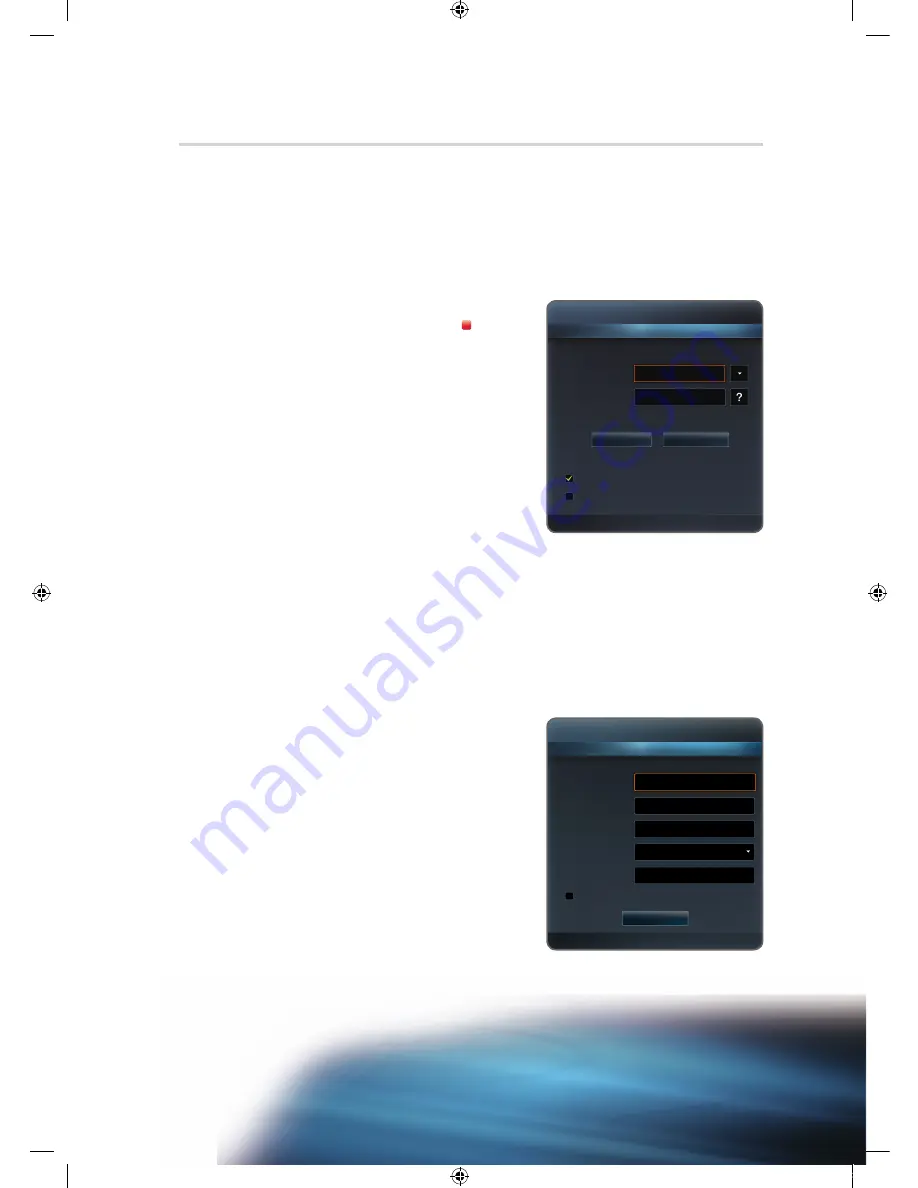
Signing into Skype
When running
Skype
on your TV for the first time, enter your
Skype Name
and
password
or create an account.
If you can't login, check the network connection.
To sign in with an existing account:
✎
If you have signed in on your TV before, scroll to the right, select
▼
and press the
ENTER
E
button. Select
your Skype Name and press the
ENTER
E
button.
1
Press the
ENTER
E
button with the box next to
Skype Name
highlighted. Two OSD (on screen display)
windows appear.
✎
The application of remote control buttons—
A
,
ENTER
E
button and
RETURN
—is explained at the
bottom of the main OSD window.
�
and
µ
are
explained in the right-hand side.
2
Enter your account name and press the
ENTER
E
button.
3
Scroll down to the box next to
Password
and press the
ENTER
E
button.
4
Enter your password and press the
ENTER
E
button.
✎
Be sure you have the cursor where you want it when
entering the password.
✎
Once you return to the welcome page, you can tell
Skype to sign you in or start up automatically; select the respective box and press the
ENTER
E
button.
5
Scroll down to
Sign in
and press the
ENTER
E
button.
✎
If you're unable to login, even though the network is operating normally, visit skype.com for help.
To create a new account:
1
Scroll down to
Create account
.
2
Press the
ENTER
E
button.
3
The
License Agreement
will appear on the screen. Select
Agree
or
Disagree
.
✎
For more information on the license agreement, refer to
“www.skype.com/legal/eula/”.
✎
If you select
Disagree
, you won't be able to create a
Skype account.
4
When the sign up window appears, enter your
Skype Name
,
Password
,
Country/Region
(optional) and
, and select
the corresponding box if you would like to receive news and
special offers from Skype. Select
Sign In
.
Welcome To Skype
Skype Name John001
Password
Sign in
Sign me in when Skype starts
Auto Start when my TV power on
Create account
Press [Enter]
E
Input
e
Exit
Sign up
*
Skype Name
*
Password
*
Repeat Password
Country/Region
*
Yes, send me Skype news and special offers
*
Fields marked with an asterisk are required.
Sign In
Press [Enter]
Press [Enter]
Press [Enter]
Press [Enter]
E
Input
R
Return
Skype_ENG.indd 3
2010-06-01 오후 5:34:54

























