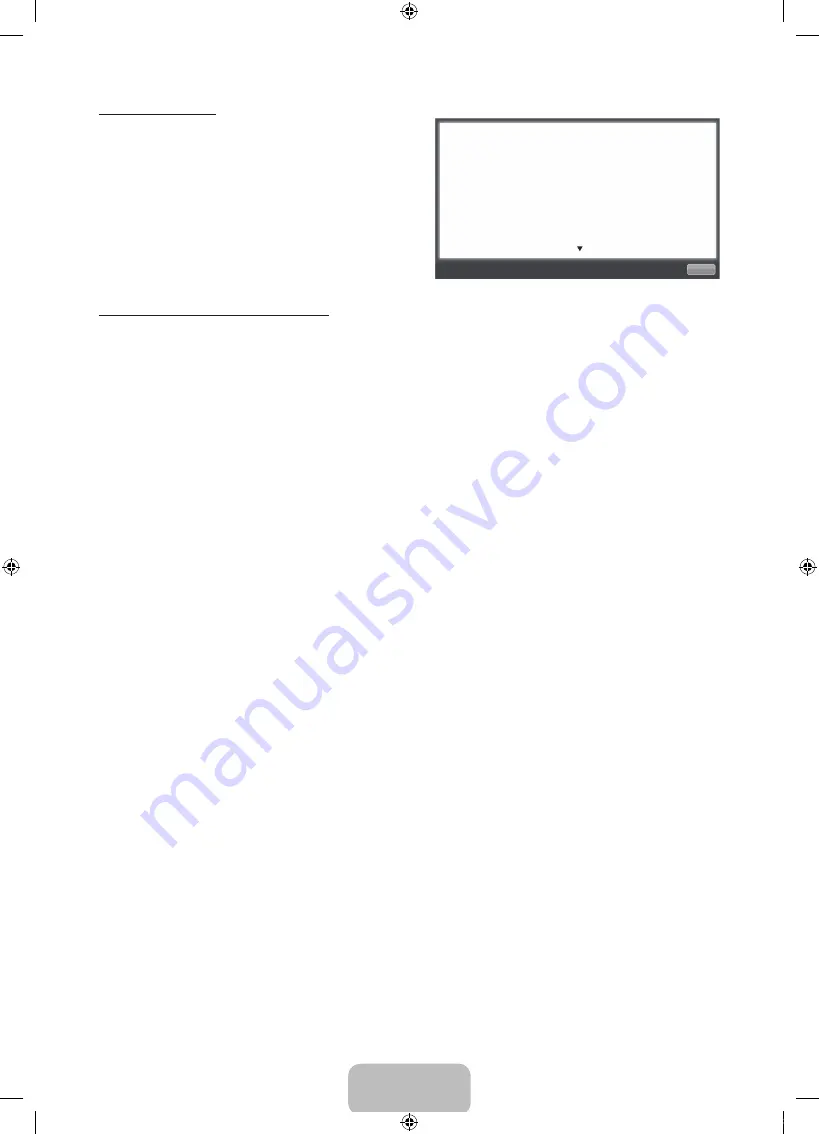
English - 19
Using the Zoom mode
When you are viewing an e-Manual instruction page, press
ENTER
E
to magnify the screen. You can scroll through the
magnified screen by using the
u
or
d
buttons.
✎
To return to the screen to normal size, press the
RETURN
button.
How to search for a topic on the index page
1.
To search for a topic, press the left or right arrow button to select a letter, and then press
ENTER
E
. The Index displays a
list of topics and keywords that begin with the letter you selected.
2.
Press the up or down arrow button to select a topic or keyword you want, and then press the
ENTER
E
button to select
a topic you want to see.
3.
The e-Manual page with the topic appears.
✎
To close the
Index
screen, press the
RETURN
button.
Return
Changing the Preset Picture Mode
O
MENU
m
→
Picture
→
Picture Mode
→
ENTER
E
■
Picture Mode
t
Picture modes apply preset adjustments to the picture. Select a mode using the up and
down arrow keys, and then press the
ENTER
E
button.
N
In
PC
mode, you can only select
Entertain
and
Standard
.
•
Dynamic
: Suitable for a bright room.
•
Standard
: Suitable for a normal environment.
•
Natural
: Suitable for reducing eye strain.
•
Movie
: Suitable for watching movies in a dark room.
•
Entertain
(In
PC
mode only): Suitable for watching movies and games.
[UD6300-ZA]BN68-03534A-00Eng.indb 19
2011-02-21 오후 4:00:19





































