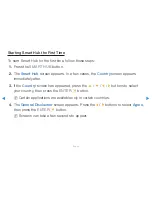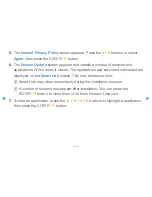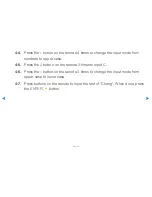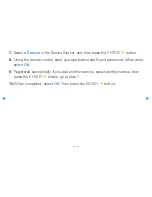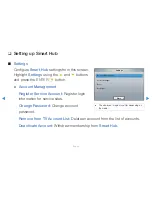◀
▶
English
4-4.
Press the
–
button on the remote 4 times to change the input mode from
numbers to upper case.
4-5.
Press the
2
button on the remote 3 times to input C.
4-6.
Press the
–
button on the remote 3 times to change the input mode from
upper case to lower case.
4-7.
Press buttons on the remote to input the rest of “Chang”. When done, press
the
ENTER
E
button.