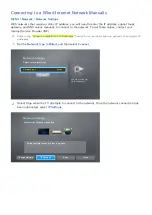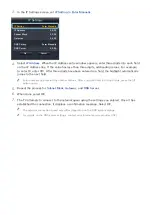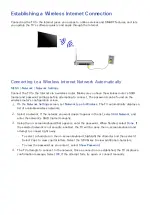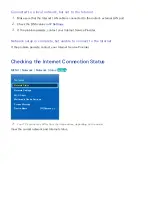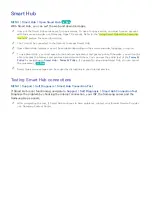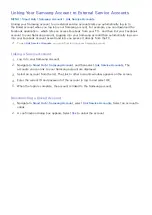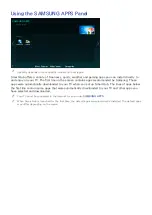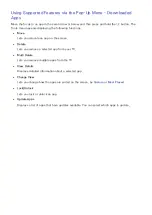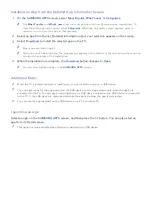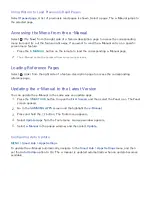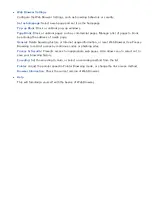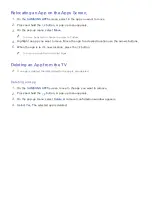36
Changing and Adding Information to a Samsung Account
MENU
>
Smart Hub
>
Samsung Account
Using the Samsung Account menu, you can manage your Samsung account.
"
To change the account information, you must be logged in to your Samsung account.
1.
Navigate to
Smart Hub
>
Samsung Account
, and then select
Edit Profile
. The keyboard appears.
2.
Enter your password, and then selec
Done
. The Edit Profile screen appears.
The Edit Profile screen lets you do the following:
●
Change Your Profile Image
Select
Edit Profile Picture
to change your profile image.
●
Choose a Samsung Account Sign-in Method
Select
Sign-in Method
and choose a sign-in method from the drop down that appears.
●
Turn Auto Login On or Off
Select
Sign me in automatically
. Auto Login automatically logs you in to your Samsung account
when you turn the TV on. A check mark indicates that Auto Login is on.
●
Enter Basic User Information
You can enter your first name, last name, and date of birth.
●
Add a Credit Card to Your Samsung Account
Select
Add Card
to add a credit card to your Samsung Account. Adding a credit card to your
account makes it easier to purchase online movies and TV shows. Follow the easy directions on
the screen.
●
Subscribe to the Samsung e-Newsletter
You can receive emails containing information about Samsung products, new service
announcements, special offers, and events.
Deleting a Samsung Account from the TV
MENU
>
Smart Hub
>
Samsung Account
>
Remove Accounts from TV
Navigate to
Smart Hub
>
Samsung Account
and select
Remove Accounts from TV
. The account
and password information for the currently signed in account is deleted from the TV. The account
information for any external accounts linked to the signed in account is also deleted from the TV.
"
Only the information for the current signed in account is deleted. Account information for all other accounts
saved on the TV remain.