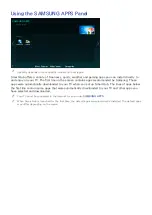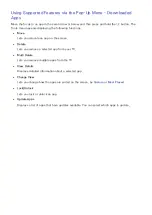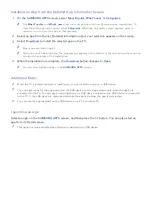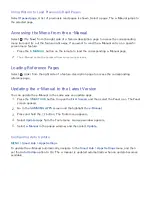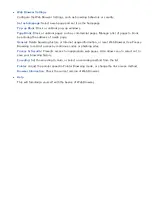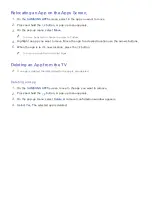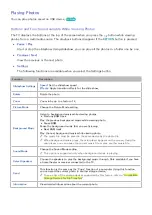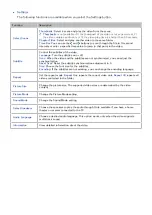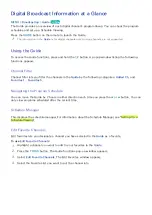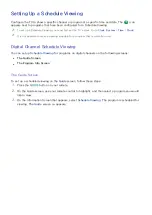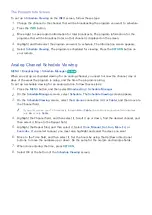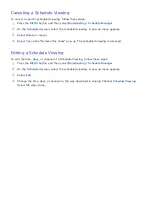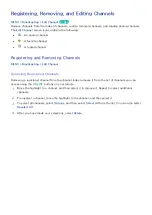50
Using the Multimedia (Playing Photos, Videos, and
Music)
"
You cannot play media content if the content is not supported by the TV. For more information, refer to
"Read Before Playing Photo, Video, or Music Files".
"
Backup important files before connecting a USB device. Samsung is not responsible for damaged or lost
files.
Playing Media Content Saved on a USB Device
1.
Connect a USB device to the TV's USB port.
2.
The folders and files in the selected USB are listed.
3.
Select the media content you want to play from the list. The media content plays.
"
Alternatively, navigate to the media content you want to play, and then press the
∂
button to play the
content.
4.
To exit, press the
∫
button or
RETURN
button.
"
If you connect a USB device to the TV while watching the TV, a pop-up window appears on the screen so
that you can easily navigate the folders and files of the USB device.
"
Alternatively, if you select a USB device on the
Source
screen, a pop-up window appears on the screen
displaying the folders and files of the USB device.
Safely Removing a USB Device
1.
Press the
SOURCE
button. The Source screen appears.
2.
Navigate to the USB device you want to remove. Press and hold the
E
button. An options list
window appears.
3.
Select
Remove USB
in the list.