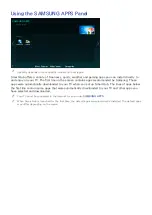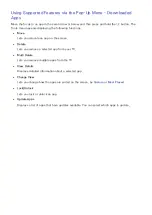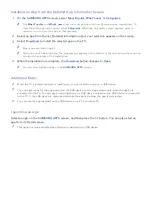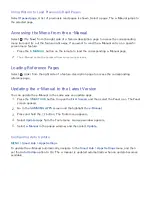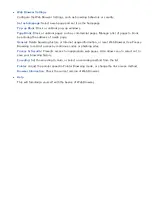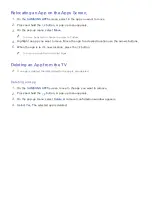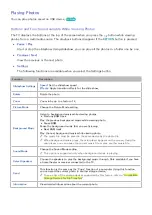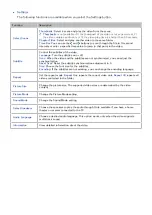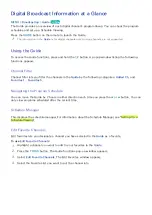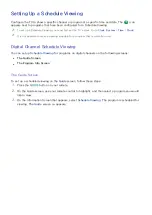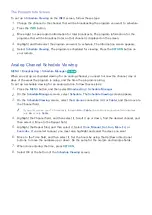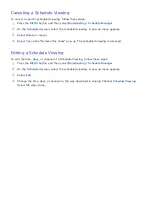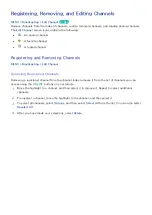50
51
Playing Multimedia Content Saved on a Computer/Mobile Device
Allowing Connections with a Computer/Mobile Device
To play multimedia content located on a computer or mobile device on the TV, you need to:
●
First, establish the connection to the computer or device.
●
Then, allow the connection with the computer/mobile device on the TV.
For information about establishing connections, see the "Connecting to a Computer" and "Connecting
To a Mobile Device" sections.
To allow a connection with a computer or mobile device, follow these steps:
1.
Navigate to
Network
>
Multimedia Device Settings
. The devices connected to the TV are listed.
2.
Allow the connection with the device you want to connect to the TV. You can only play media
files from devices that have been allowed to connect to the TV.
"
If a computer or mobile device asks that it be allowed to connect, the connection allowance confirmation
window appears on the TV so that you can easily connect it.
When Connected Through Home Network
"
To connect a computer through home network, refer to the "Connecting to a Computer" section.
"
To connect a mobile device through home network, refer to the "Connecting To a Mobile Device" section.
"
The content shared by a computer or a mobile device may not play depending on the encoding type and file
format of the content. In addition, some functions may not be available.
"
The multimedia content may not play smoothly depending on the network status. If this occurs, transfer the
content to a USB storage device, and then play content from the device.
1.
Navigate to
Network
>
Multimedia Device Settings
. The devices connected to the TV are listed.
2.
Select a device connected through home network, the folders and files shared by the selected
device are listed.
3.
Select the media content you want to play from the list. The media content plays.
"
Alternatively, move to the media content you want to play, and then press the
∂
button to play the
content.