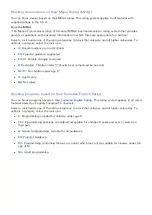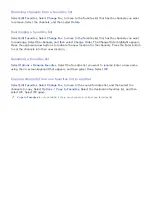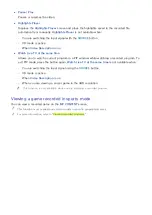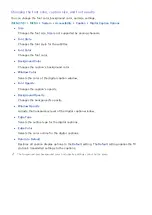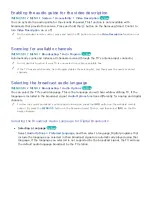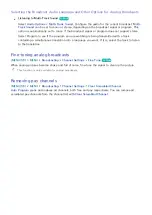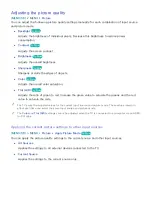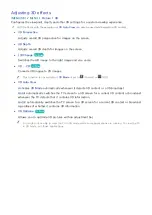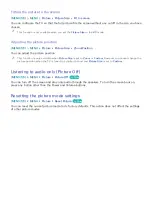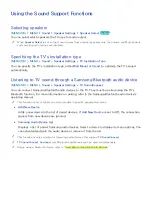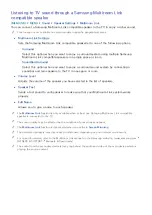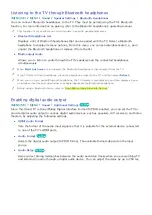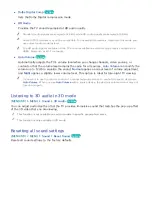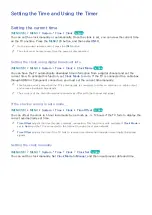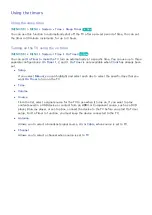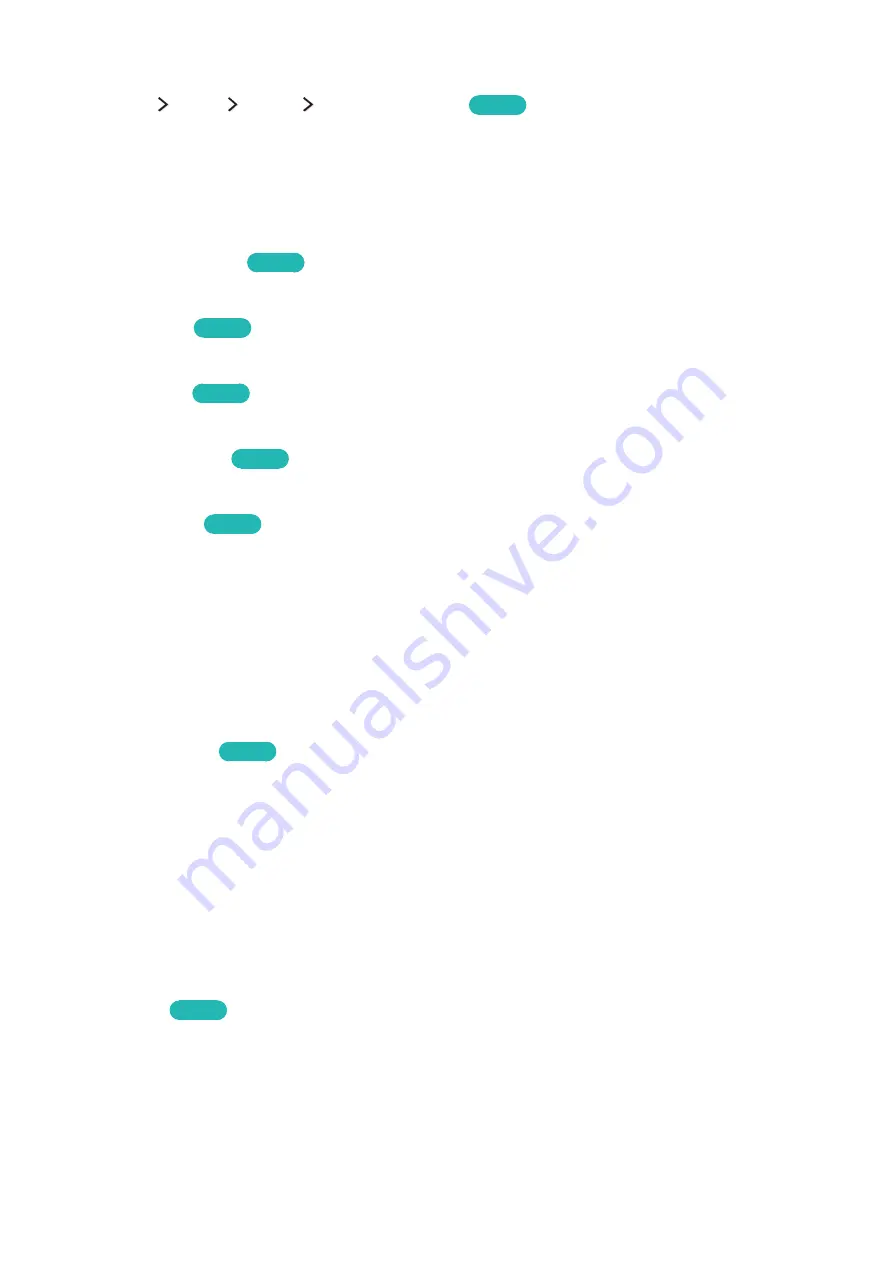
100
101
Adjusting advanced settings
(
MENU/123
)
MENU
Picture
Advanced Settings
Try Now
You can fine-tune how images are displayed on the TV screen for the Standard and Movie picture
modes.
"
Advanced Settings
is only available when
Picture Mode
is set to
Standard
or
Movie
.
"
When the TV is connected to a computer via an HDMI-to-DVI cable, only
White Balance
and
Gamma
are
available.
●
Dynamic Contrast
Try Now
Automatically adjusts the screen contrast for an optimal contrast setting.
●
Black Tone
Try Now
Adjusts the black color depth.
●
Flesh Tone
Try Now
Darkens or lightens skin tones.
●
RGB Only Mode
Try Now
Adjusts the red, green, and blue levels individually.
●
Color Space
Try Now
Adjusts the range of colors that can be displayed on the screen.
–
Auto
: Automatically adjusts the color space to match the input signal.
–
Native
: Applies a range of colors that is wider than the input signal.
–
Custom
: Allows you to adjust the color space manually. Select
Color
, and then change its
Red
,
Green
, and
Blue
saturations.
Reset
allows you to restore the default values for
Color
Space
.
"
You can configure the
Color
function only when
Color Space
is set to
Custom
.
●
White Balance
Try Now
Adjusts the color temperature of the picture to make white objects look white and the overall
picture appear natural.
–
2 Point
: Allows you to adjust red, green, and blue luminosity with the offset menu and
brightness with the gain menu.
Reset
allows you to restore the default values.
–
10 Point
: Divides red, green, and blue into 10 sections each, and allows you to modify the
white balance by adjusting the brightness of each section.
Level
allows you to select the
section to adjust.
"
You can use the
10 Point
function only when
Picture Mode
is set to
Movie
. This function may not be
supported by some external devices.
●
Gamma
Try Now
Adjusts the primary color intensity.