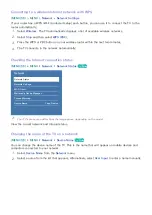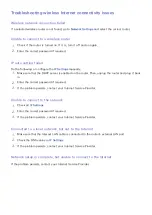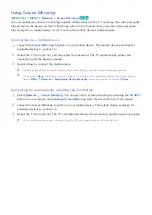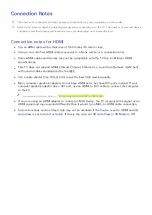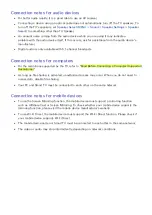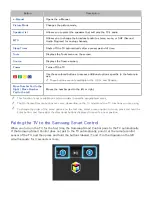22
23
Connecting mobile devices without a wireless router (Wi-Fi Direct)
(
MENU/123
)
MENU
Network
Wi-Fi Direct
Try Now
You can connect a mobile device with the Wi-Fi Direct feature directly to the TV without using a
wireless router or AP. By connecting a mobile device to the TV through
Wi-Fi Direct
, you can play
photo, video, and music files saved on the mobile device on the TV.
1.
Enable Wi-Fi Direct on the mobile device, and then run
Wi-Fi Direct
on the TV. The TV
automatically scans for and displays a list of available devices. The TV's name also appears on
the mobile device.
2.
Select the device from the list to initiate a connection. If a connection request is made by the TV,
a permission message appears on the mobile device and vice versa.
3.
Allow the connection. The TV and mobile device connect.
"
For more information, refer to "Playing multimedia content in a computer or mobile device."
"
To confirm whether a mobile device allows or denies a connection, select
MENU
Network
Multimedia
Device Manager
.
"
To connect more easily, activate Wi-Fi Direct on your TV and mobile device, and then place the mobile
device close to the TV. The connection permission confirmation window appears on the bottom left of the
TV screen so that you can easily connect the device.
Managing the connection status of previously connected mobile devices
1.
Select
MENU
Network
Multimedia Device Manager
. The TV displays a list of devices that
have previously connected to the TV or have tried to connect to the TV and been denied. The
status of the connection (Allow/Deny) is also displayed.
2.
Select a device.
3.
Select connection type or delete the device from the list.
"
This function is only available if the devices have previously connected to the TV or have previously
attempted to connect and been denied.