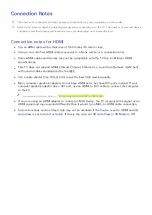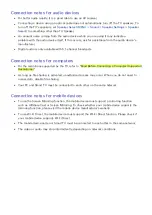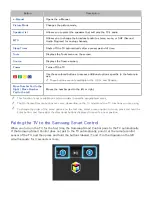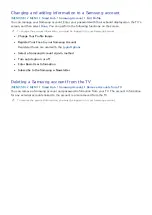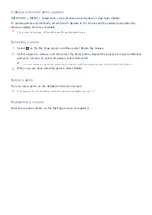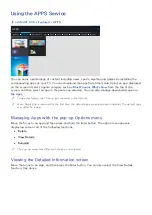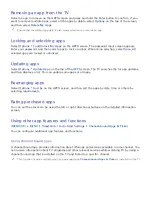38
Changing mouse buttons and pointer speed
(
MENU/123
)
MENU
System
Device Manager
Mouse Settings
Mouse Options
Try Now
●
Primary Button
Select which button (left or right) to use when selecting and running items.
●
Pointer Speed
Adjust the movement speed of the pointer.
Connecting a Bluetooth Gamepad
(
MENU/123
)
MENU
System
Device Manager
Bluetooth Gamepad Settings
You can play the games downloaded and installed using the Smart Hub service with a Bluetooth
gamepad. Select
Bluetooth Gamepad Settings
, and then place your Bluetooth gamepad close to
your TV. The TV scans for available Bluetooth gamepads automatically. (DualShock®4, a gamepad
optimized for PlayStation, is recommended.) After scanning, you can use the Bluetooth gamepad to
play games.
"
This function is not available on certain models in specific geographical areas.
"
If the TV fails to find your Bluetooth gamepad, place it closer to the TV, and then select
Refresh
. For more
information on pairing, refer to the Bluetooth gamepad's operating manual.
Entering Text using the On-Screen QWERTY Keyboard
Using additional functions
Select
on the QWERTY keyboard screen. The following options are available:
●
Recommended text
Enables or disables the recommended text feature. The keyboard displays recommended words
so that you can enter the text more easily.
●
Reset recommended text data
Deletes both the recommended words and the memorized words to clear the list.
●
Predict Next Character (when using direction buttons)
Enables or disables the Text Prediction feature.
●
Language
Select a language from the list.