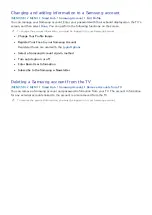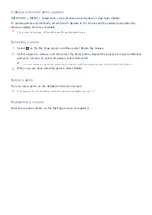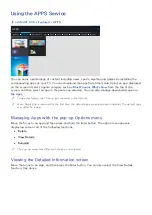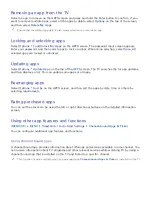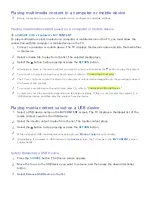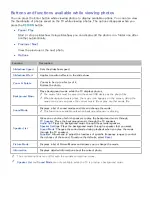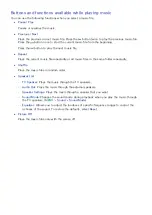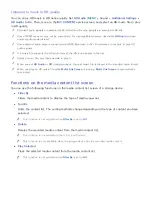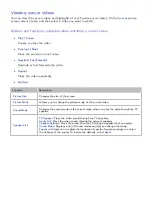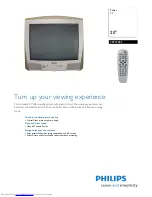50
51
Removing an app from the TV
Select an app to remove on the
APPS
screen and press and hold the Enter button to confirm. If you
want to remove multiple apps, select all the apps to delete, select
Options
on the top of the screen,
and then select
Delete My Apps
.
"
Ensure that the related app data is also removed when you remove an app.
Locking and unlocking apps
Select
Options
Lock/Unlock My Apps
on the
APPS
screen. The password input screen appears.
Enter your password, and then select apps to lock or unlock. When done selecting, select
Save
. All
selected apps are locked or unlocked.
Updating apps
Select
Options
Update Apps
on the top of the
APPS
screen. The TV searches the for app updates,
and then displays a list. You can update some apps or all apps.
Rearranging apps
Select
Options
Sort by
on the
APPS
screen, and then sort the apps by date, time or others by
selecting requirements.
Rating purchased apps
You can set the star score by using the left or right directional buttons on the detailed information
screen.
Using other app features and functions
(
MENU/123
)
MENU
Smart Hub
Auto-Start Settings
Channel-bound Apps & Ticker
You can configure additional app features and functions.
Using channel bound apps
A channel bound app provides information about offerings and services available on one channel. You
can receive information about TV programs and other relevant services while watching TV by using a
channel bound app that is installed on the TV and linked to a specific channel.
"
This function is only available when an app supporting
Channel-bound Apps & Ticker
is installed on the TV.