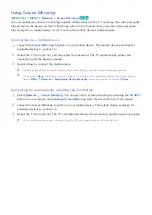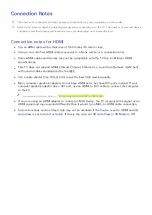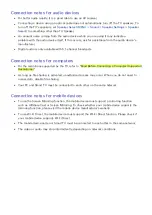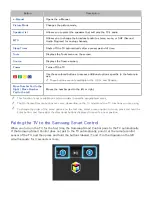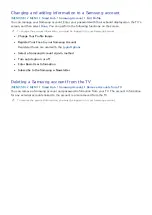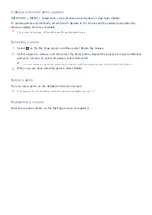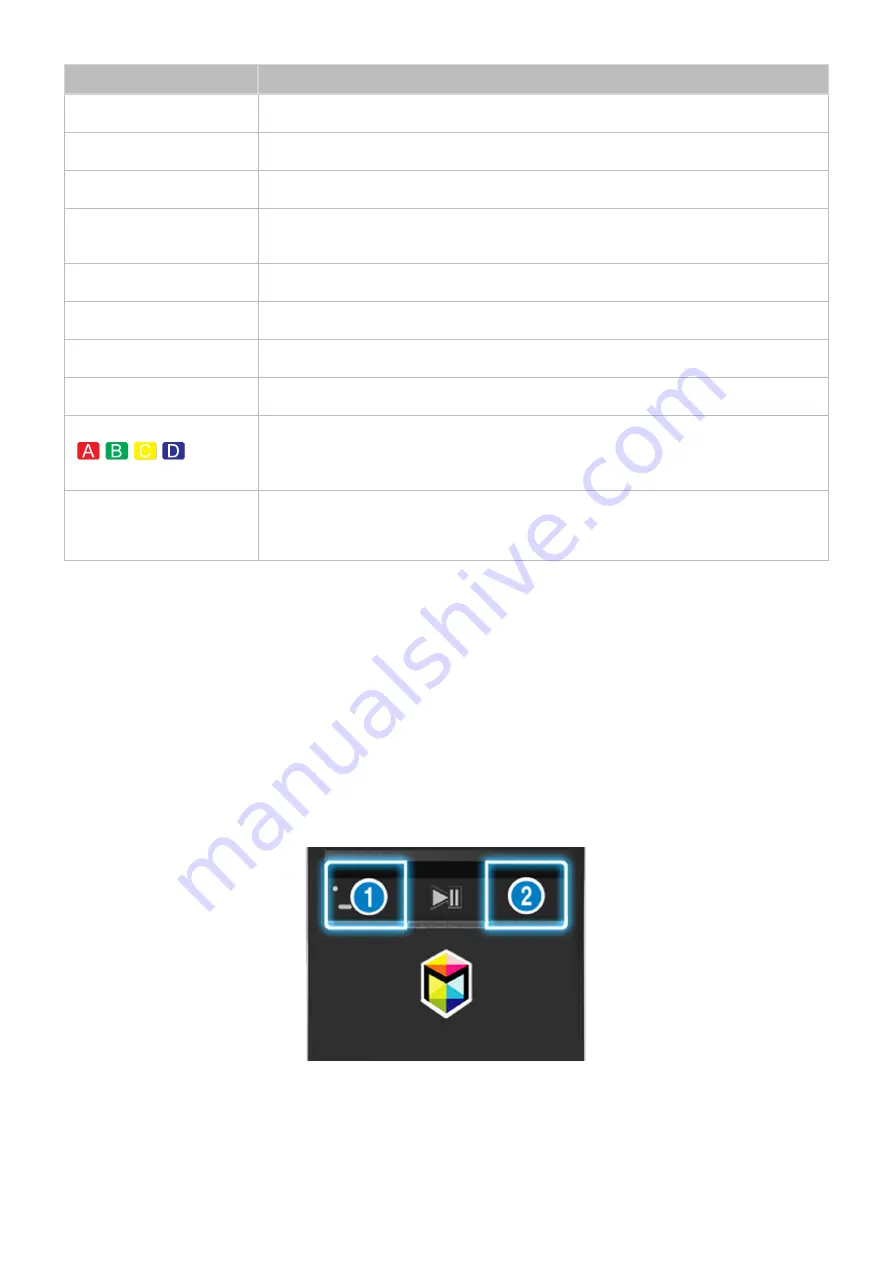
32
33
Button
Description
e-Manual
Opens the e-Manual.
Picture Mode
Changes the picture mode.
Speaker List
Allows you to select the speakers that will play the TV's audio.
MTS
Allows you to change the broadcast audio to stereo, mono, or SAP (Second
Audio Program) for analog channels.
Sleep Timer
Shuts off the TV automatically after a preset period of time.
Tools
Displays the Tools menu on the screen.
Source
Displays the Source screen.
Power
Turns off the TV.
Use these colored buttons to access additional options specific to the feature in
use.
"
These buttons are only available in the U.S.A. and Canada.
Move Number Pad to the
Right
/
Move Number
Pad to the Left
Moves the number pad to the left or right.
"
This function is not available on certain models in specific geographical areas.
"
The On-Screen Remote buttons may vary, depending on the TV model and the TV functions you are using.
"
To change the order of the menu options on the first row, select a menu option to move, press and hold the
Enter button, and then select the directional buttons displayed to specify a new position.
Pairing the TV to the Samsung Smart Control
When you turn on the TV for the first time, the Samsung Smart Control pairs to the TV automatically.
If the Samsung Smart Control does not pair to the TV automatically, point it at the remote control
sensor of the TV, and then press and hold the buttons labeled
①
and
②
in the diagram on the left
simultaneously for 3 seconds or more.