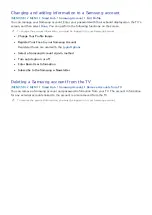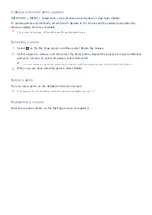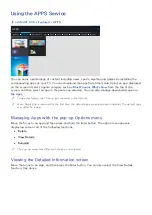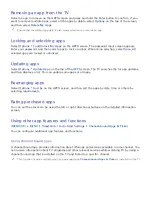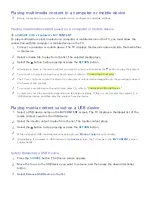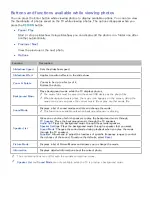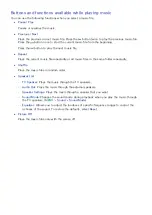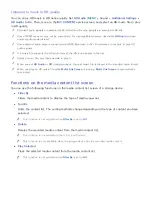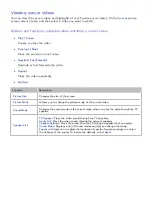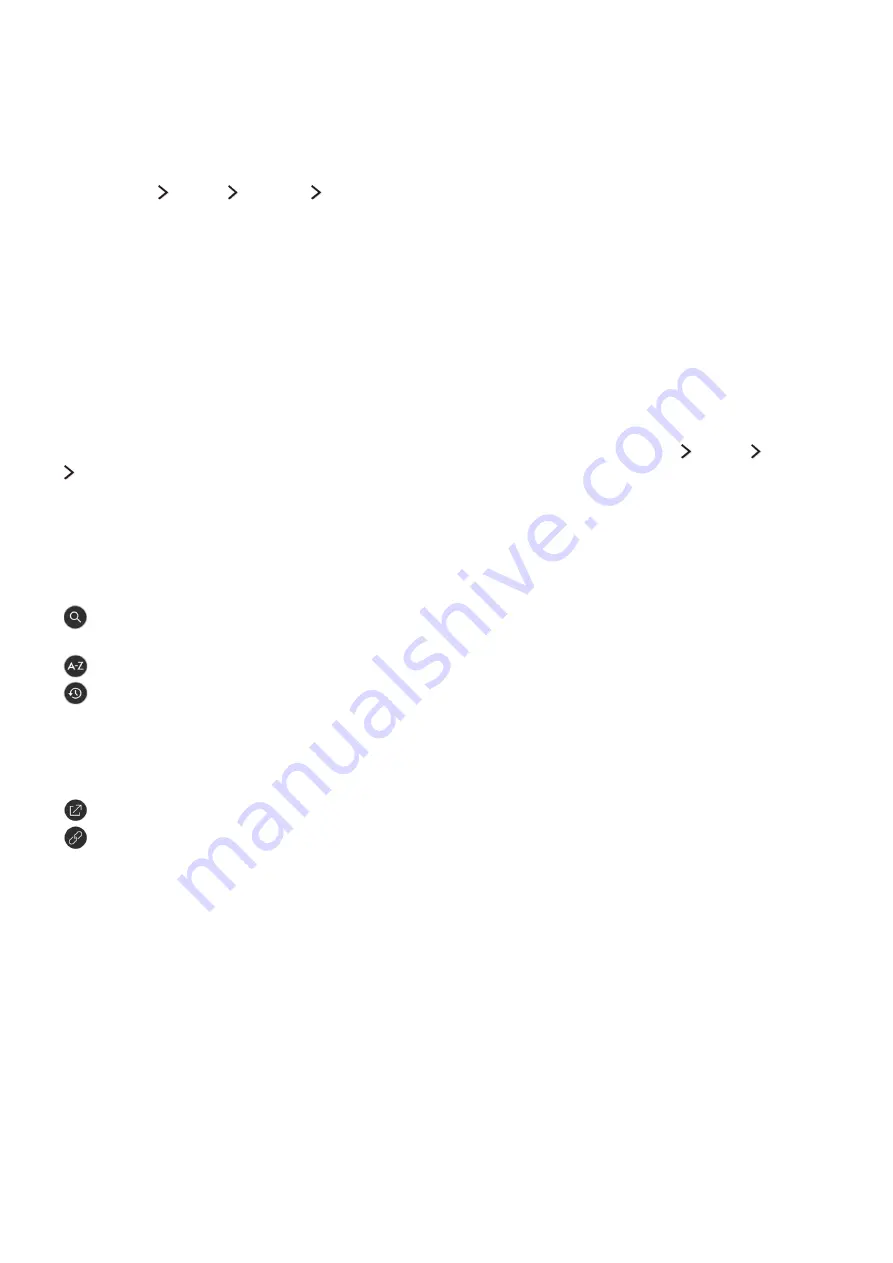
52
Using the e-Manual
Launching the e-Manual
(
MENU/123
)
MENU
Support
e-Manual
You can view the embedded e-manual that contains information about your TV's key features. Press
the
MENU/123
button on the Samsung Smart Control, and then select
e-Manual
.
"
On the standard remote control, press the
E-MANUAL
button.
1.
Select a category from the
e-Manual
screen. The content of the selected category appears on the
screen.
2.
Select an item from the list. The corresponding e-Manual topic appears.
"
Alternatively, you can download a copy of the e-Manual from Samsung's website.
"
Words in blue (e.g.,
Picture Mode
) indicate a menu item.
The arrows in the menu navigator indicate the menu path. For example,
MENU/123
MENU
Picture
Picture Mode
means that you press the
MENU/123
button on the Samsung Smart Control, and then
select the on-screen items,
Menu
,
Picture
, and
Picture Mode
sequentially.
"
On the standard remote control, press the
MENU
button, and then select
Picture
,
Picture Mode
sequentially.
Using the buttons in the e-Manual
(
Search
): Brings up the search screen. Enter a search term, and then select
Done
. Select an item
from the search result to load the corresponding page.
(
Index
): Brings up the index screen. Select a topic from the list to navigate to the relevant page.
(
Recently Viewed Topics
): Displays a list of previously read pages. Select a page. The e-Manual
jumps to the selected page.
Accessing the associated menu screen from an e-Manual topic page
(
Try Now
): Allows you to access the corresponding menu item and try out the feature right away.
(
Link
): Allows you to access the corresponding reference page.
"
The e-Manual cannot be accessed from some menu screens.
Accessing the associated menu screen from an e-Manual topic page
Press the
MENU/123
button on the Samsung Smart Control, then select
e-Manual
on the On-Screen
Remote to read the e-Manual topic about a current screen menu function.
"
On the standard remote control, press the
E-MANUAL
button.
"
The e-Manual cannot be accessed from some menu screens.
Updating the e-Manual to the latest version
You can update the e-Manual in the same way you update apps.