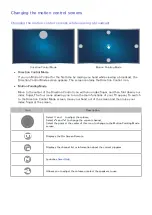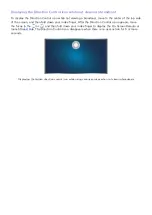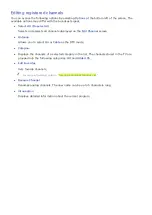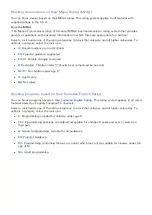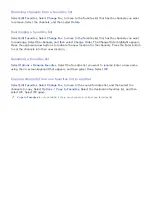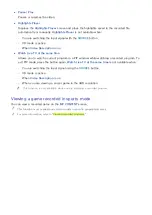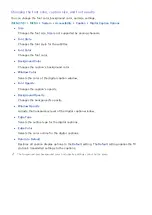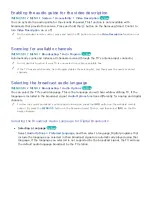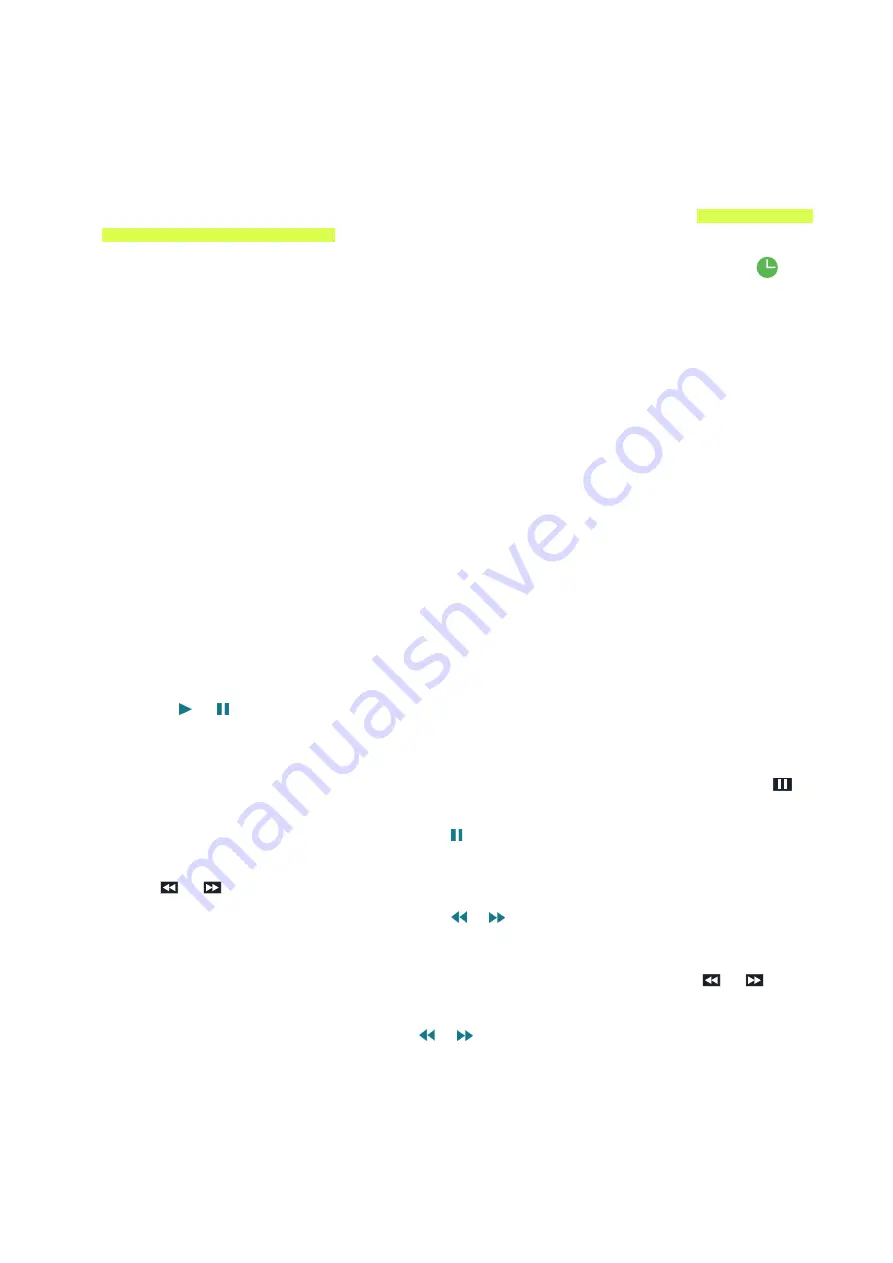
82
Using Timeshift
You can pause and rewind live TV as you would a DVD by using
Timeshift
.
Activating this function disables the
Broadcasting
function.
"
This function is not available in the U.S.A. and Canada.
"
Read all precautions before using the Timeshift function. For more information, refer to "Before Using the
Recording and Timeshift Functions."
To activate the Timeshift function while watching TV, press the Enter button, and then select
on
the Program Info window. The TV displays a progress bar and the following buttons at the top of the
screen:
●
Information
Displays detailed information about the current program.
"
The program information may differ with the type of incoming signal and may not be available at all
for certain programs.
"
This button is only available when you are watching a live program.
●
Record
Starts instant recording of the current program.
●
Go to Live TV
/
Stop Timeshift
Shifts to live TV or exits Timeshift.
Using the buttons on the remote control while using Timeshift
●
Pause
/
Play
Press the or button on the remote control to pause or resume watching the current program
while using the Timeshift function. The following functions are available while the current
program is paused. However, while the current program is paused, there is no audio output.
–
Step
: Press the
MENU/123
button on the Samsung Smart Control, and then select the
button to scan through a video one frame at a time.
"
On the standard remote control, press the button.
–
Slow Playback
: Press the
MENU/123
button on the Samsung Smart Control, and then select
the
or
button to play the current program back at 1/2 the normal speed.
"
On the standard remote control, press the
or
button.
●
Rewind
/
Fast forward
Press the
MENU/123
button on the Samsung Smart Control, and then select the
or
button
to speed up rewind or fast forward.
"
On the standard remote control, press the
or
button.
"
The Fast Forward function is not available while you are watching a program that is currently being
broadcast.