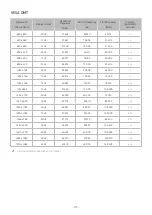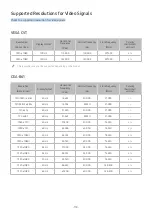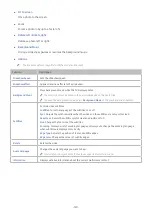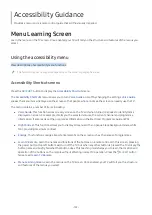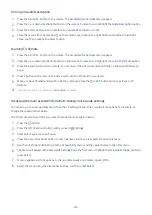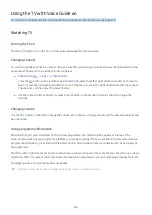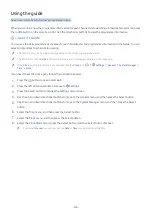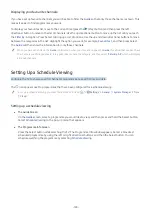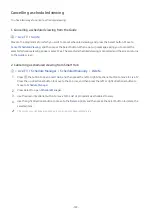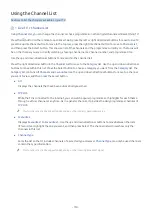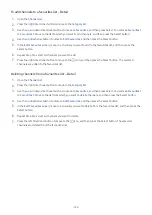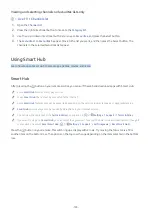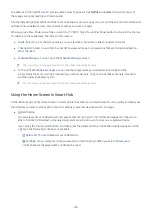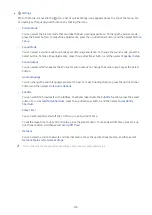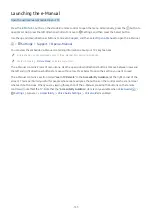- 129 -
Cancelling a scheduled viewing
You have two ways to cancel a scheduled viewing.
1. Cancelling a scheduled viewing from the Guide
Live TV
Guide
Move to the programme for which you want to cancel scheduled viewing, and press the Select button. Move to
Cancel Scheduled Viewing
, and then press the Select button. When a pop-up message asking you to cancel the
selected schedule viewing appears, select
Yes
. The selected scheduled viewing is cancelled and the screen returns
to the
Guide
screen.
2. Cancelling a scheduled viewing from Smart Hub
Live TV
Schedule Manager
Scheduled Manually
Delete
1.
Press the button to open
Smart Hub
, and then press the left or right directional button to move to
Live TV
.
Press the up directional button to move to the top row, and then press the left or right directional button to
move to
Schedule Manager
.
2.
Press Select to open
Schedule Manager
.
3.
Use the down directional button to move to the list of programmes scheduled to view.
4.
Use the right directional button to move to the
Delete
option, and then press the Select button to delete the
selected item.
"
The menus may not appear depending on the model or geographical area.